CRM系统变量
CRM变量是伪模块字段,用于在Zoho CRM帐户中存储静态和可重用信息。
A CRM Variable can have unique set of values and can be widely used as merge fields in Email templates, Mail merge templates, and Inventory templates. It can also be used as reusable authentication parameters in custom functions, custom links an buttons, Webhooks, Related Lists, and APIs.
Availability
![]() Profile Permission Required: Users with Administrator profile can create, configure, and manage CRM Variables.
Profile Permission Required: Users with Administrator profile can create, configure, and manage CRM Variables.
Create CRM Variable
To create a CRM Variable
- Click
 (the Settings icon) > Setup > Developer Space > CRM Variables.
(the Settings icon) > Setup > Developer Space > CRM Variables. - Click + Create New Variable.
- In the Create CRM Variablepage, do the following:
- Enter the variable name and description for easy identification.
- Select the Data Type from the drop-down list based on your requirements.
- Now choose where your variable name should be grouped. You can also create a new group and have your CRM variables under the respective group.
You can create up to 10 groups per organization.
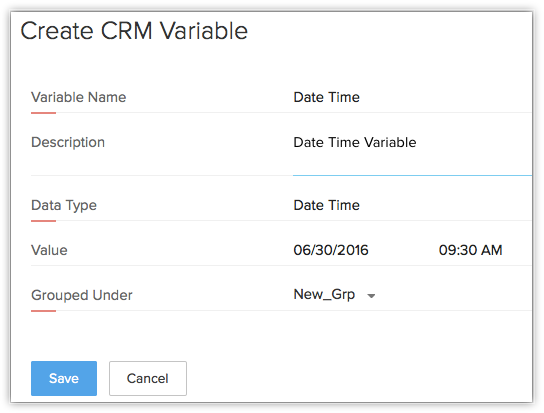
- Click Save.
Business Scenario
Using CRM Variable with custom functions
Zoho CRM Custom functions help you to update data in related CRM modules or any third-party applications by executing easy to use program scripts.
Consider the following scenario,
Create a project in Zoho Projects or any 3rd-party project management software when the potential is closed won in CRM. Also, view the project link under an Account or Potential to monitor the progress of the project.
While configuring the above custom function in Zoho CRM, you need to add parameters such as API Key or Auth Token, so that you can communicate with the Zoho Projects App. You can create Auth Token as your CRM variable, which can be resued everytime the custom function is triggered. This ensures better data integrity and reusability.
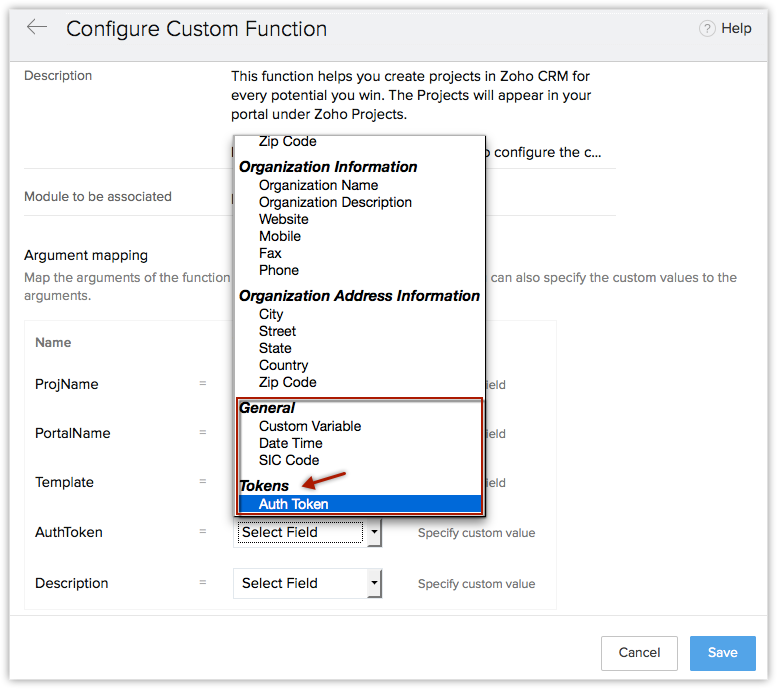
Follow the steps below to create a CRM Variable and associate it to a custom function:
Step 1: Create a CRM Variable as Auth Token
Step 2: Create a custom function in Zoho CRM that automatically creates a project in Zoho CRM whenever a potential is closed won.
It is not necessary for you to edit the custom function configuration every time when the value of auth token is changed. You can directly change the value of your CRM variable and it will be automatically associated to your custom function. So whenever the function is triggered, the CRM variable will be used and the respective action will be accomplished automatically.
Similarly, the same CRM variable can be reused in webhooks, custom buttons, related lists, etc.
Using CRM Variable with Email Templates
Zoho CRM allows creating custom email templates for sending emails to the customers (Leads and Contacts).
While creating an email template in Zoho CRM, you need to add merge fields and copy paste these fields in your editor. Now, the newly created CRM variables will also be listed under the merge fields and you can use them whenever required.
For example, use CRM variables to include company specific details such as SIC code in your email template and send it to your customers. Just create a CRM variable as SIC code and whenever you need to include the merge field in your email template, you can use it organization wide and send email to respective users.
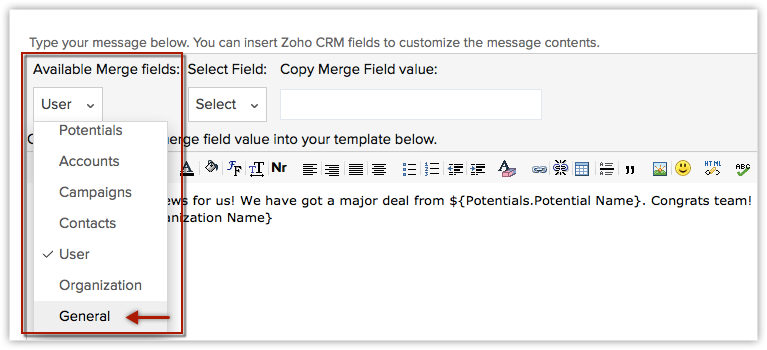
Edit CRM Variable
You can edit the existing CRM variables whenever required. Only the Administrator of the Zoho CRM account can edit the variables.
To edit a CRM Variable
- Click
 (the Settings icon) > Setup> Developer Space > CRM Variables.
(the Settings icon) > Setup> Developer Space > CRM Variables. - Select the required variable from the list and click the Edit icon.
- Edit and update the changes as per your requirements and click Save.

You can also bulk edit the existing CRM variables that are categorized in different groups
To bulk edit a CRM Variable
- Click
 (the Settings icon) > Setup > Developer Space > CRM Variables.
(the Settings icon) > Setup > Developer Space > CRM Variables. - Select the required variable group from the list and click the EditCRM Variable Values.
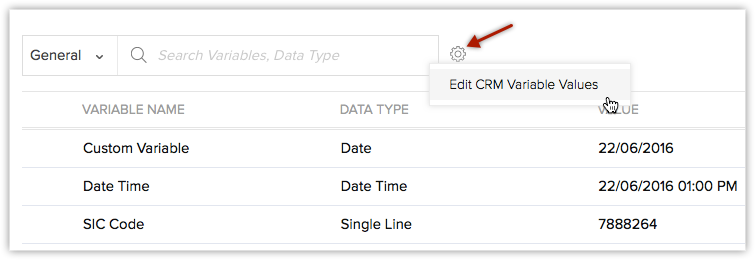
- Edit and update the changes as per your requirements and click Save.
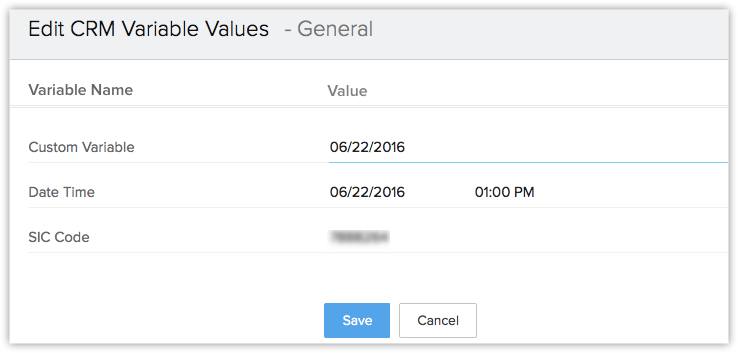
Delete CRM Variable
Zoho CRM Administrator can delete the CRM Variable anytime.
To delete a CRM Variable
- Click
 (the Settings icon) > Setup > Developer Space > CRM Variables.
(the Settings icon) > Setup > Developer Space > CRM Variables. - The list of CRM variables created will be listed in the page. Choose the required CRM Variable that you want to delete and click the Delete icon.
Important Notes
- Users with Administrator profile can create and manage CRM Variables.
- Each organization can create only up to10 groups.
- Maximum of 25 variables can be created for each group. Therefore, you are allowed to create 275 variables per organization.