企业云盘 - 一种新的团队协作方式
在企业文件管理软件中管理团队成员及其文件,上传、下载、实时编辑与共享,实现团队成员紧密协同,让成功加速到来。
与100万企业用户一起使用Zoho
Zoho网盘(WorkDrive)帮助企业安全存储数据,体验愉悦的协同创作方式,协同创作更轻松,文档安全带不走,资料云端存储,企业信息更安全,深度沉淀企业知识资产。
创建,编辑,讨论,共享
移动APP和桌面同步盘
Zoho WorkDrive企业网盘适用于任何行业和企业规模,支持移动端、桌面端、网页端的三端文件同步。为团队的文件管理与协作提供解决方案。
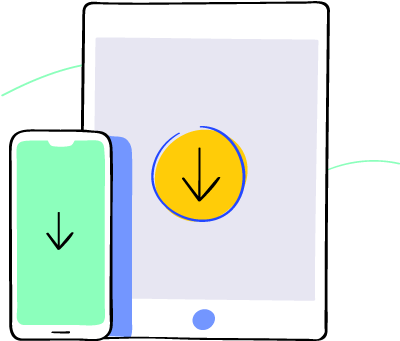
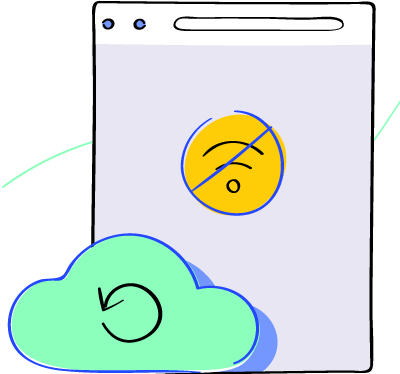
更多客户用 Zoho企业网盘创造奇迹
快速了解Zoho WorkDrive企业网盘
Zoho WorkDrive是一款提供网盘、云盘、云服务的团队协助软件,可随时随地实现共享文件夹。 通过Zoho WorkDrive的功能,实验室成员可以更方便地管理和共享实验数据、文献资料等资源,提高实验室成员之间的协作效率。
通过Zoho WorkDrive,IT 公司可以轻松地创建、编辑和共享各类文档,无论是项目文档、技术文档还是用户手册,都可以随时随地进行访问和协作。
Zoho WorkDrive为当今的律师事务所提供了一个安全、高效的文档协作平台。通过Zoho WorkDrive,律师们可以更好地管理和利用宝贵的法律资源,提高工作效率和质量。无论是个人使用还是团队协作,Zoho WorkDrive都是律师事务所不可或缺的文档管理工具。
Zoho WorkDrive作为一款面向医疗保健行业的基于合规性的文件管理系统,可有效提高运营效率。通过Zoho WorkDrive,医疗保健机构可以实现对各类医疗文档的集中管理、权限控制和安全保障,从而提高工作效率和数据安全性。
对于大型公司Zoho提供了企业级的解决方案,包括高级的安全性和权限控制功能、自定义品牌化、集成到其他Zoho产品和第三方应用程序等。这使得大型公司可以灵活地管理和共享文件,并确保数据的安全性和合规性。
对于中型公司,Zoho WorkDrive为中型公司提供了一种经济实惠且易于使用的解决方案。它提供了与大型公司类似的功能,如文件同步、协作、版本控制等,可以满足中型公司的文件管理和协作需求。
初创企业通常需要经济实惠的解决方案,同时又能够满足其协作和文件管理需求。Zoho WorkDrive为初创企业提供了一个简单而功能强大的解决方案,帮助他们组织和管理文件,并与团队成员进行协作。
Zoho WorkDrive也适用于个人用户,提供了个人文件存储和同步功能。您可以将您的个人文件保存到云端存储,并在不同设备上访问和同步这些文件。这样,您可以随时随地访问您的文件,并与他人共享。
是的,Zoho WorkDrive可以作为同步盘使用。它提供了客户端应用程序和桌面同步功能,可以将本地文件夹与云端存储同步。这样,您可以在不同设备上访问和管理同一份文件,确保文件的实时更新和同步。无论是在电脑、手机还是平板电脑上,只需登录WorkDrive账户,您都能轻松地访问和管理您的文件。
是的,Zoho WorkDrive提供了在线Office功能。它集成了Zoho的办公套件,包括Zoho Writer(用于创建和编辑文档)、Zoho Sheet(用于创建和编辑电子表格)和Zoho Show(用于创建和编辑演示文稿)。您可以在WorkDrive中直接在云端上打开和编辑各种办公文档,而无需下载或安装任何软件。
是的,Zoho WorkDrive可以作为企业文档管理软件。它提供了云存储和协作功能,可以帮助企业集中管理和组织文档、文件和资料。使用WorkDrive,您可以创建文件夹和子文件夹来分类和归档文件,设置权限,实现团队成员之间的协作和共享。同时,WorkDrive还提供版本控制、评论和反馈、实时协同编辑等功能,帮助企业高效地管理和处理文档。
是的,Zoho WorkDrive可以作为企业网盘使用。它提供了安全的文件存储和共享功能,可以帮助企业组织内部团队之间的文件管理和协作。通过将文件存储在云端,团队成员可以方便地访问和共享文件,促进了团队协作和信息的共享。同时,WorkDrive还提供了针对企业的高级安全功能,如数据加密、权限控制和审计日志等,以保护企业的敏感数据。它还支持版本控制和文件历史记录,使您可以轻松地管理和恢复文件。










