You can do a comparitive study of your email campaigns to analyse why some are more successful than others. We assist you with statistics necessary to do this.
To compare campaigns, follow the steps below
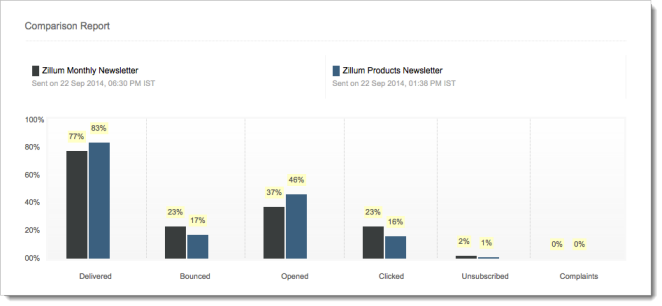
Note
With the help of site analytics, you can track the number of visitors to your website from your email campaign. Once you integrate your Google Analytics account with Zoho Campaigns, you can view all the analytics related information in Zoho Campaigns instead of logging in separately into your Google Analytics account.
To view the site analytics, follow the steps given below:
This report gives you the total number of visits and the type of visits with a graphical representation and report of each source in detail.
Direct Visits - The total number of visits your website received organically and not through other sources. For e.g. a user entered your website URL in the browser and visited your website. Such visits are called direct visits.
Email Visits - The total number of visits your website received via emails
Referral Visits - The total number of visits your website received through particular references and other referral sources.
Total Visits - The total number of visits your website received through all sources
Pages / Visit - The total number of visits each page received in one particular visit to the website
Avg. Time On Site - Indicates the average time a visitor spends on your website
% New Visits - The percentage of new visits your website received
% Bounce Rate - Bounce rate indicates the percentage of people that leaves a particular page without visiting further pages.
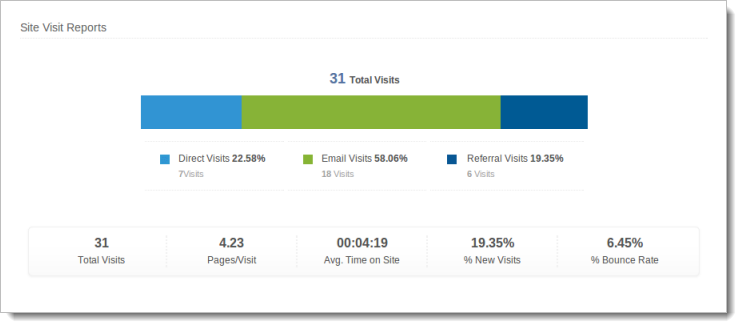
This indicates the visits your websites received through particular sources.
All Traffic - Traffic your website received through all sources.
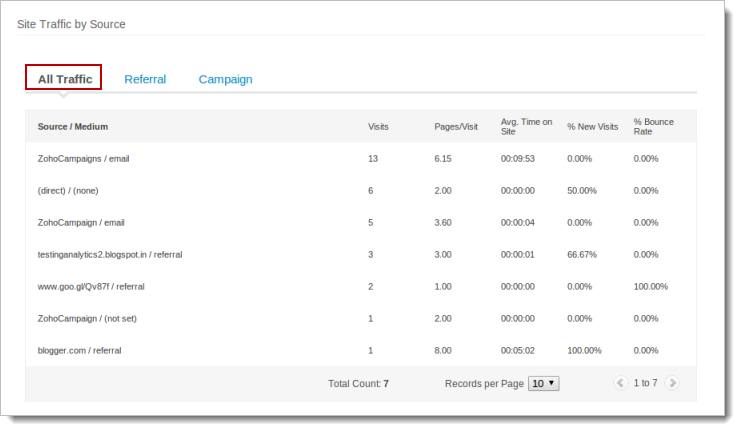
Referral - Traffic your website received through particular referrals
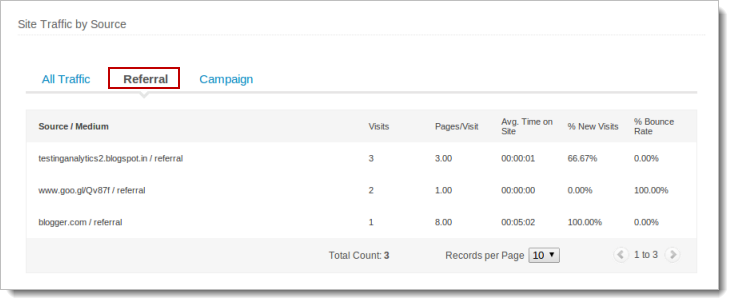
Campaign - The traffic your website received through a particular campaign
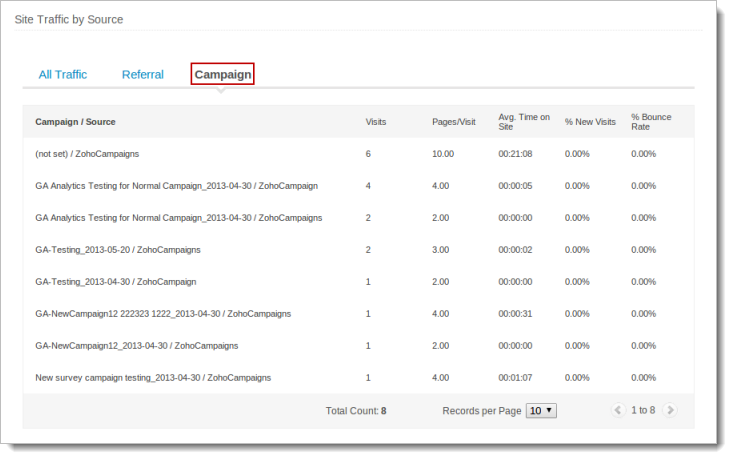
This is similar to the Geo map location that indicates the location from which your subscribers opened your emails. The only difference here being, the map here indicates the website traffic based on location.
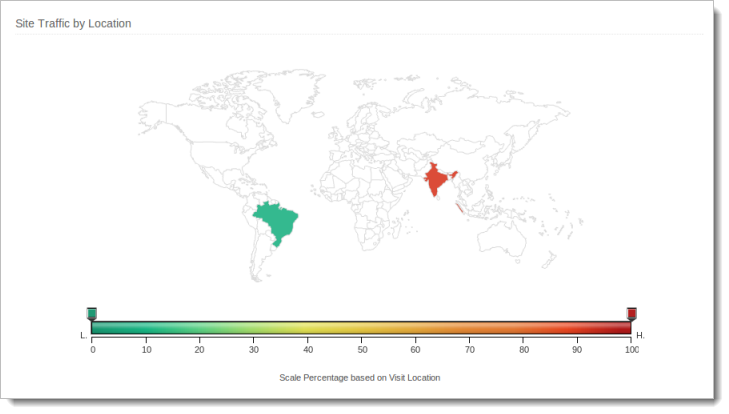
This section provides you with data of traffic received for individual pages of your website.
Page Views - Displays the total number of page views your web pages received
Unique Page Views - The total number of unique views your website received
% Avg. Time on Site - The average time spent on the website by a visitor
% Bounce Rate - Bounce rate indicates the percentage of visitors that leaves a particular page without visiting further pages
% Exit - Exit rate indicates the rate of visitors leaving your pages
This section also has sub division that gives you the same date with respect to every single page in your website.
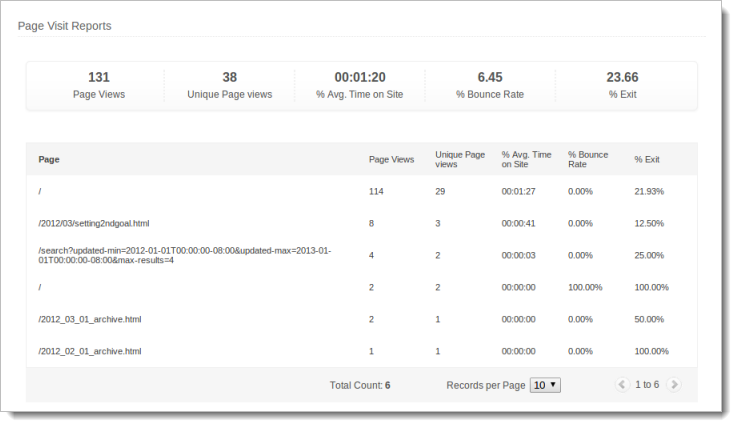
If you have created and set goals with respect to your website, we help you track the status of your goals. You can find the different metrics given below:
Goal Completion - Indicates the total number of goals you have completed
Goal Value - Goal value is the total revenue potential from your goal conversion rate
Goal Conversion Rate - This is the percentage of number of visits that resulted in a conversion to that goal
Total Abandonment Rate - This is the percentage of number of visits that resulted in abandoning the website
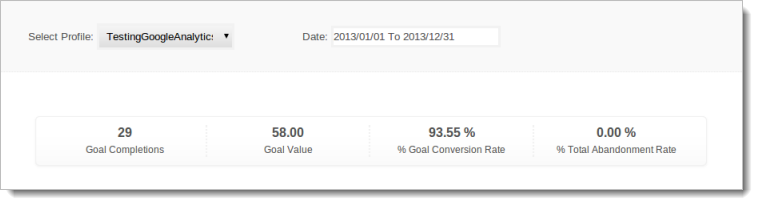
Note
Using Zoho Salesiq, you can identify your website visitors by their name and email address when the visitor visits your website.
All you need is to embed your link in the following pattern in your email campaign content and send it to your recipients. Once the recipient clicks the link and visits your website, Zoho Salesiq starts tracking the recipient's activities on the website (If you have added Zoho Salesiq).
URL Pattern
https://www.yourlink.com?siq_name=$[FNAME]$ $[LNAME]$&siq_email=$[EMAIL]$
where,
yourlink.com - Your website address
$[FNAME]$, $[LNAME]$, $[EMAIL]$ - They are merge tags which will be replaced by dynamic content such as first name, last name and email address present in your contact database.
For example, it would look like
https://www.zylker.com?siq_name=Jane Doe&siq_email=jane.doe@zylker.com