In this section, you can customize the thank you and confirmation pages for sign-up form subscription. Usually, we’ve a default thank you page for subscribers but you can customize to redirect them to another webpage.
You can take the subscribers to a page to thank them for subscribing. You can either make use of a default thank you page or redirect the subscriber to another URL.
Default Thank you page – This is a default page which can be customized with an option to open in same/ new window or an inline popup.

Redirect to a custom URL – In this case, you can configure a page URL so that the subscriber gets landed to a page after sign up.

Thank you inline message – This is just a small customizable message shown in a browser.

You can take the existing subscribers to a page to tell them that they are already subscribed to this mailing list or an alternate message. You can either make use of a default thank you page or redirect the subscriber to another URL.
Default Thank you page – This is a default page which can be customized with an option to open in same/ new window or an inline popup.

Redirect to a custom URL – In this case, you can configure a page URL so that the subscriber gets landed to a landing page after sign up.

Thank you inline message – This is just a small customizable message shown as an inline popup.

When subscribers sign up with their email address, an email is sent to the address provided by them. This email includes a button that the subscribers need to click to confirm the authenticity of their email address.
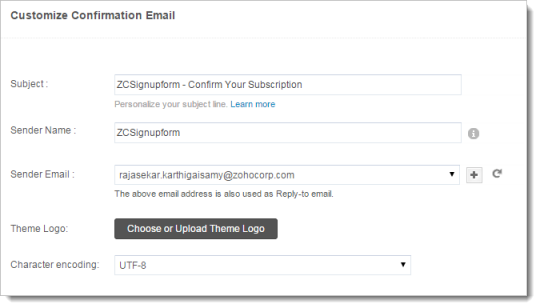
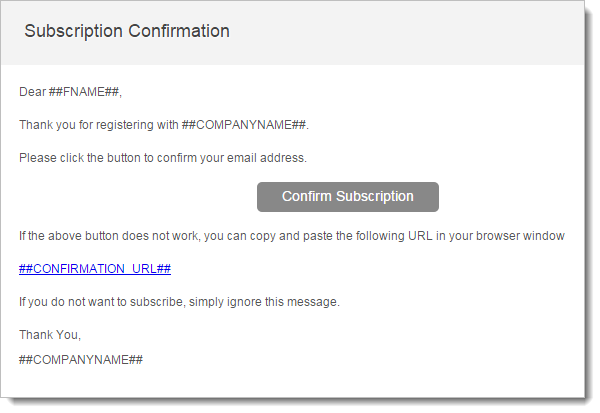
To edit confirmation email, follow the instructions below:
You can take the subscribers to a page to thank them for the confirmation. You can either make use of a default thank you page or redirect the subscriber to another URL.
Default Thank you page – This is a default page which can be customized with an option to open in new window or an inline popup.
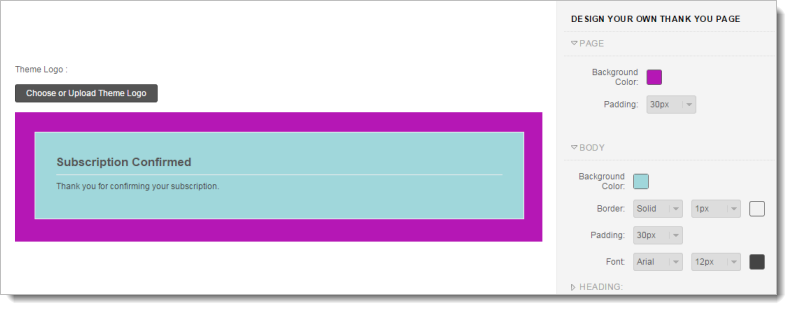
Redirect to a custom URL – In this case, you can configure a page URL so that the subscriber gets landed to a landing page after sign up confirmation.
When a contact who has unsubscribed previously and wants to resubscribe, then an email is sent to the address provided by them. This email includes a button that the contact need to click to confirm their interest to resubscribe their newsletter.
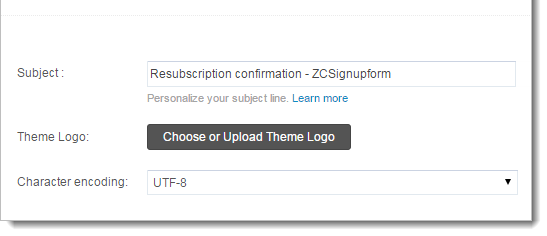
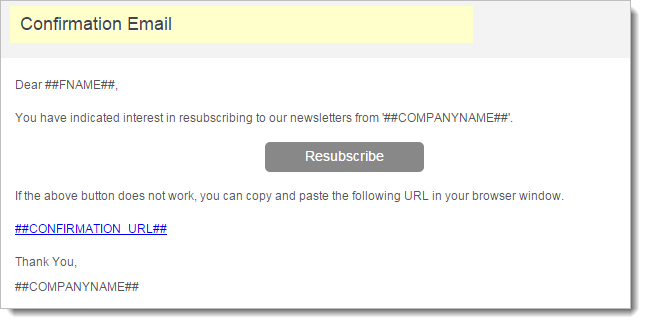
To edit Resubscribe email, follow the instructions below: