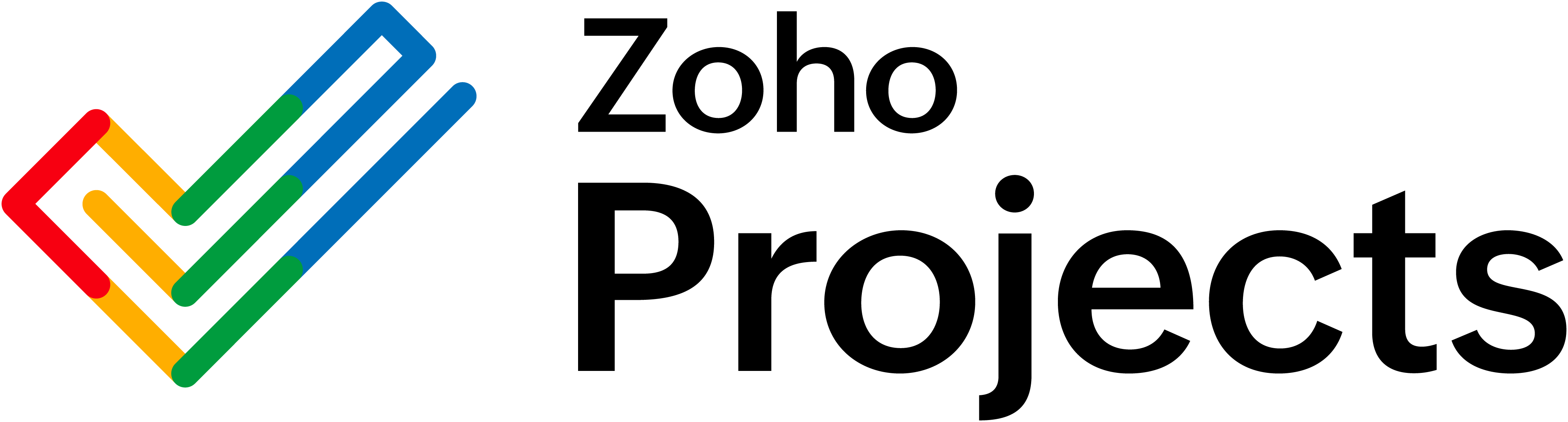Getting Started with Extensions
- Overview
- Things to remember before you start
- Set up a runtime environment
- Install the Zoho Extension Toolkit
- ZET commands
Overview
Zoho Marketplace is an online store where you can upload the extensions you develop for any of the products of Zoho. You can also use the available extensions in our store for your business. This developer guide will help you build an extension and deploy it to our Marketplace.
Things to remember before you start
The manifest file
Every extension must have its own plugin-manifest.json file that defines its behavior. After defining this file, you can use client-side technologies like HTML, JavaScript, and CSS to build your extension. You can host the extension privately or declare it public.
Private and public extension
You will have to declare the extension as private or public when you submit it to us. However, learning their differences might help you to plan your work better:
| Behavior | Private Extension | Public Extension |
|---|---|---|
| Visibility | Whoever has the installation URL will be able to access the extension. | Everyone |
| Review after submission | NA | Yes. The extension will be reviewed and published by us to Zoho Marketplace. |
Set up a runtime environment
- Install "Node.js" to set up a development environment for your extension.
File download link: https://nodejs.org/en/
Versions supported by the Zoho Extension Toolkit(ZET): 6.0 and above - Download the file from the above link.
- Verify its version by executing the following command: $ node -v
Install the Zoho Extension Toolkit
The Zoho Extension Toolkit (ZET) is a command line interface tool. You will be using this tool to build, test, and pack your extension. Execute the command that's mapped to your OS to install the tool.
| Your Operating System | Command |
|---|---|
| MacOS / Linux | sudo npm install -g zoho-extension-toolkit |
| Windows | npm install -g zoho-extension-toolkit |
-g denotes global installation. When ZET is installed globally, you will be able to execute the commands from anywhere in your machine. Otherwise, you will have to navigate to the path where ZET is installed and then execute the ZET commands. After installation, verify its version by executing the following command: zet -v
ZET options
-v, -version - shows the version number
-h, -help - shows the usage information
ZET commands
init
Usage: $zet init
This command creates a new project template directory. Execute steps 1 to 4 in this section to get the folder structure created for your extension.
run
Usage: $zet run
This command starts a local server with the current directory as the context. Execute steps 6 and 7 in this section to run your extension.
validate
Usage: $zet validate
This command validates the current extension. Execute step 8 in this section to validate your extension against the rules defined in the plugin-manifest.json file.
pack
Usage: $zet pack
This command packs the project into a zip file so that it can be uploaded to Zoho Marketplace. Execute step 9 in this section to pack your extension. This is the last step in the creation of an extension.