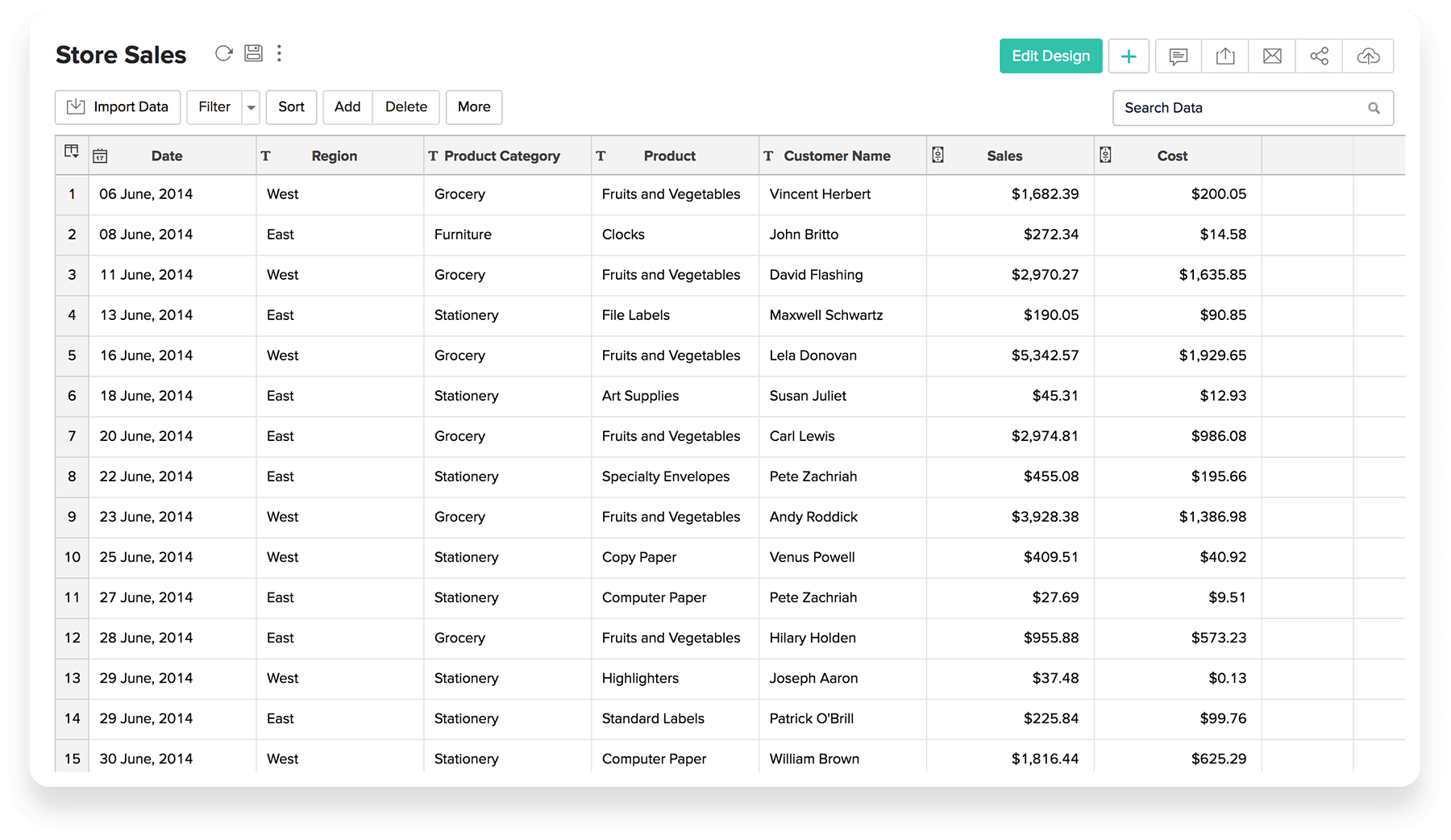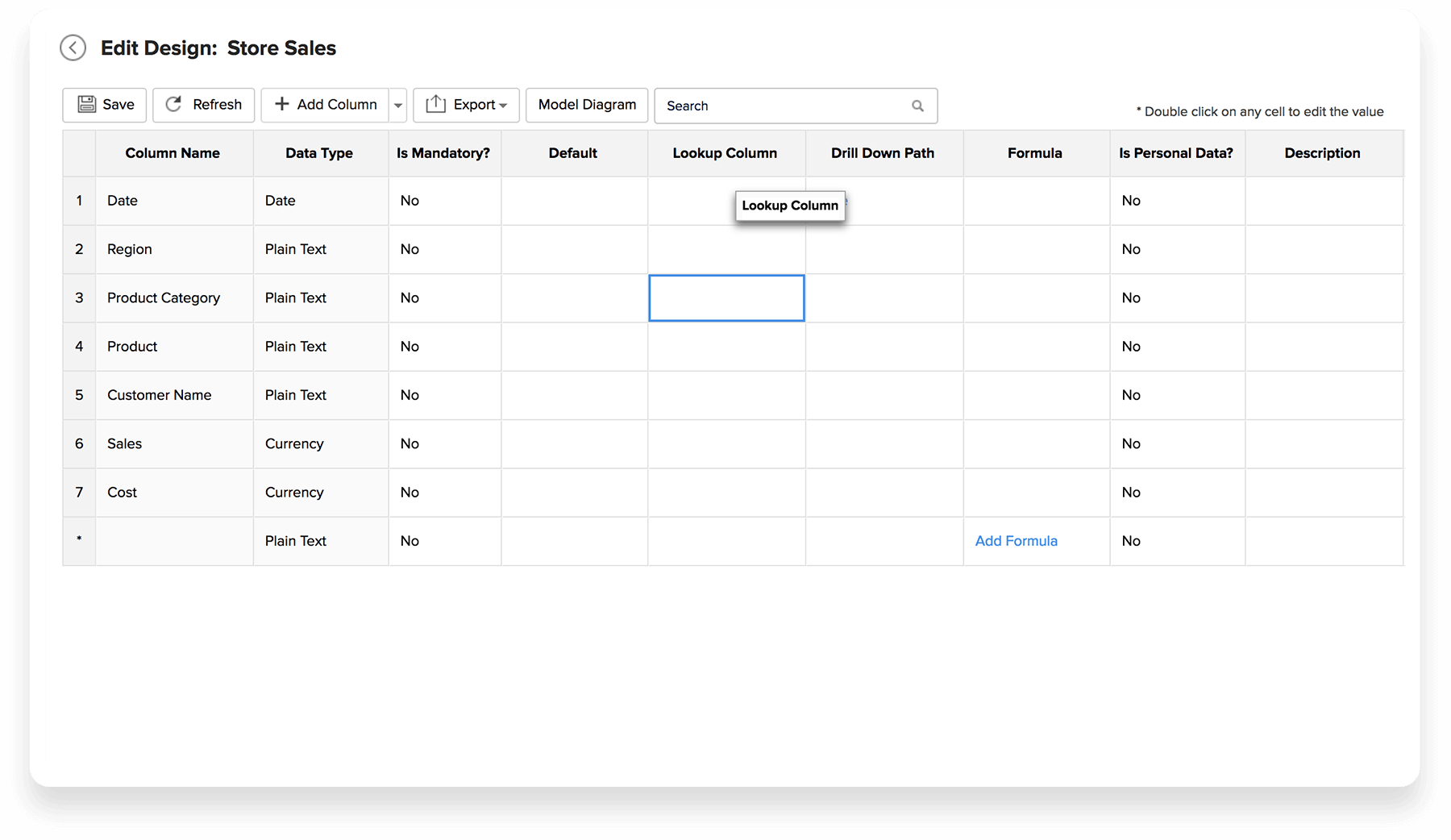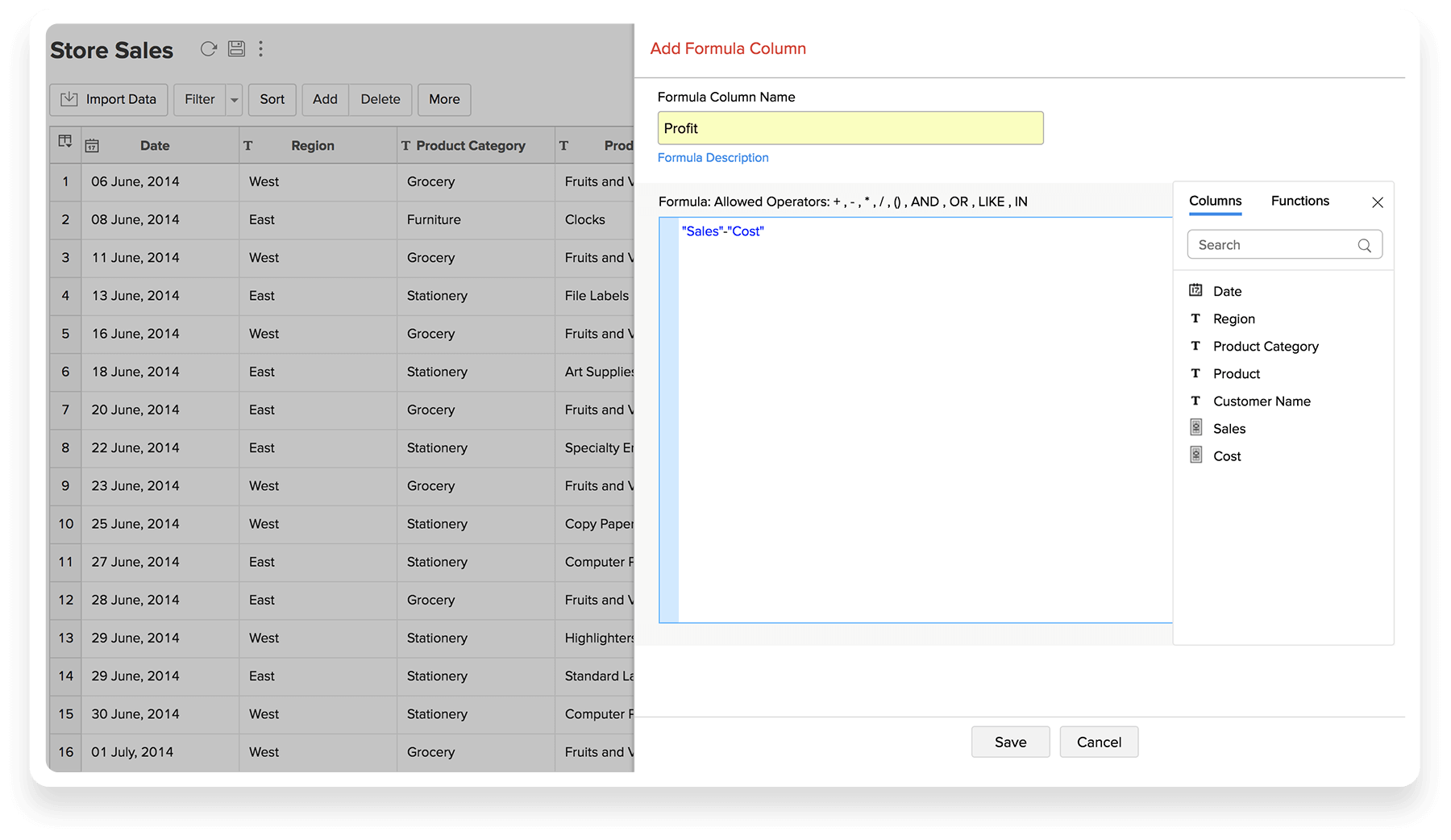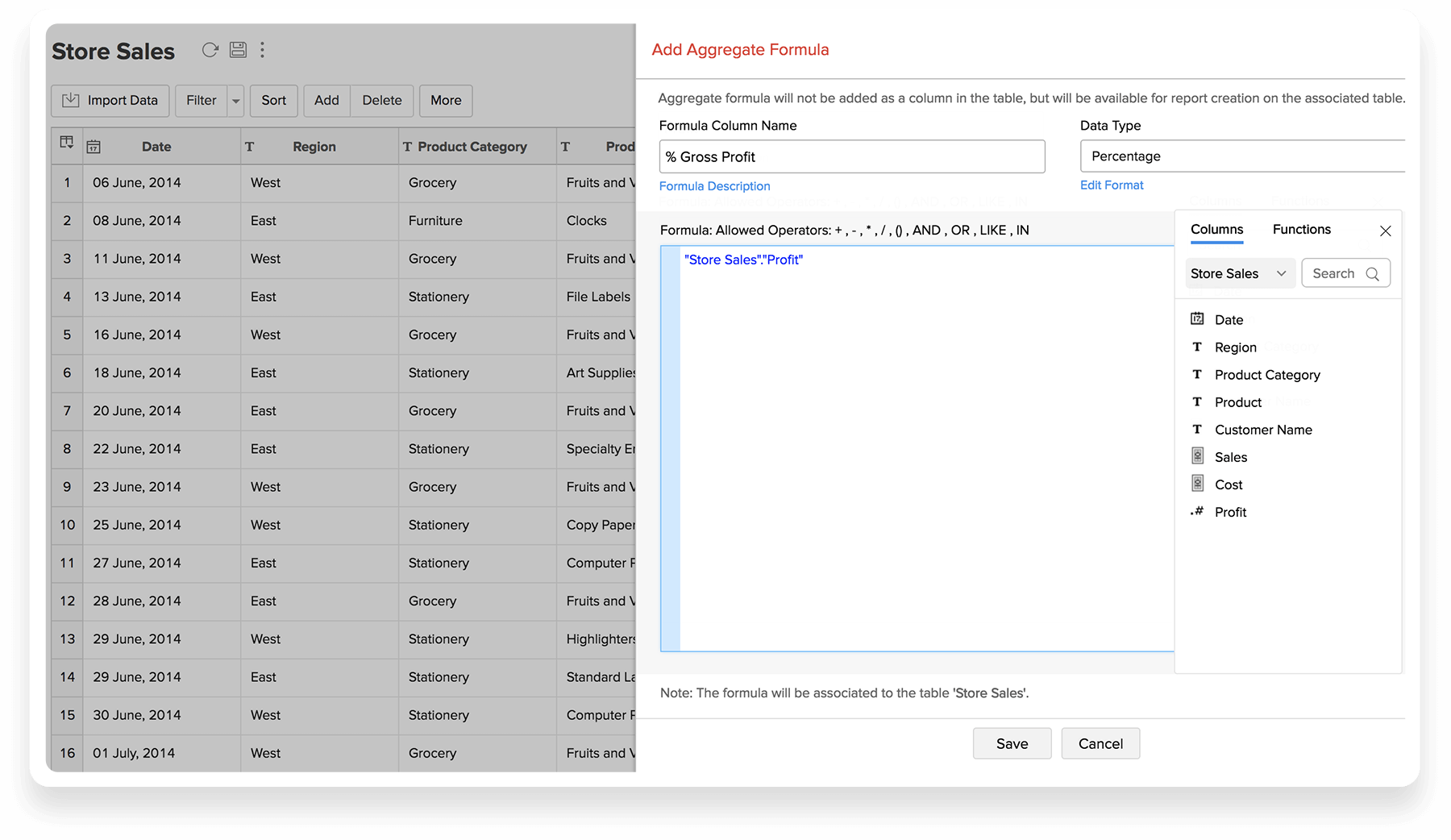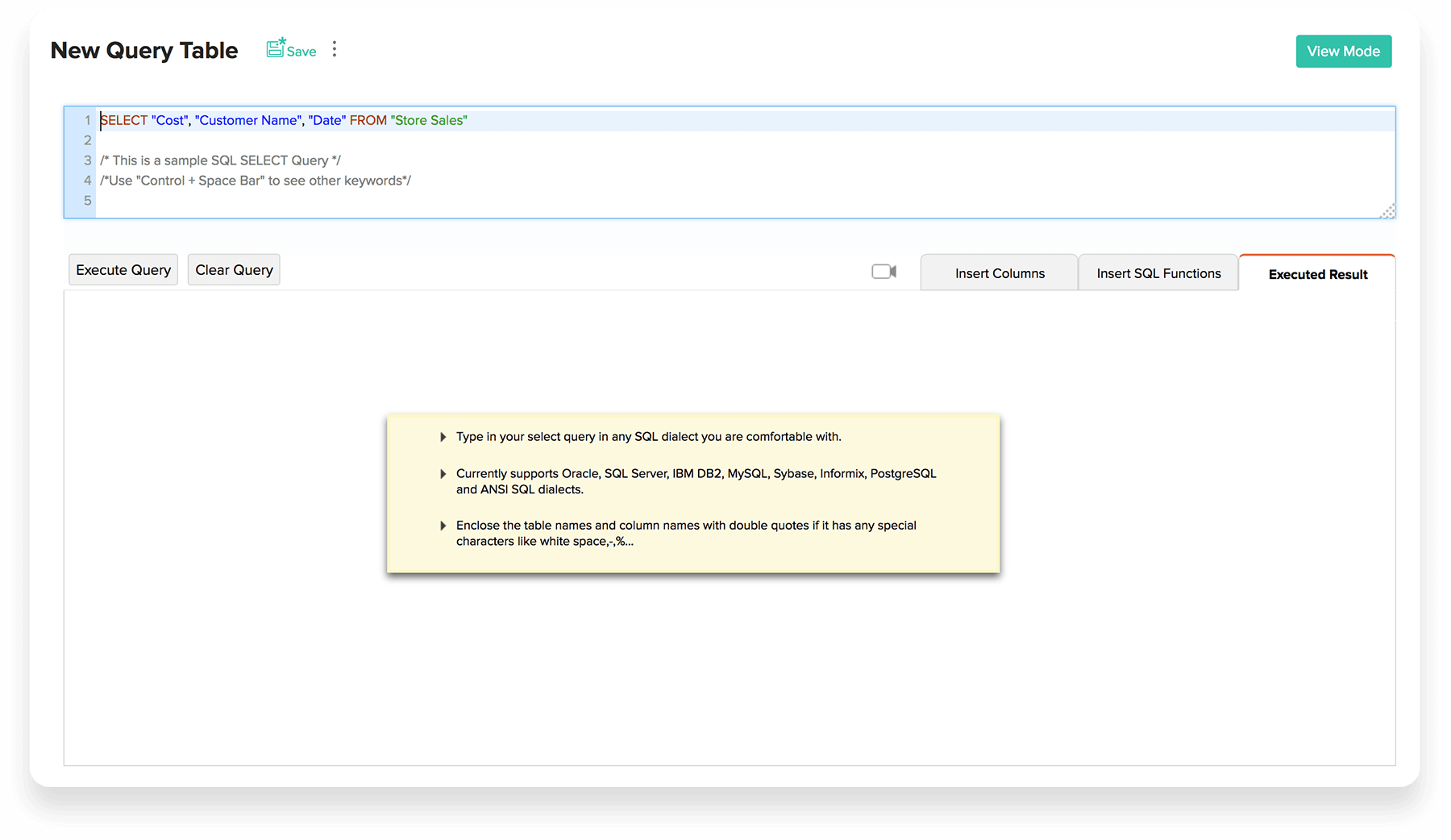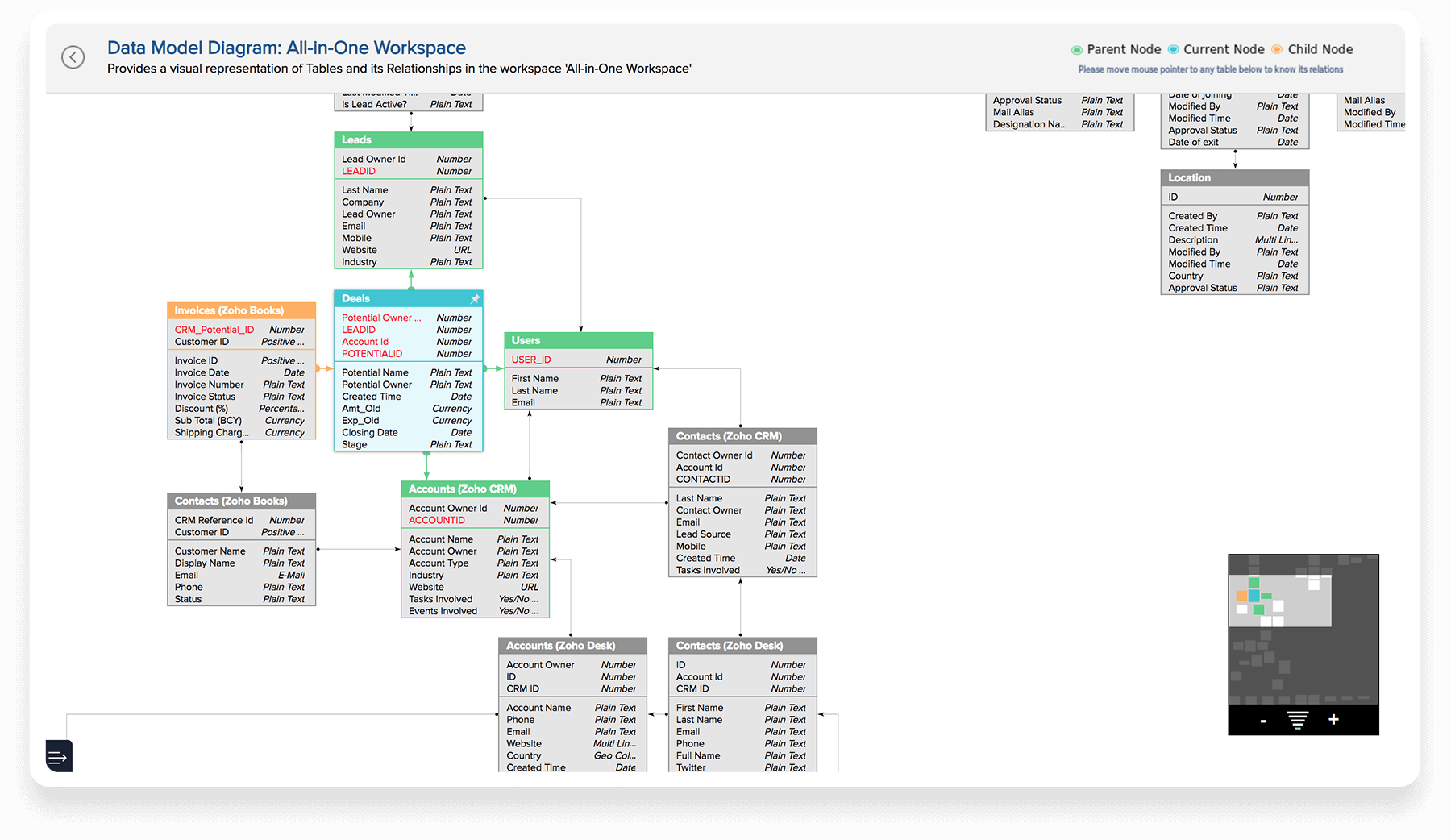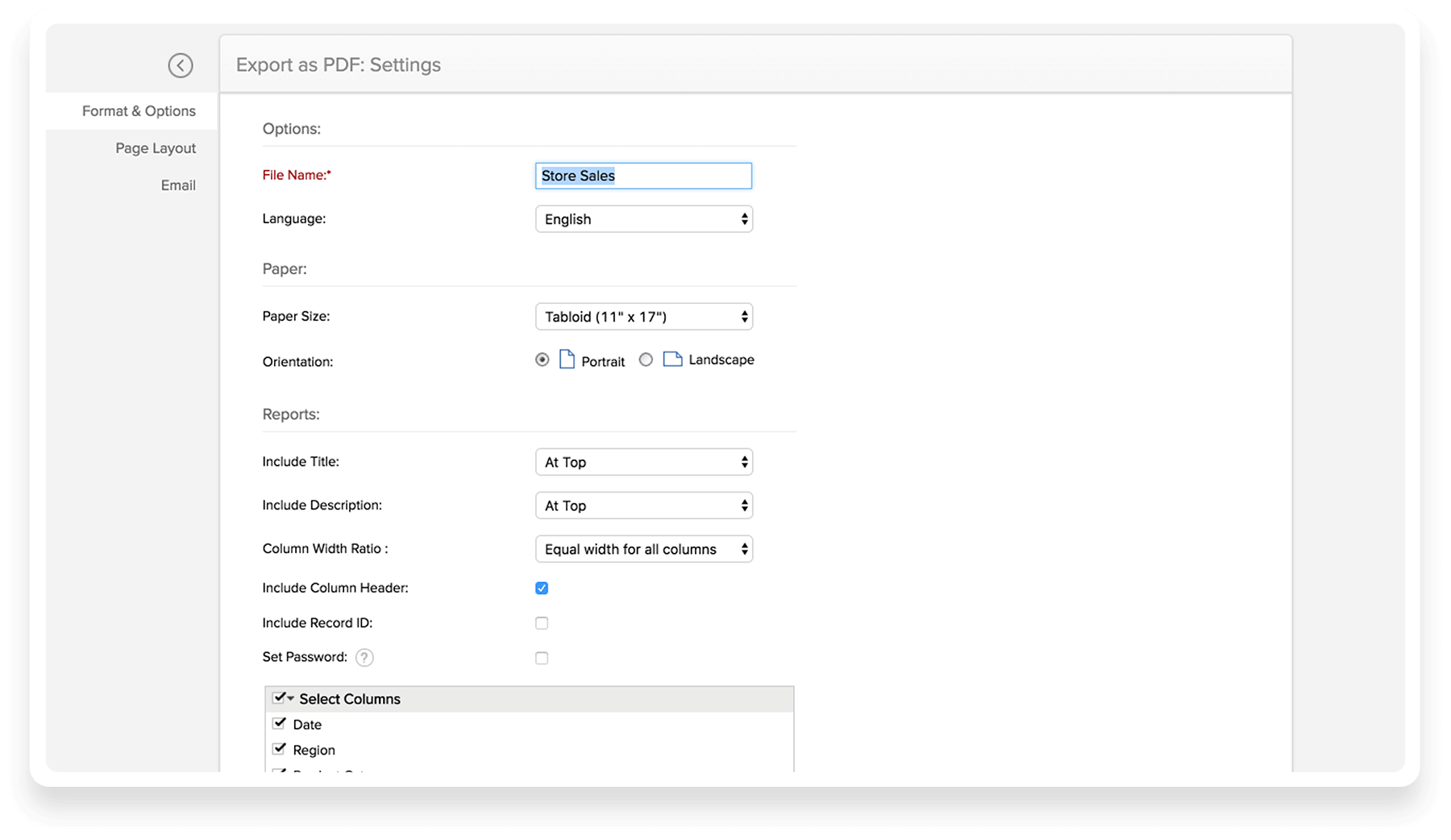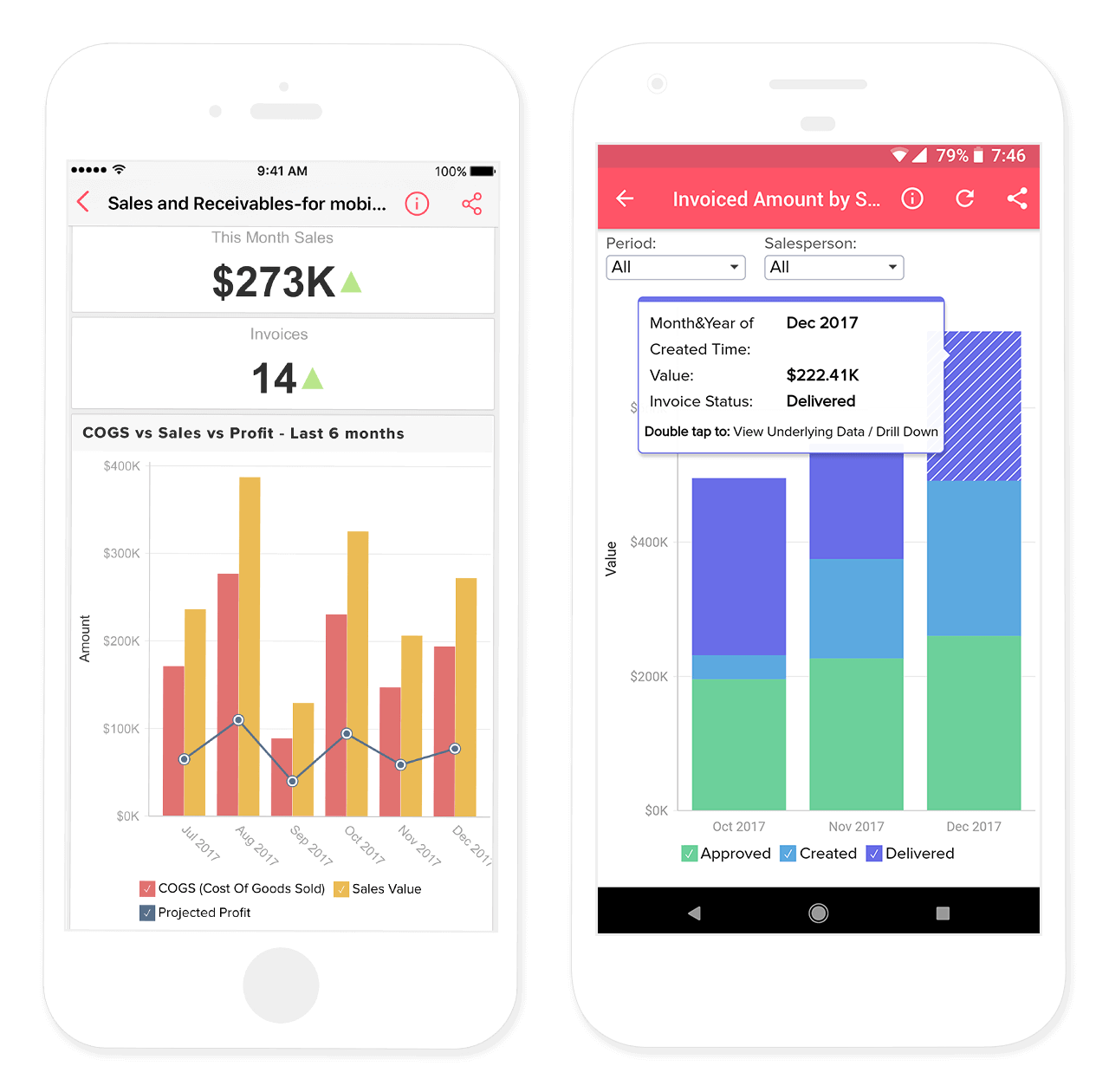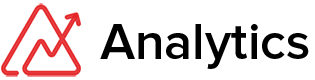获取数据
轻松设置
使用简单易懂的向导,从任意数据源获取数据。轻松几步,即可选择要导入的具体数据、 导入方式以及导入时间。导入的数据存储在称为 “表”的实体中。
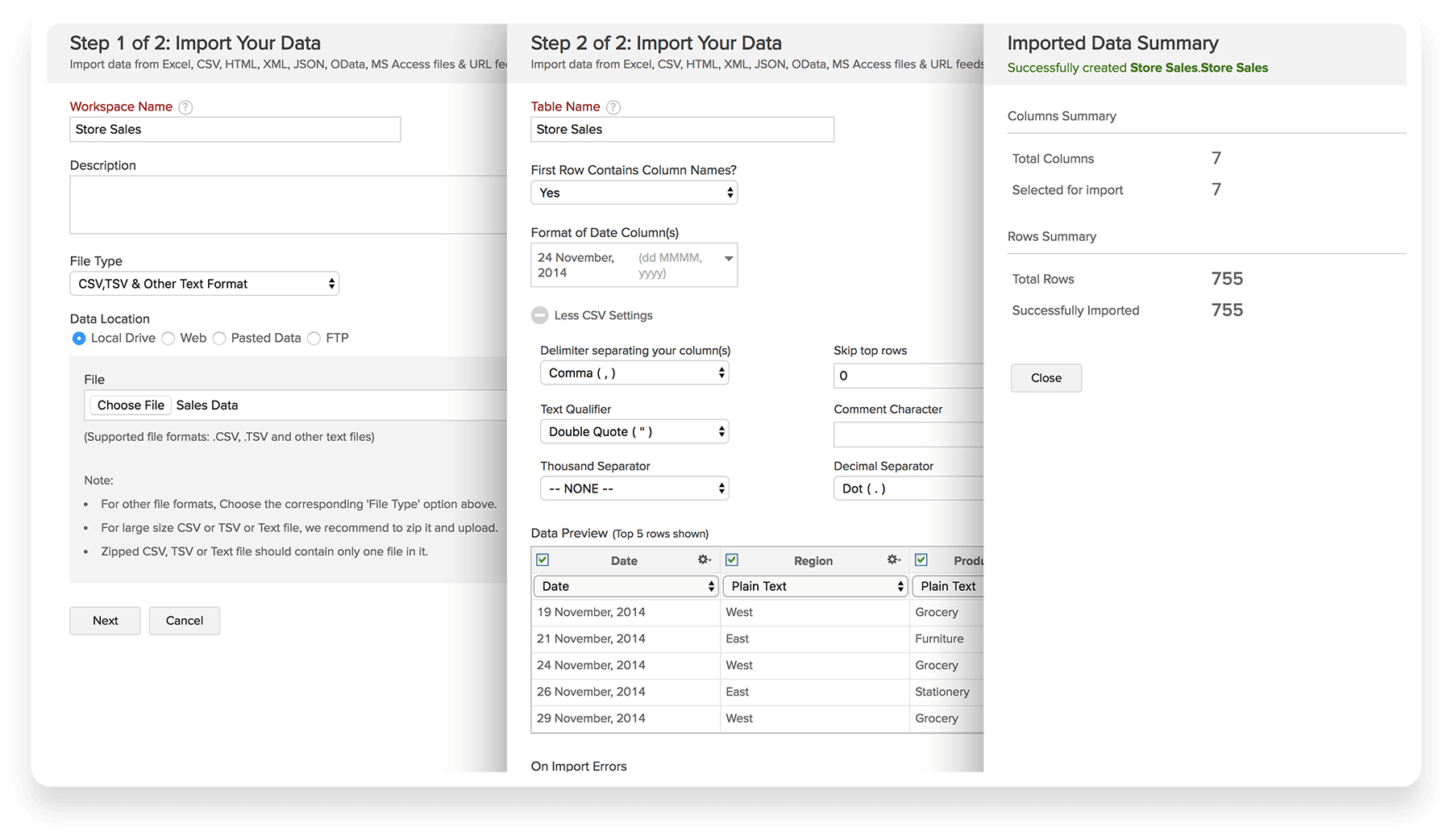
准备数据
Zoho Analytics 提供广泛的选项来准备您的数据以进行有效分析。您可以 格式化,添加计算的字段,拆分列,清理数据,合并数据等。
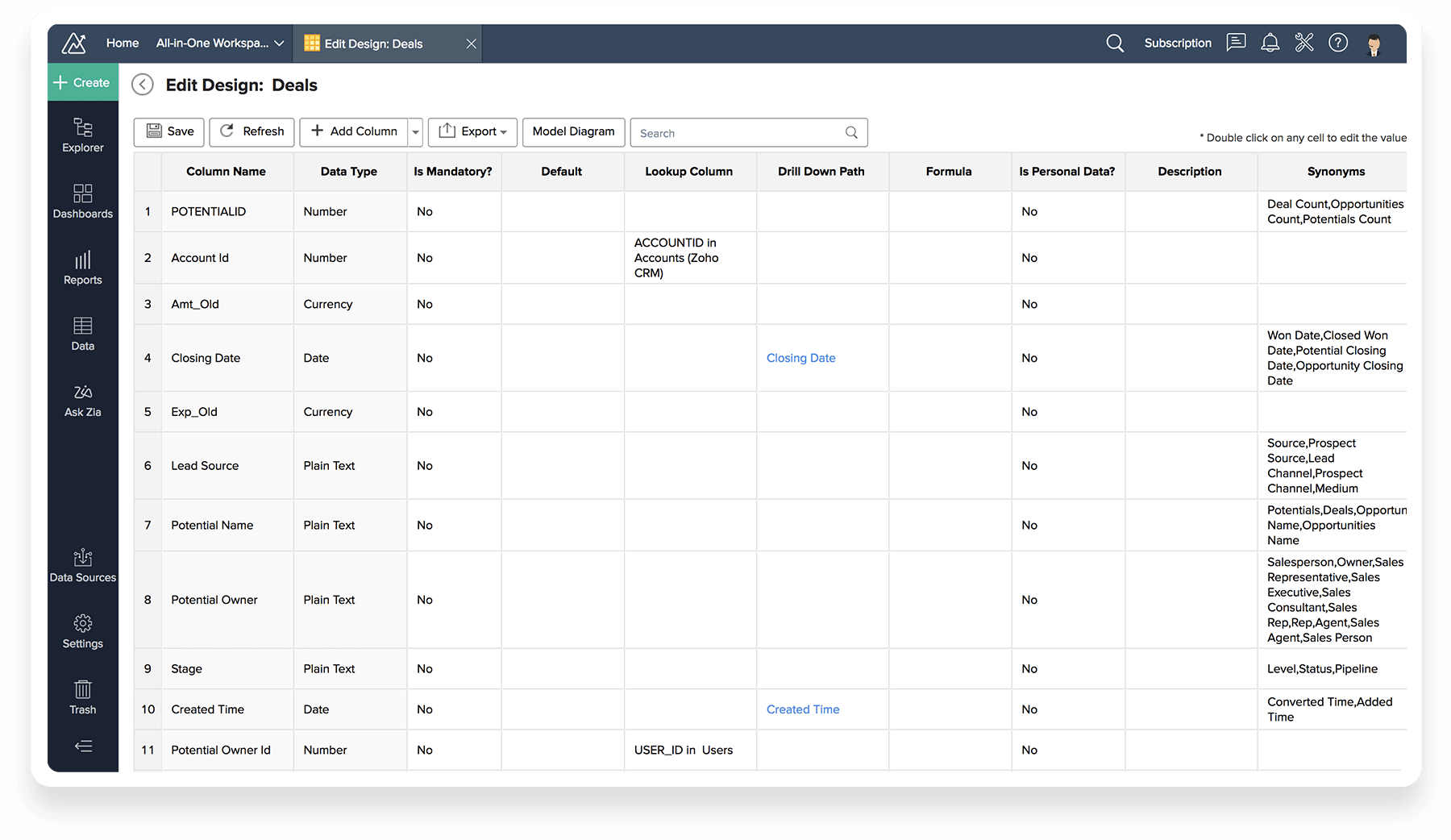
- 导入数据
- 轻松设置
- 准备数据
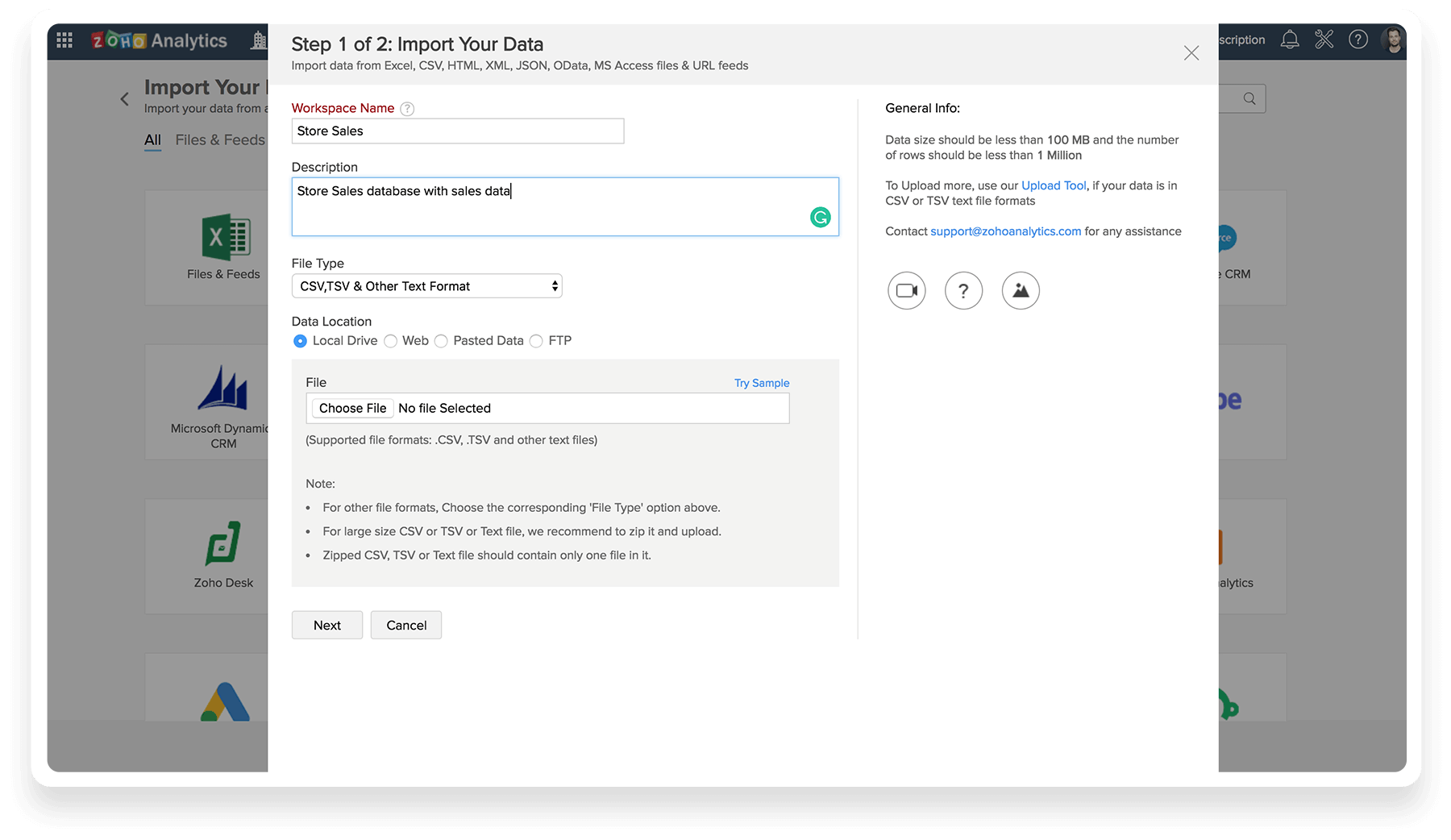
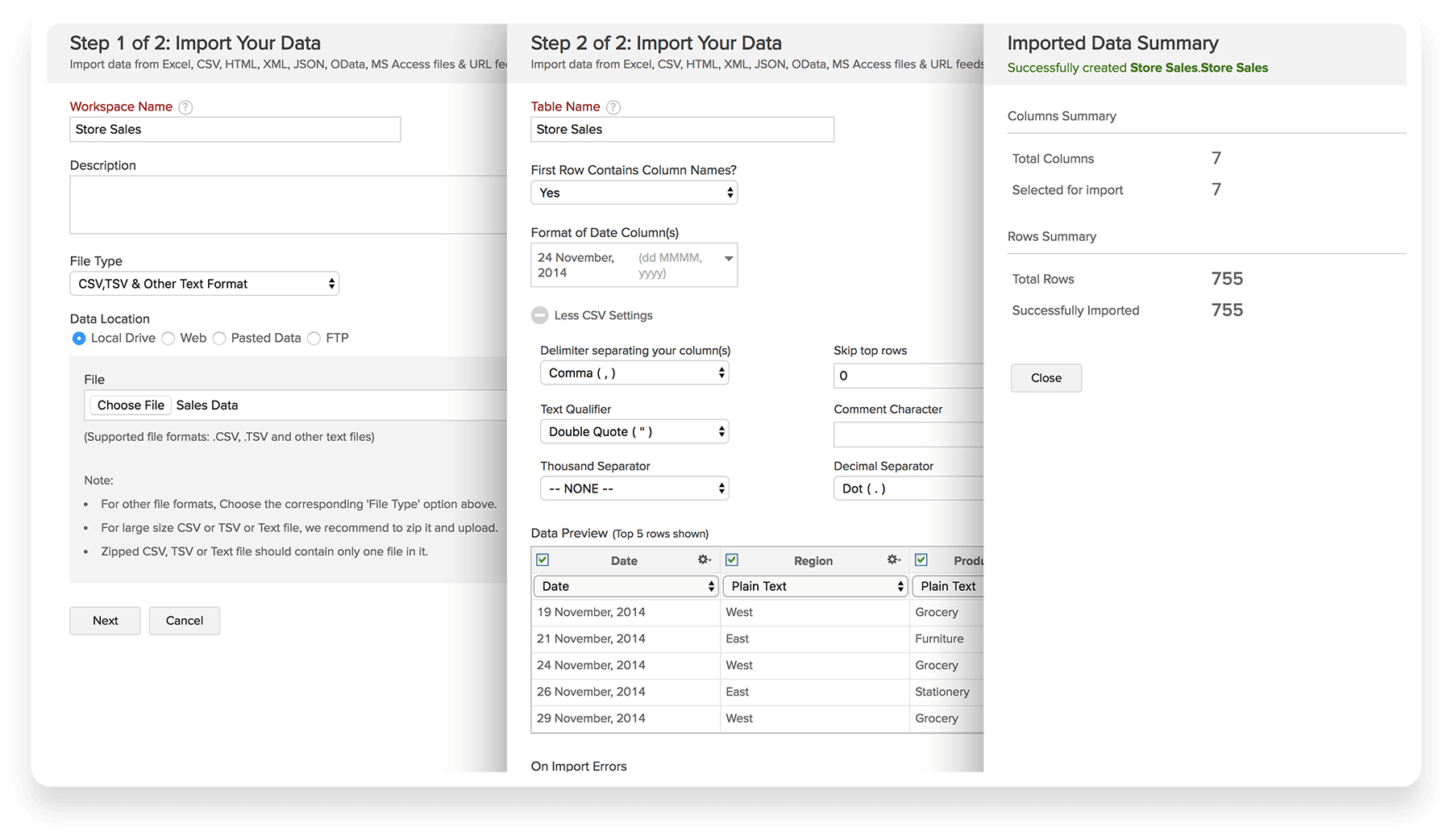
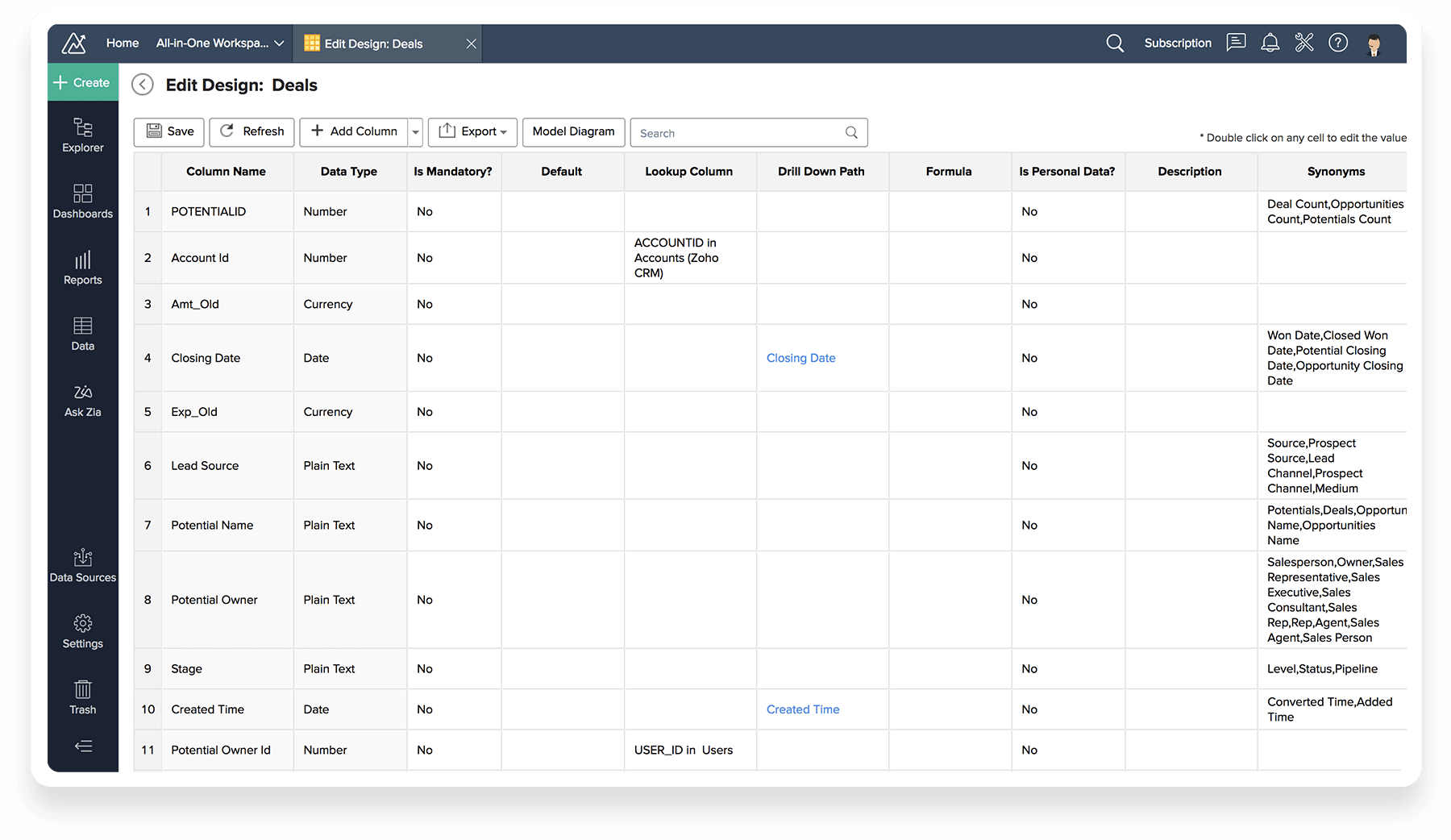
制图
创建图表
要创建图表,请先选择相应的数据表,然后点击 New -> New Chart View。
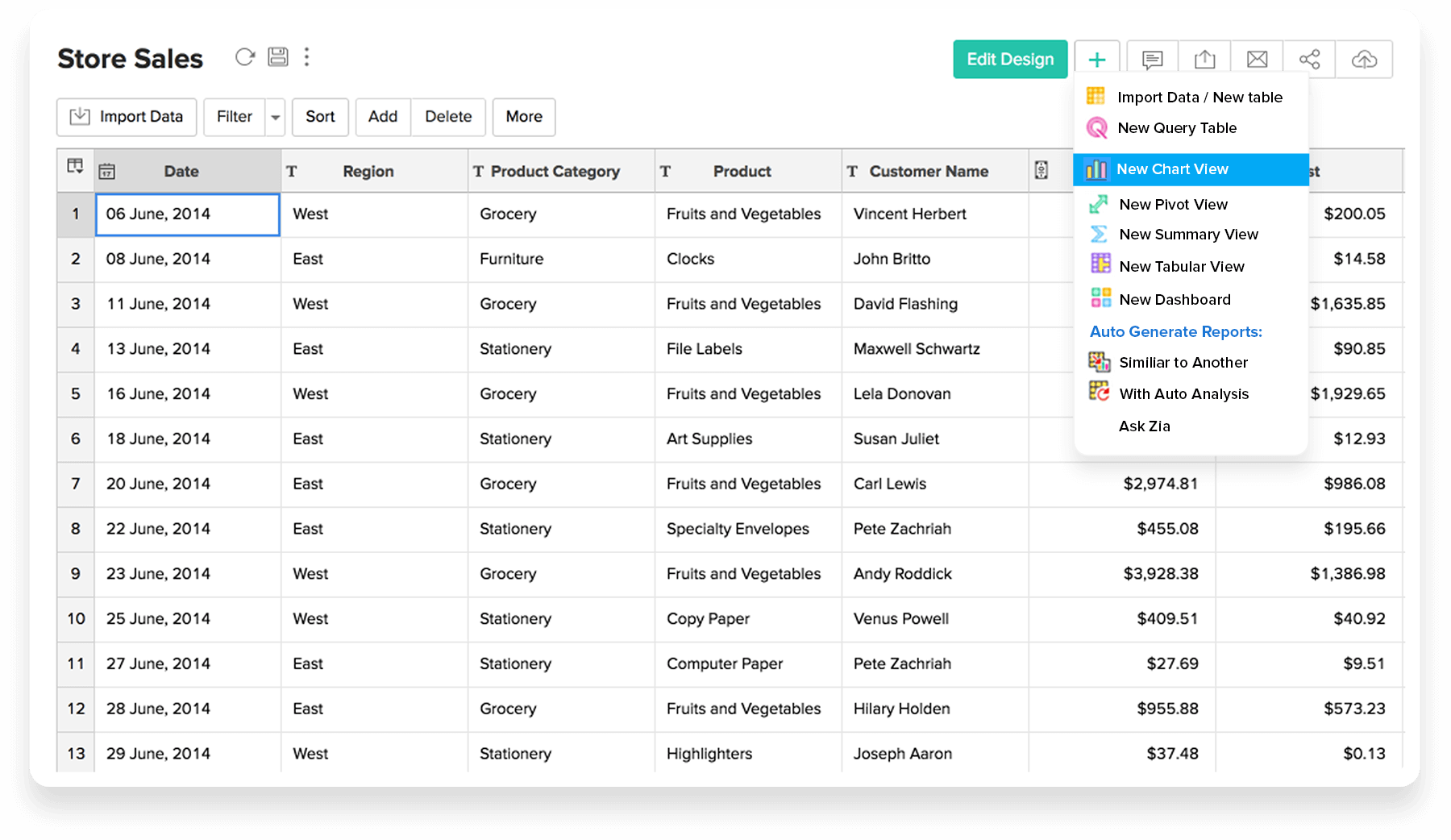
多个 Y 轴
您可以创建含多个 Y 轴的图表。示例图表的 Y-axis 中有 Sales 和 Cost 。

图表类型
Zoho Analytics 支持 40 多种图表类型,包括折线图、条形图、混合图、地图、热图、 散点图、堆叠条形图、饼图、漏斗图、环形图、面积图、堆叠面积图、网络图和表等图表类型。
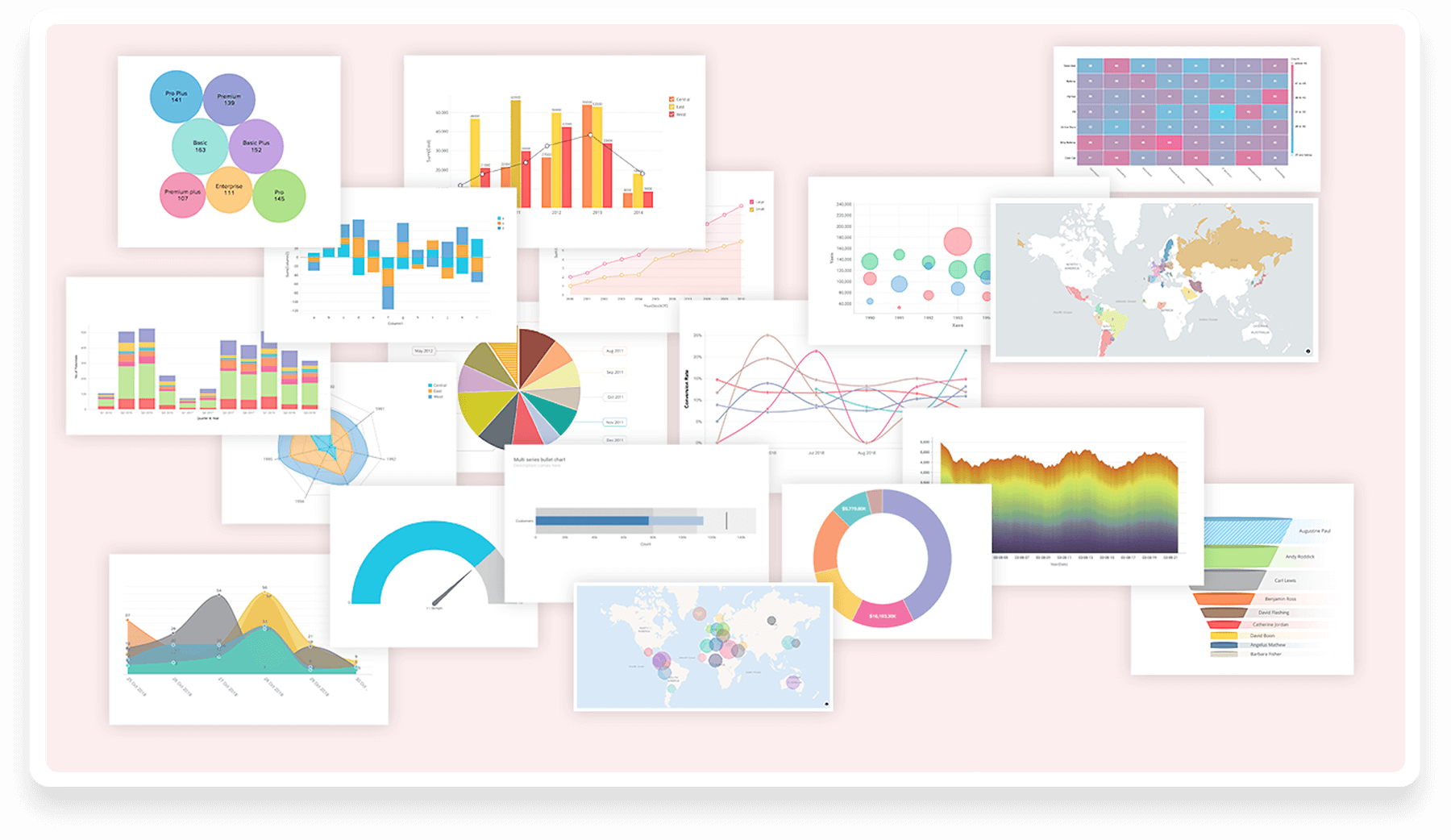
- 创建图表
- 拖放式操作
- 多个 Y 轴
- 应用功能强大的筛选器
- 动态筛选器
- 深化了解
- 图表类型
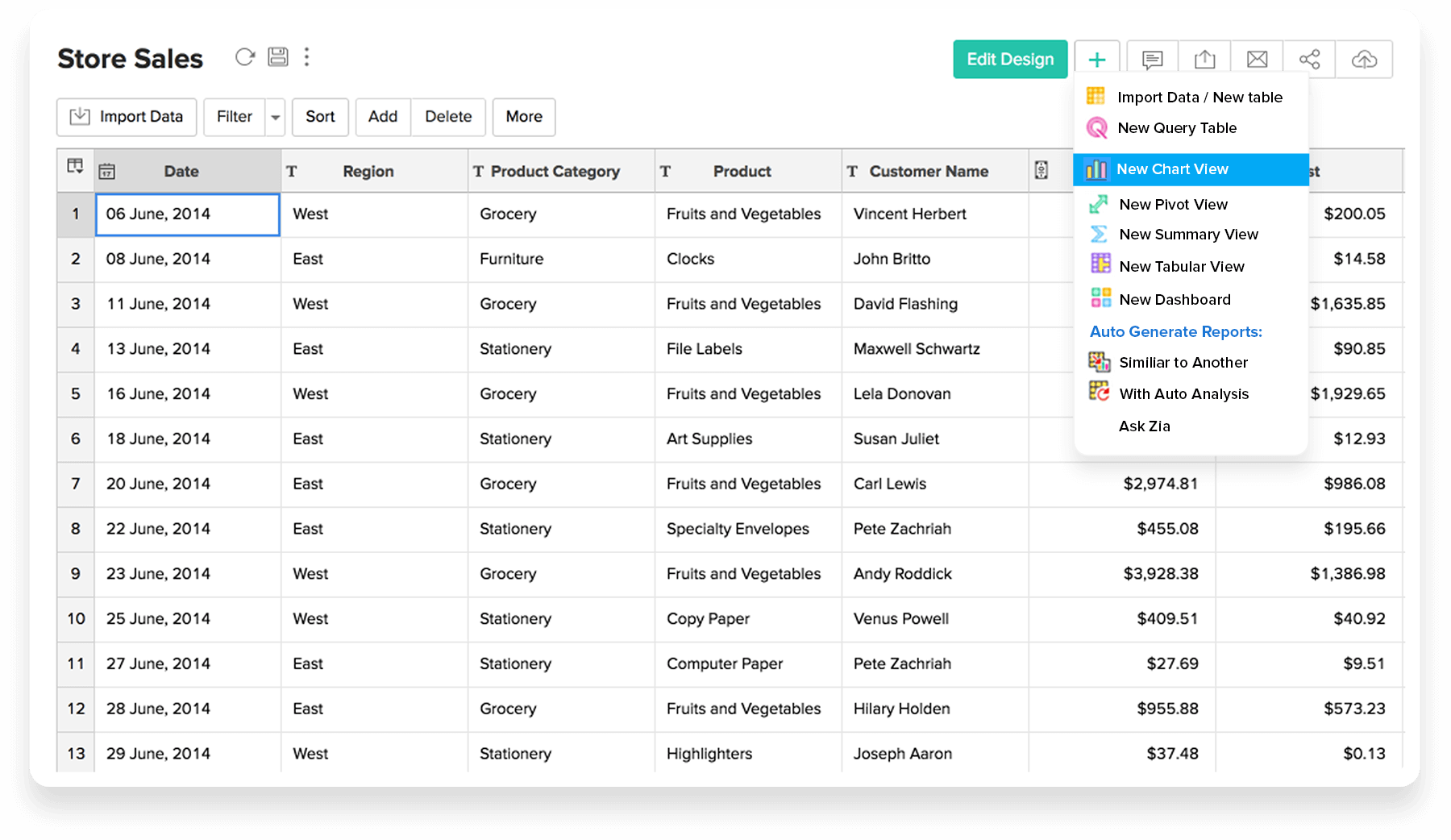
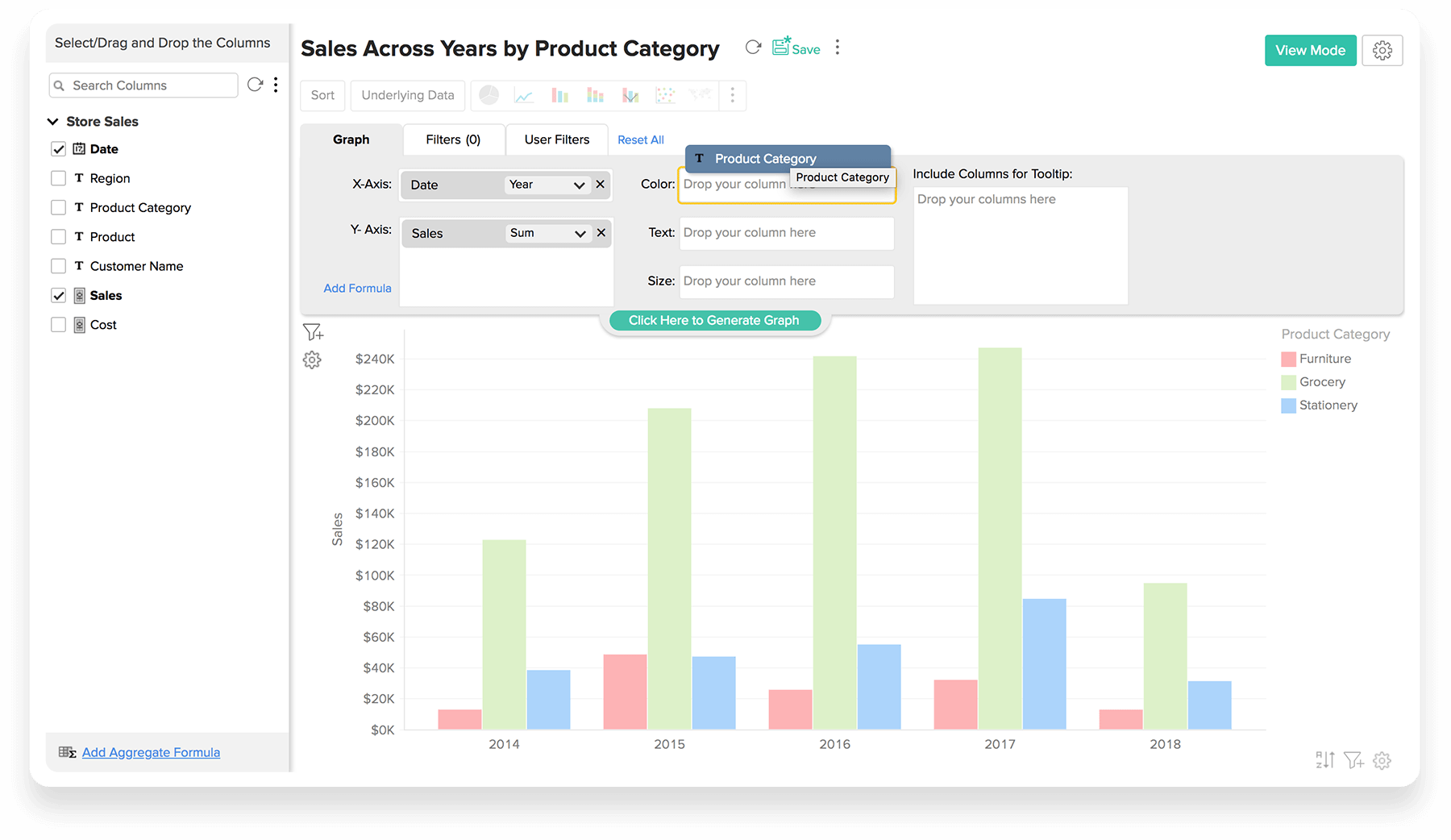

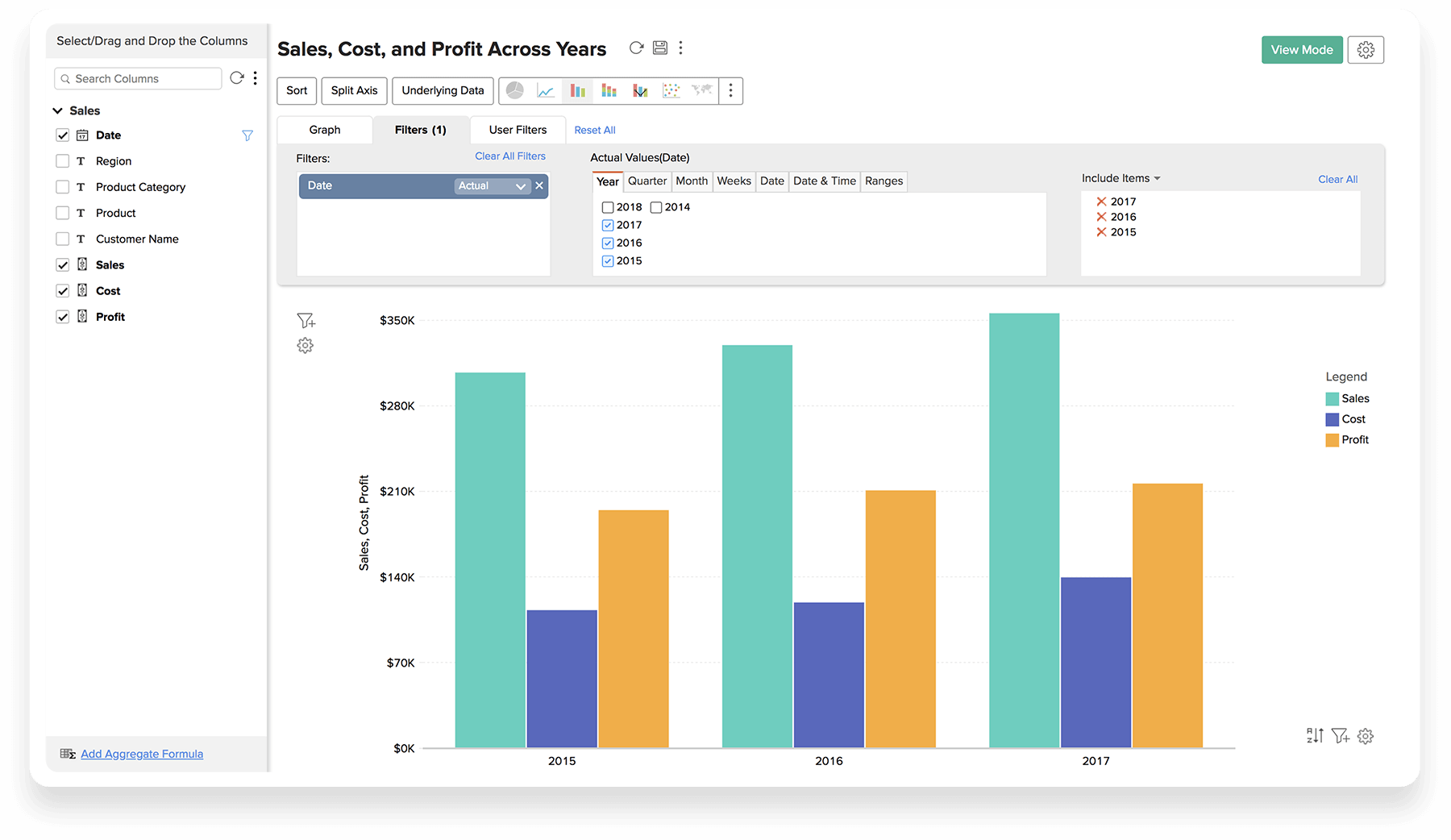
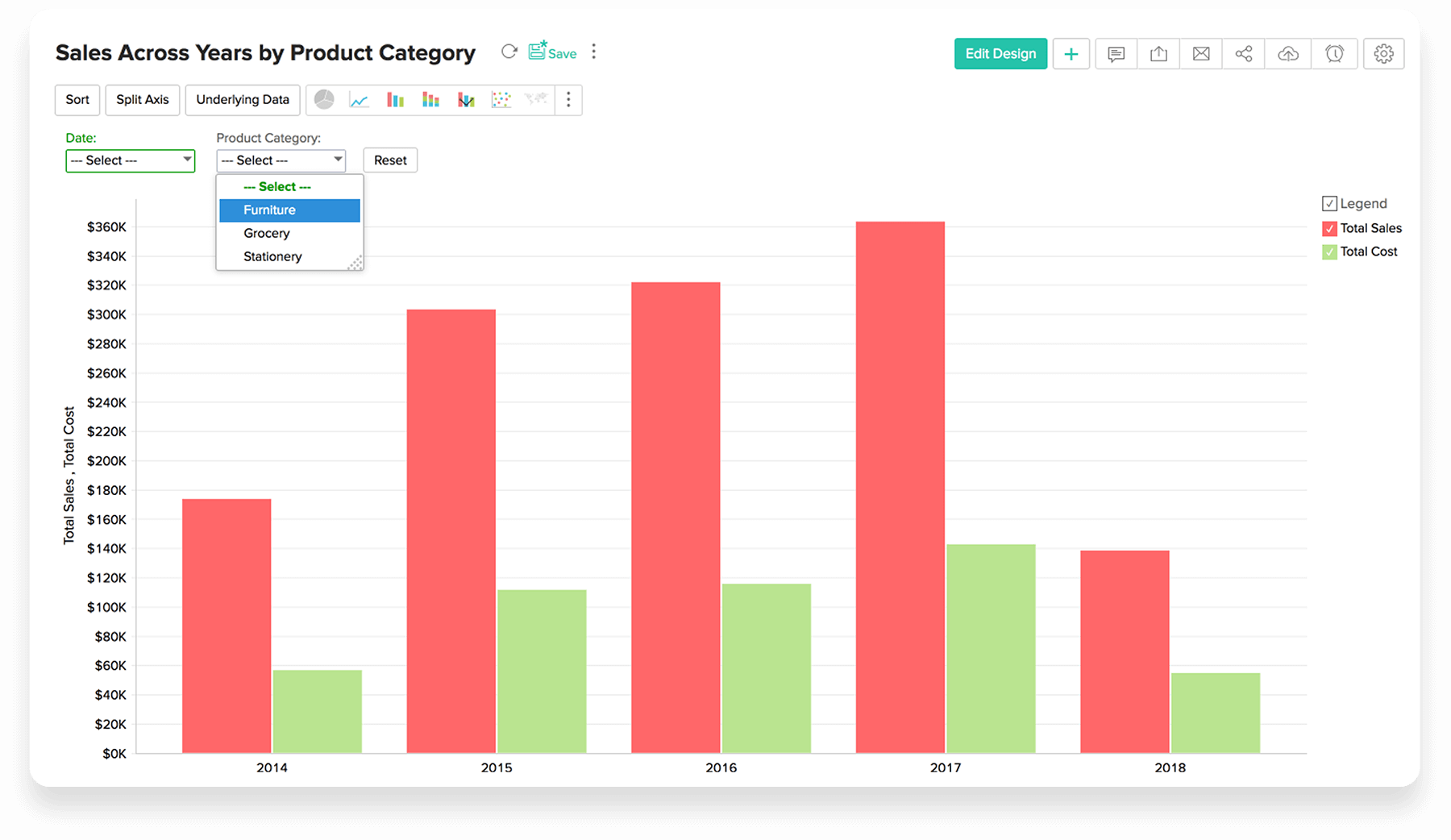
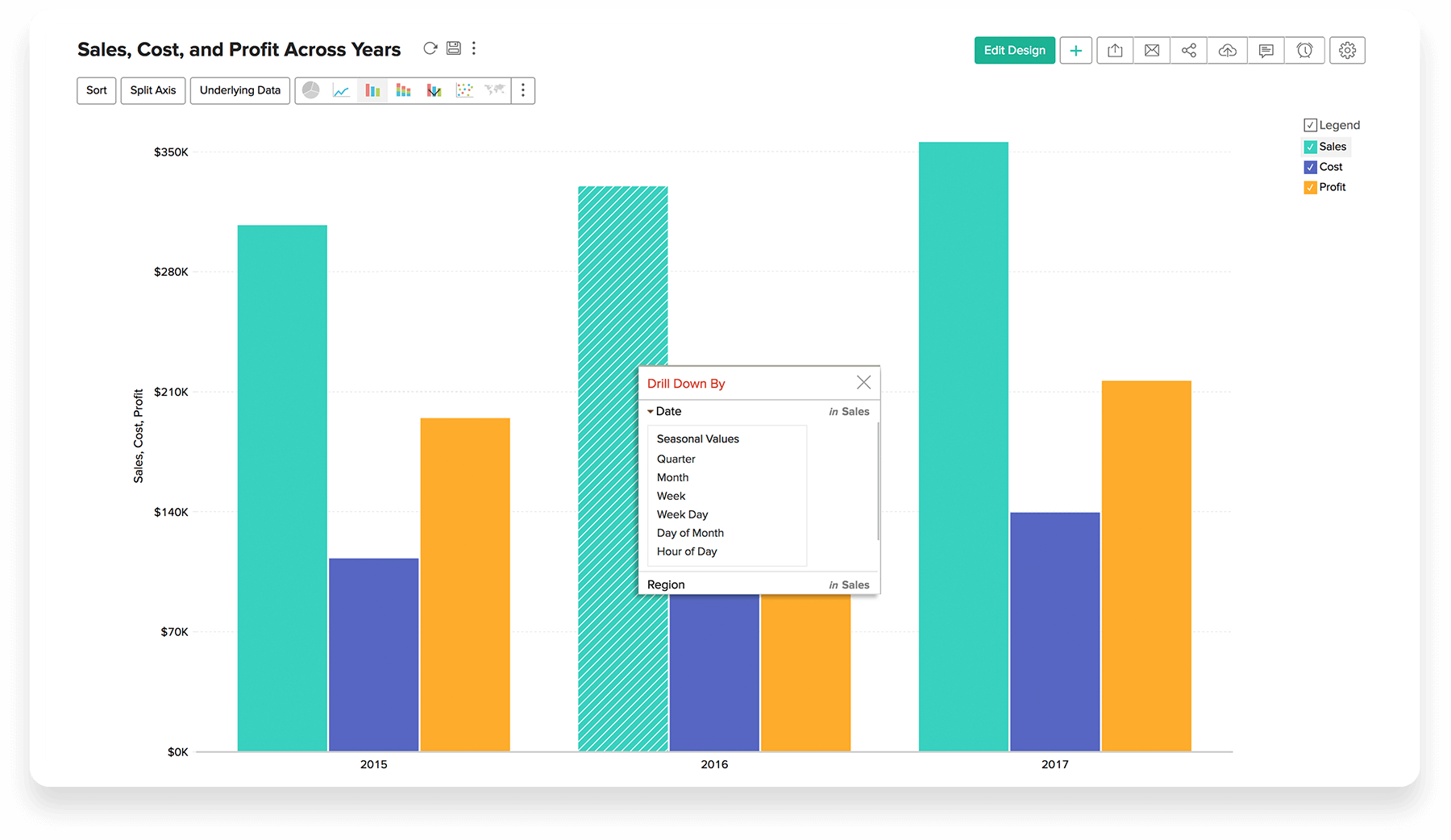
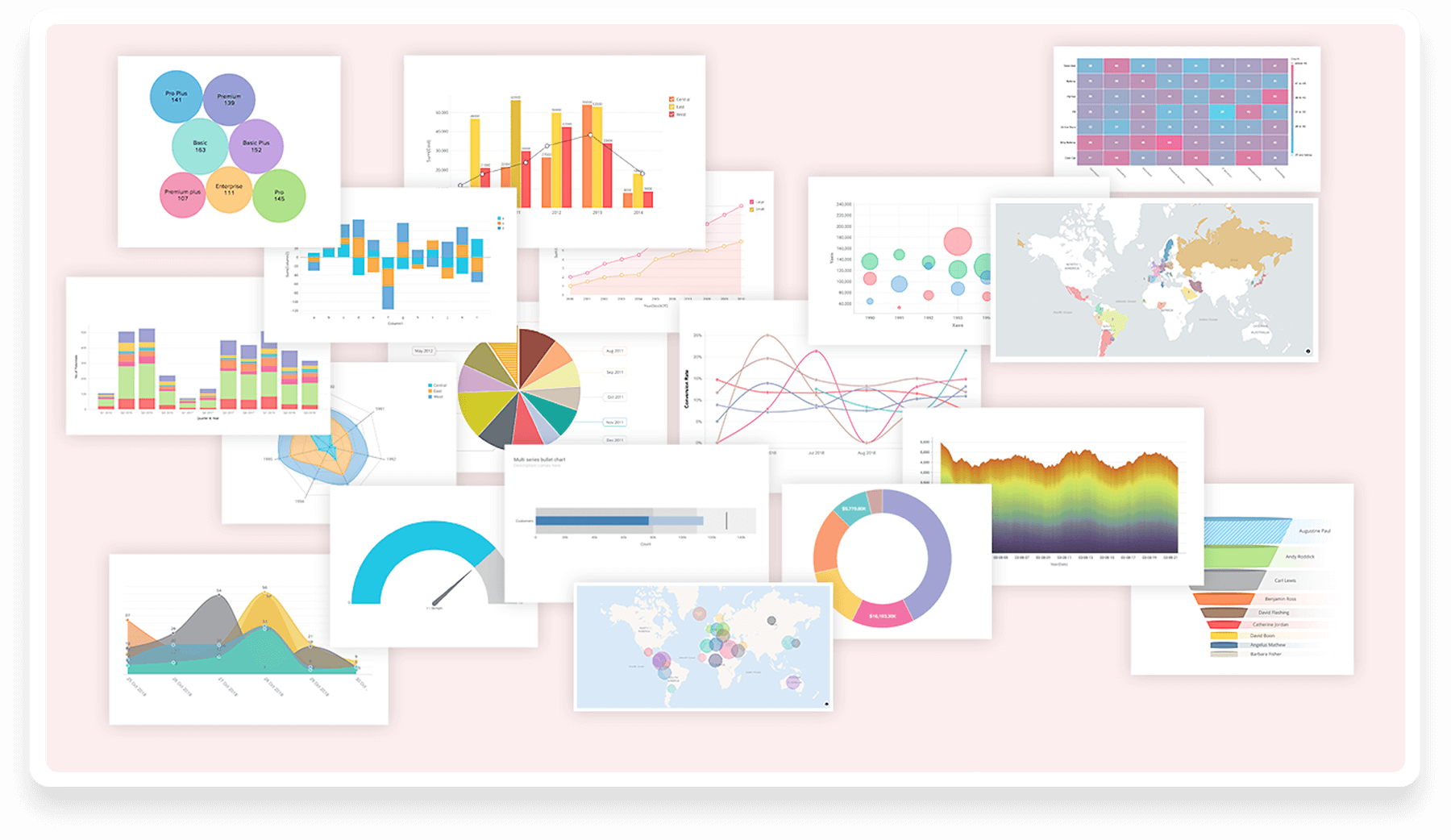
数据透视表
多层次数据透视表视图
您也可以创建多层次数据透视表。屏幕截图在行和列层面上以多个层次显示 数据透视表分组,汇总了销售额及成本。
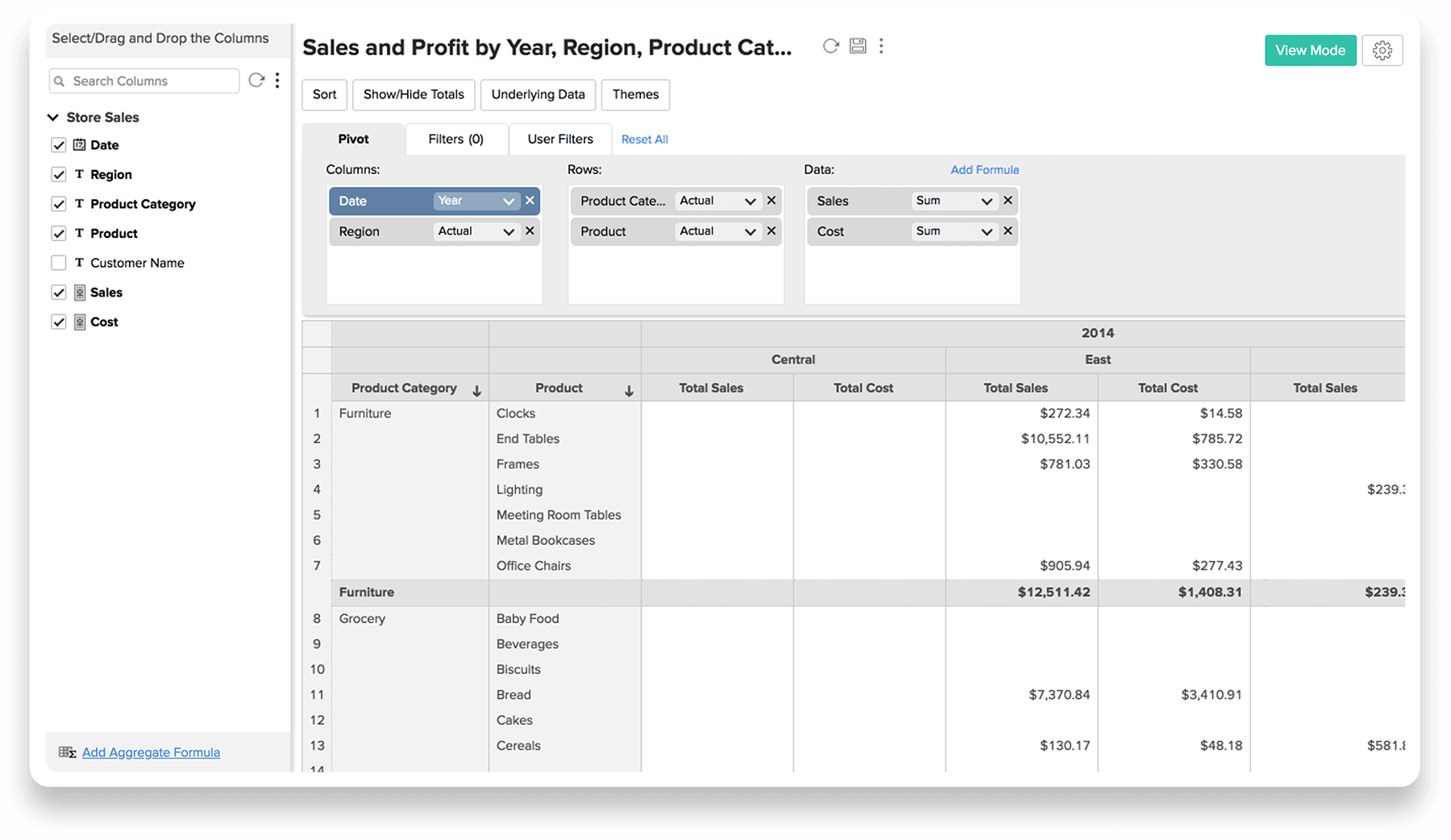
- 数据透视表
- 多层次数据透视表视图
- 排序
- 查看基础数据
- 条件格式化
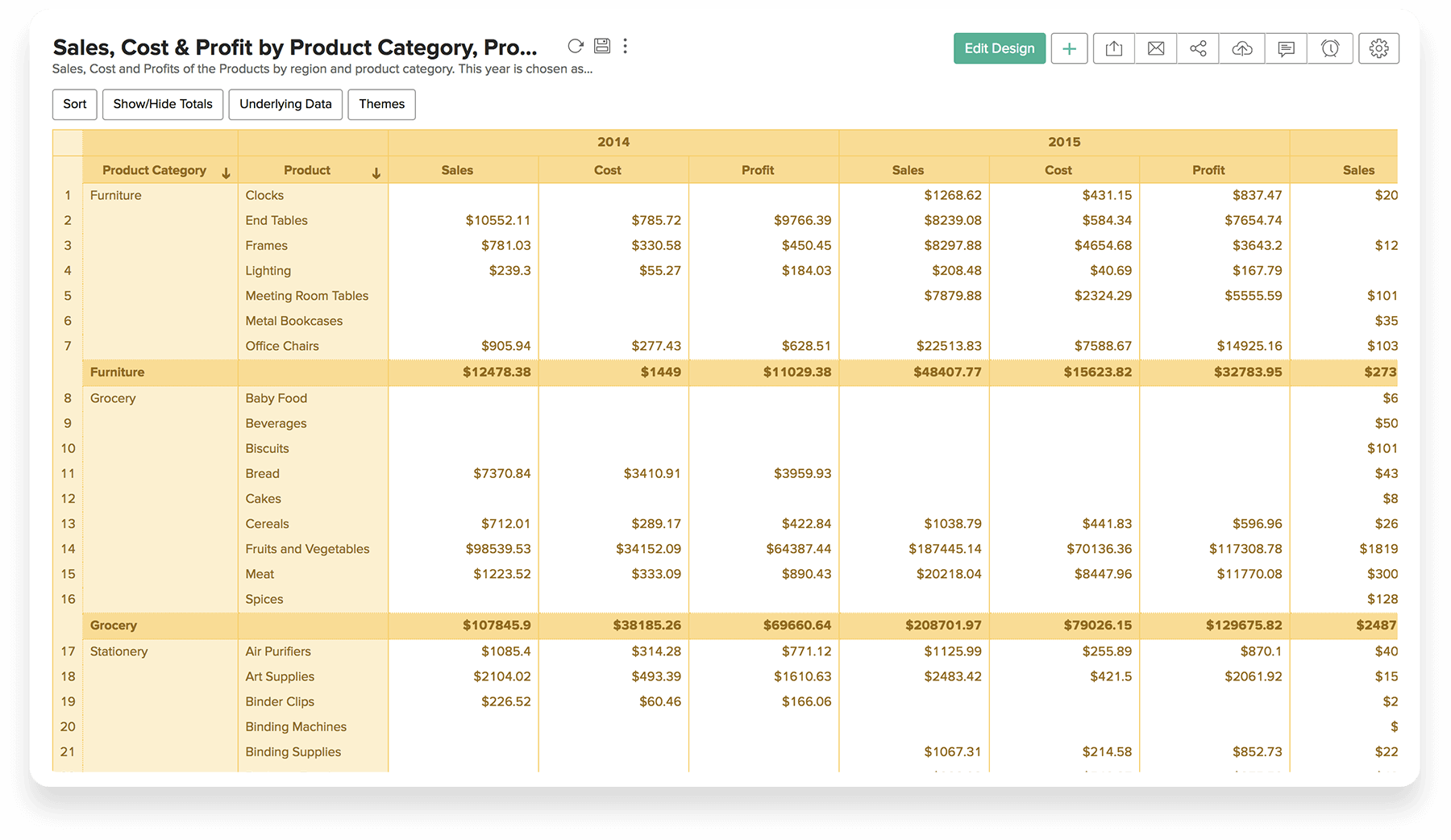
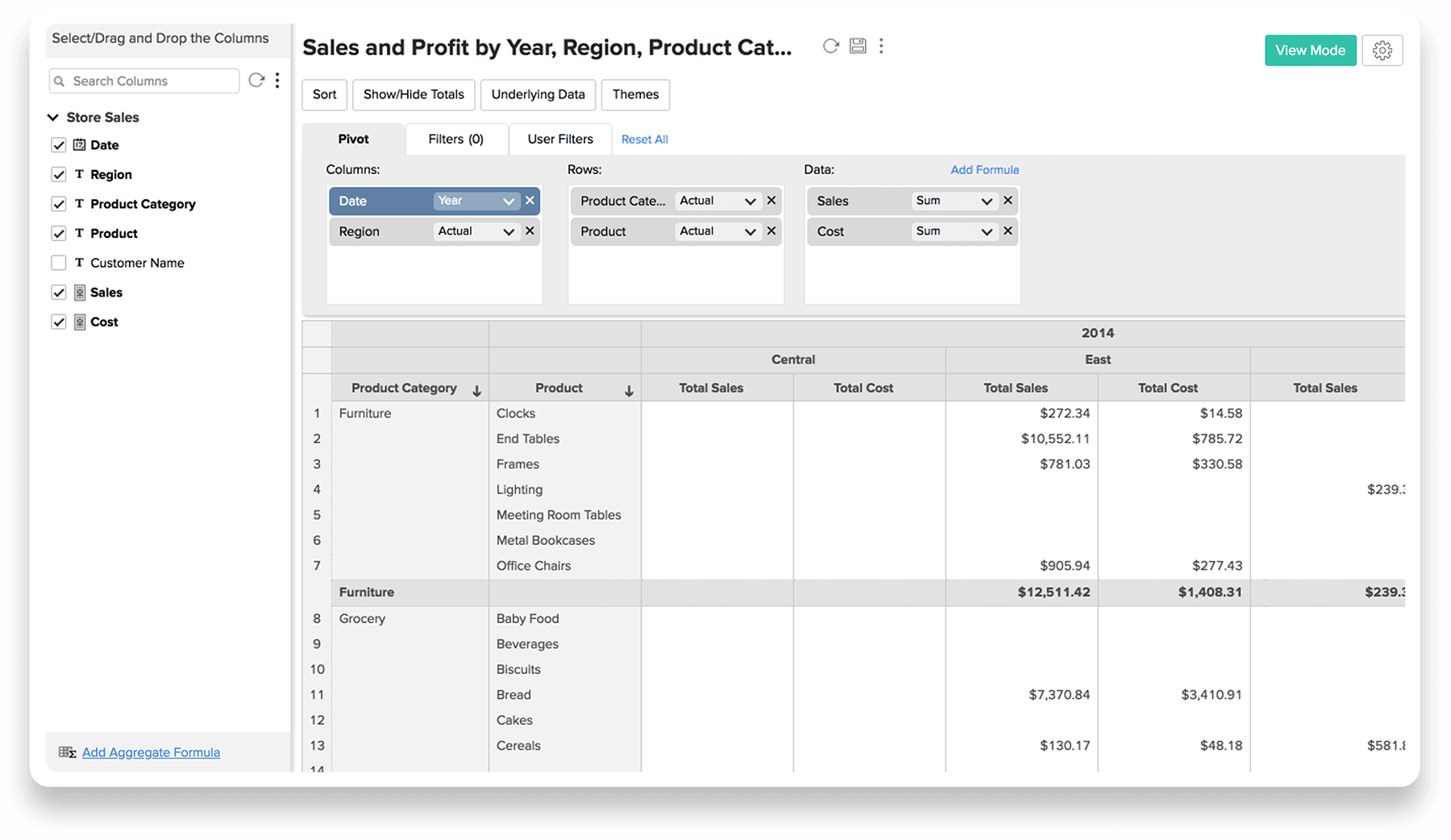
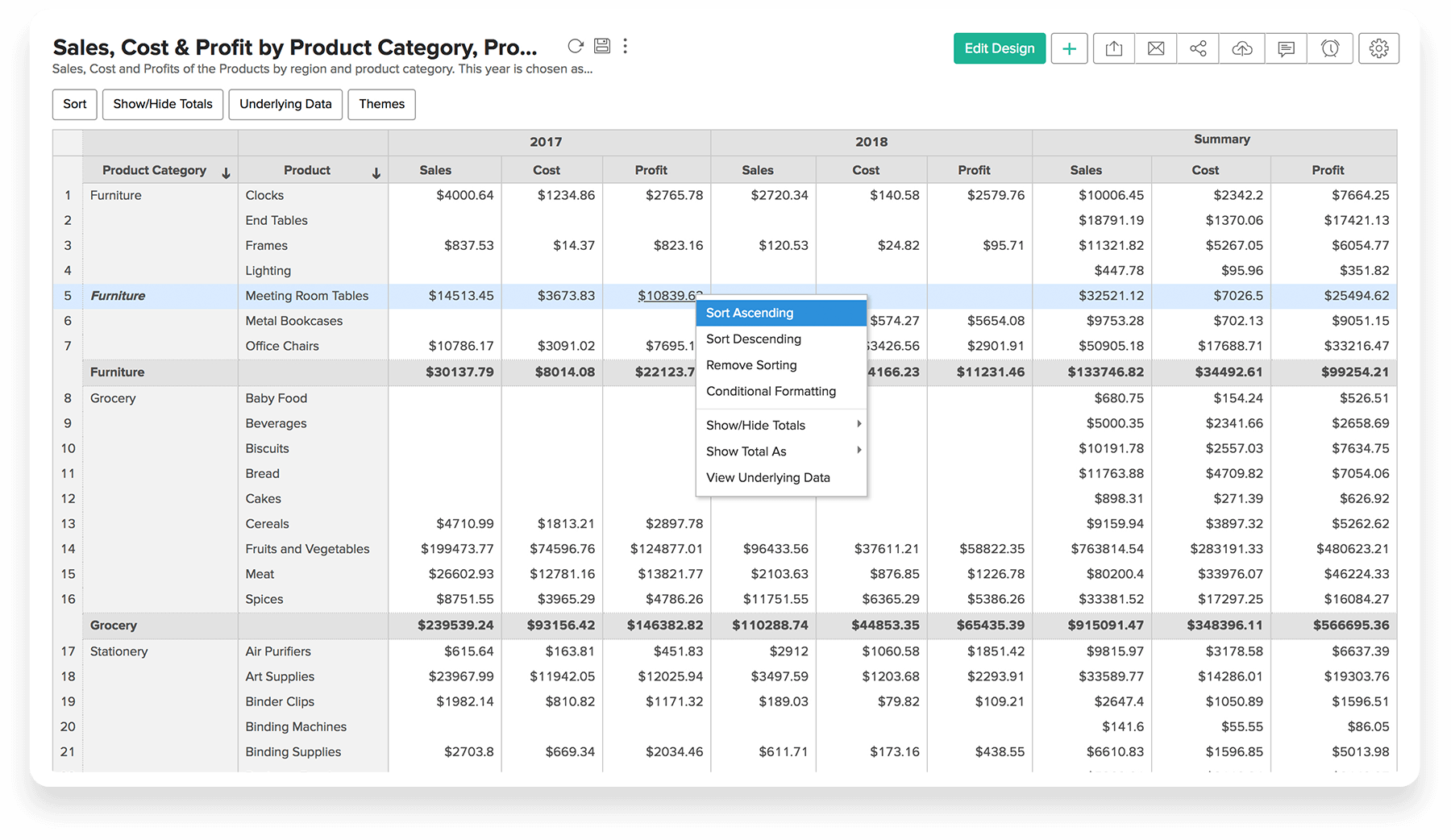
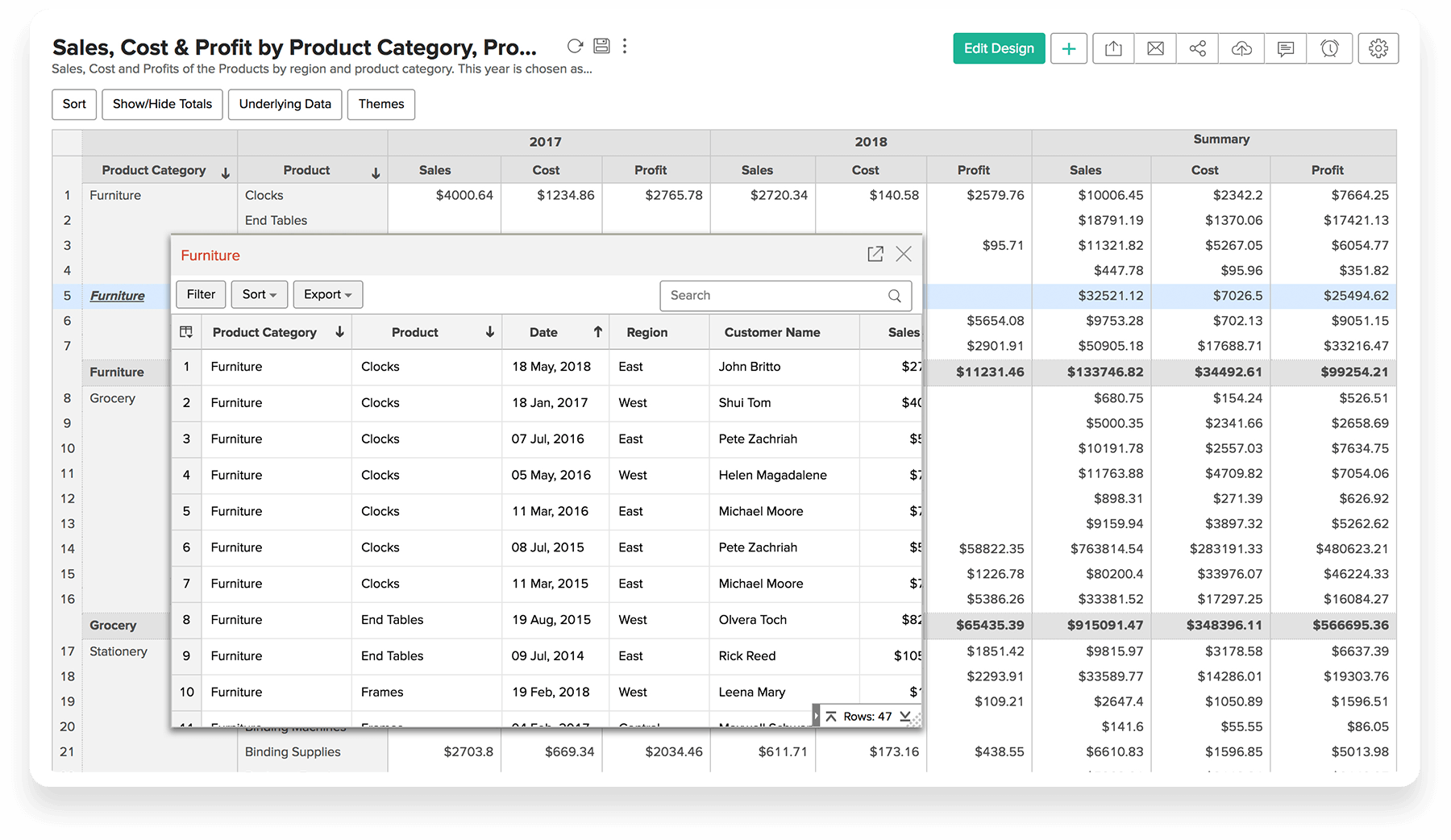
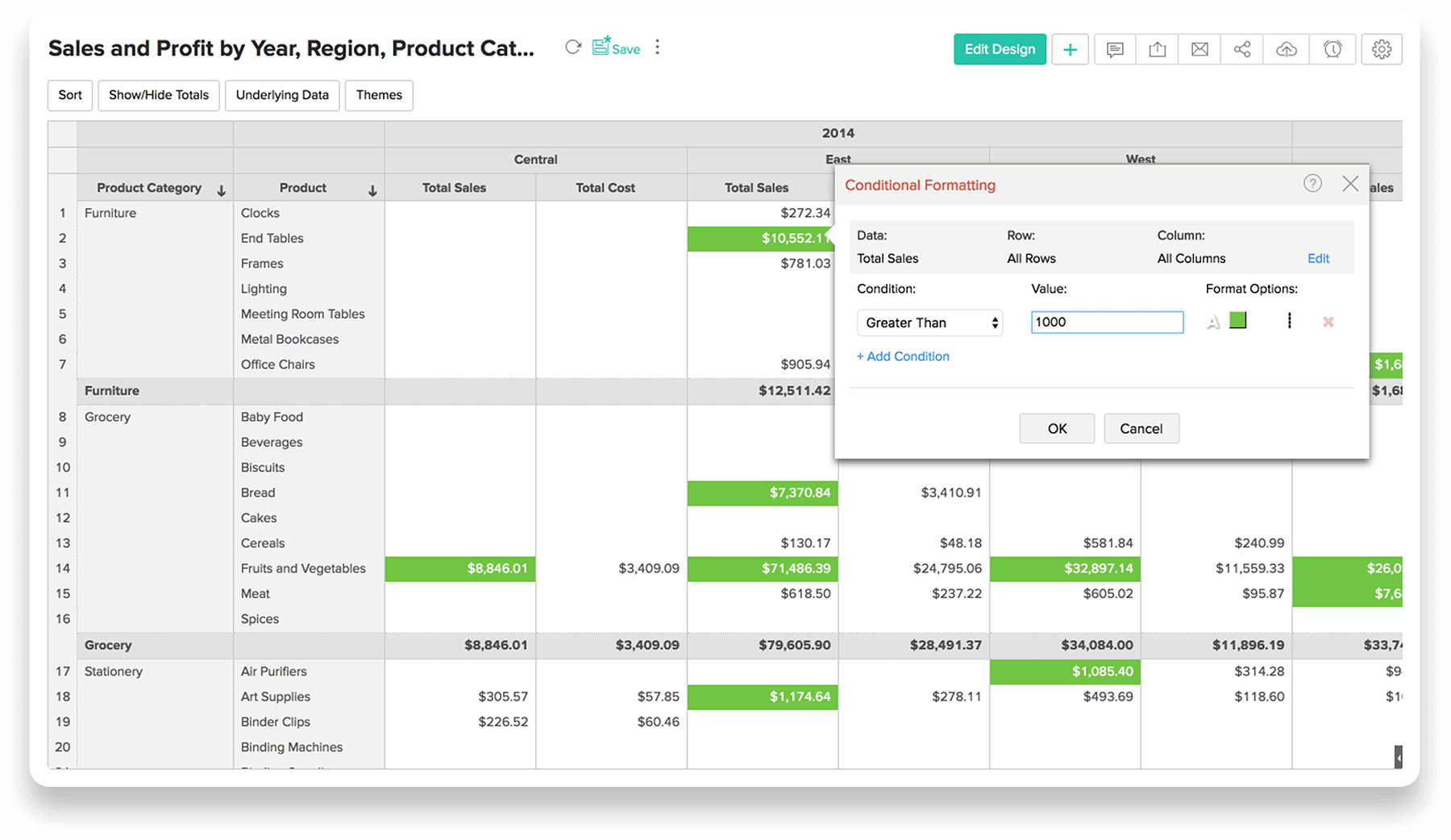
仪表板
仪表板提供关键业务指标的快照视图,供您快速、轻松地进行分析。仪表板 可包含报表、KPI 小组件、图像、格式化富文本以及以灵活的布局 组织的动态筛选器。
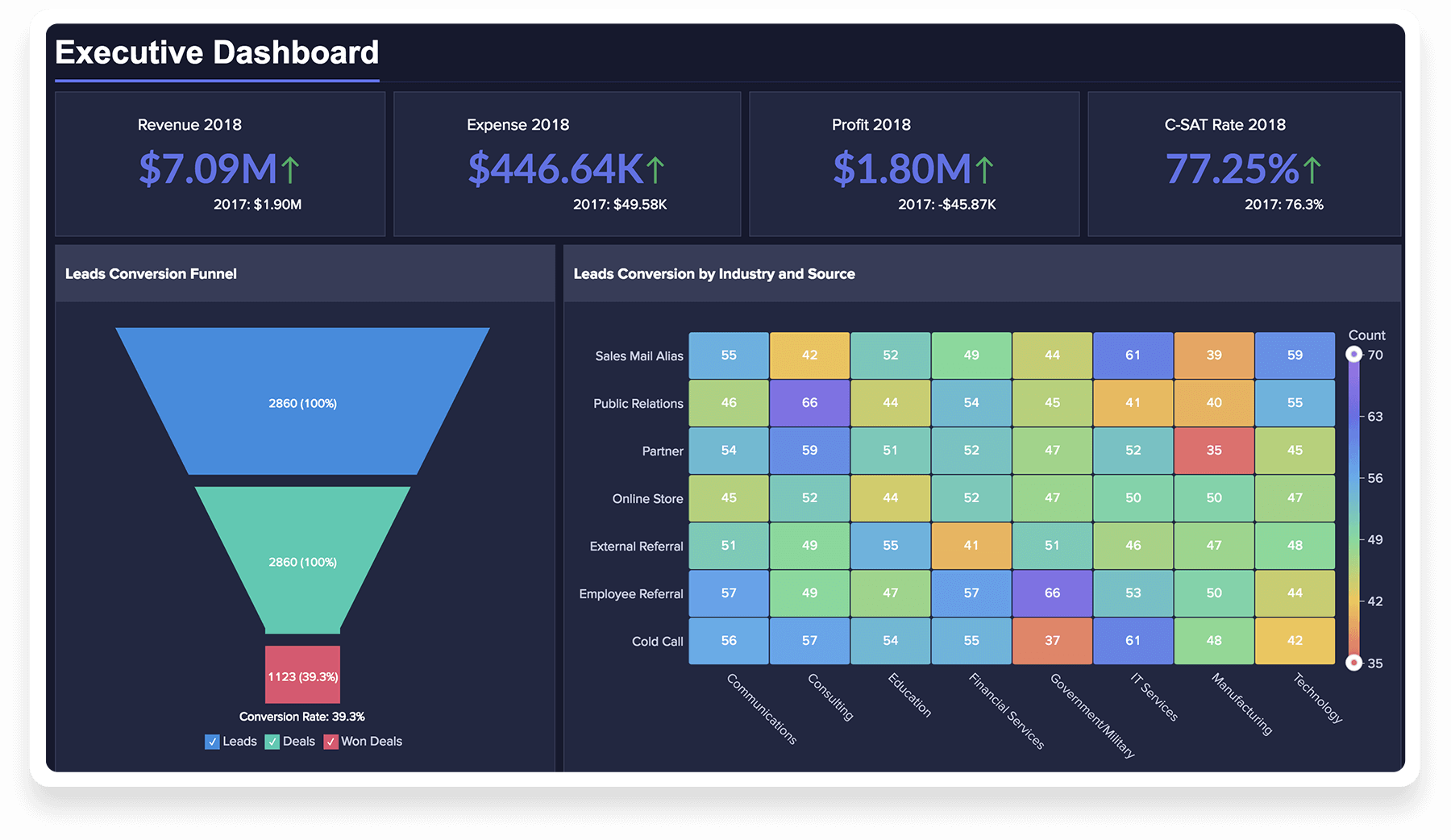
- 仪表板
- 拖放式操作
- 添加格式化富文本
- 灵活的布局
- 主题
- KPI 小组件
- 导出、分享和发布
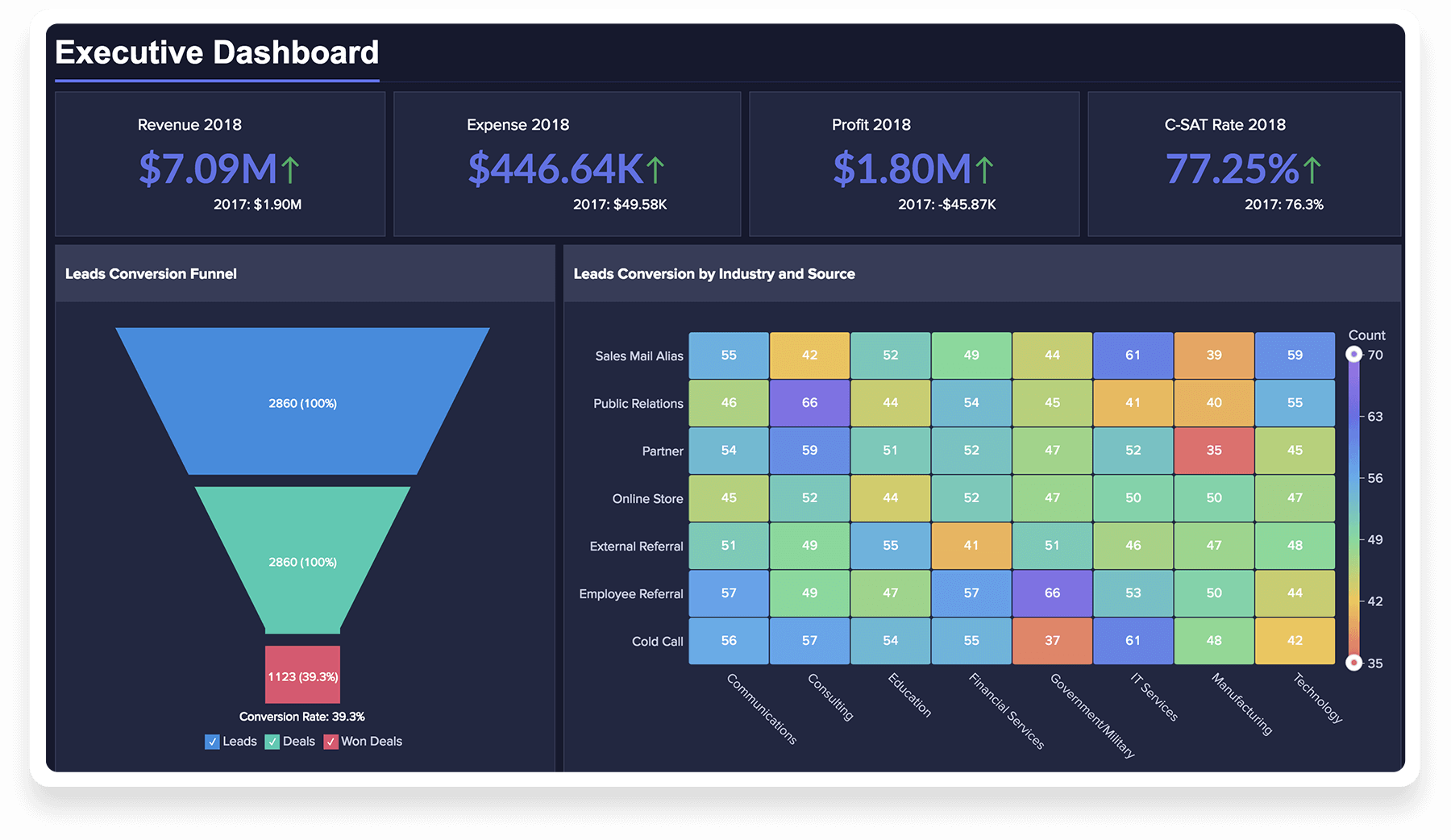
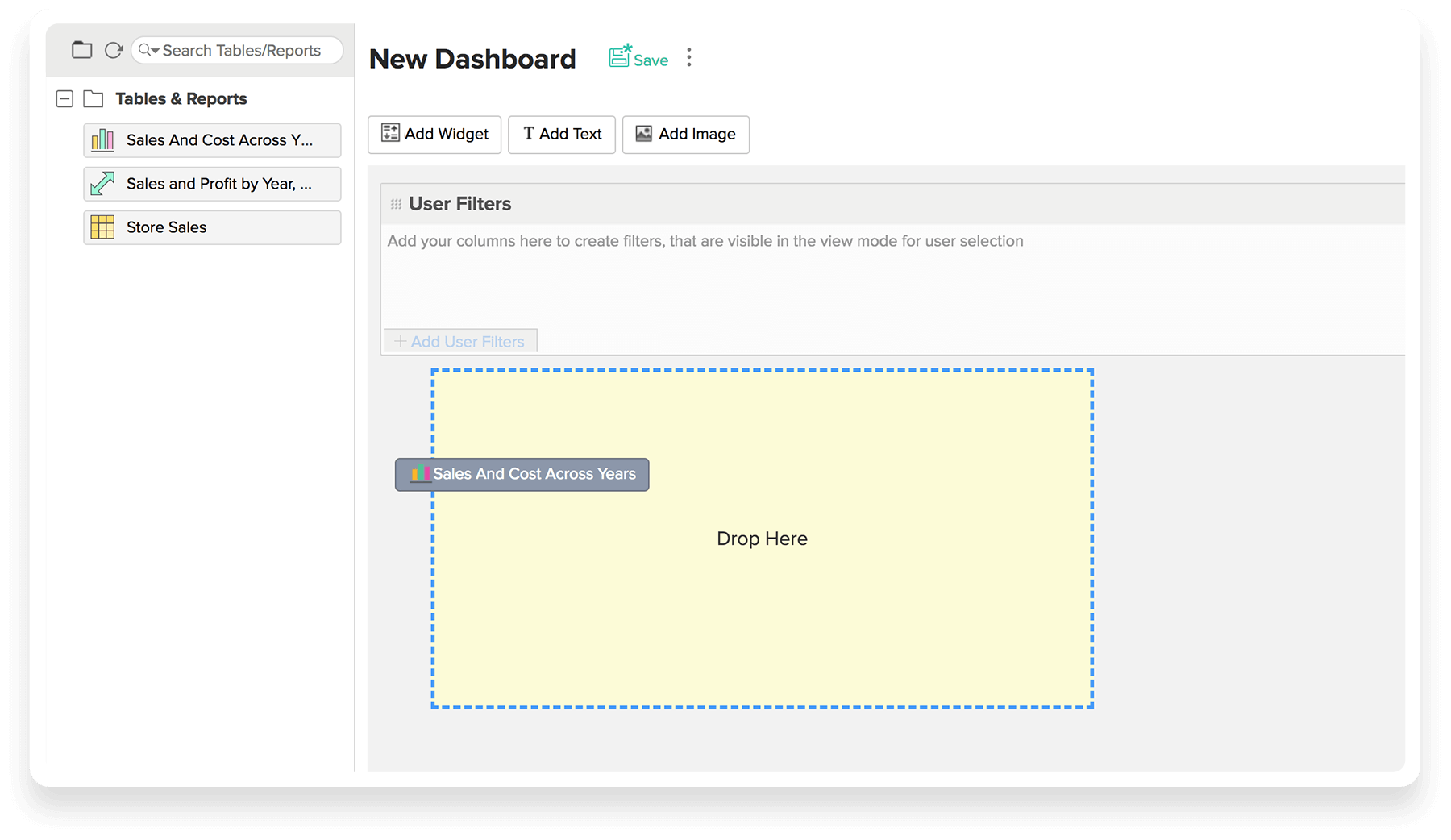
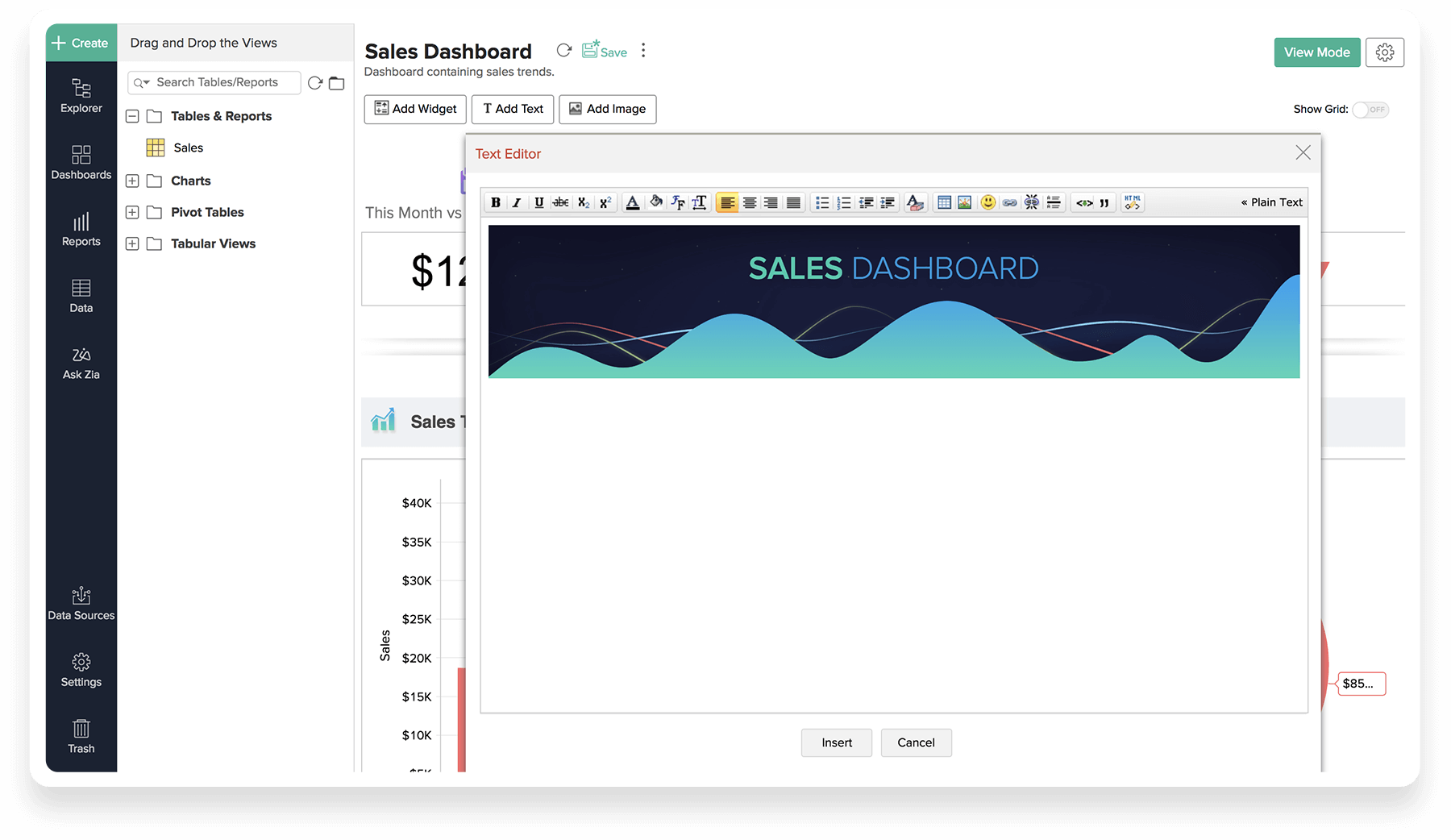
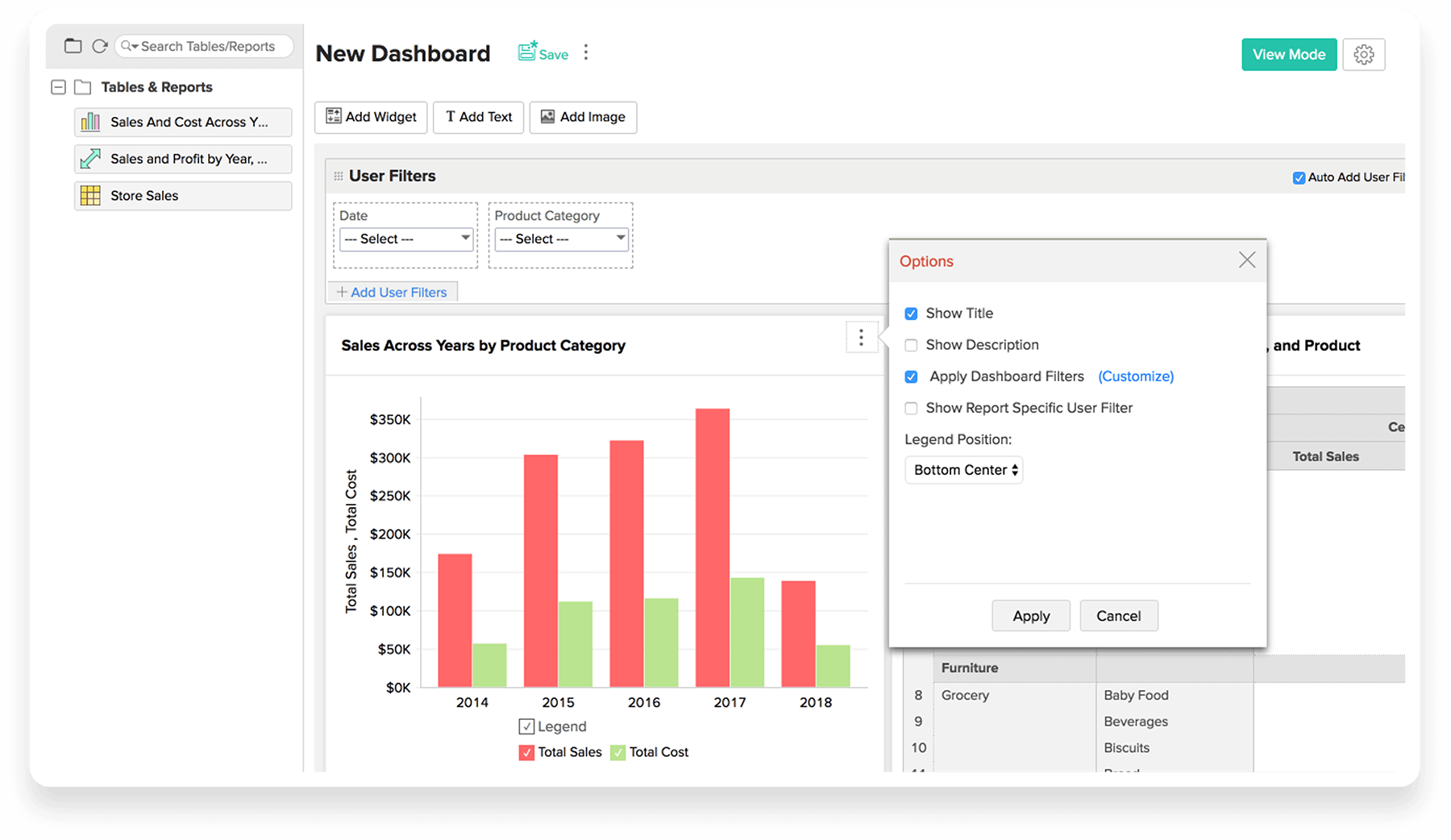
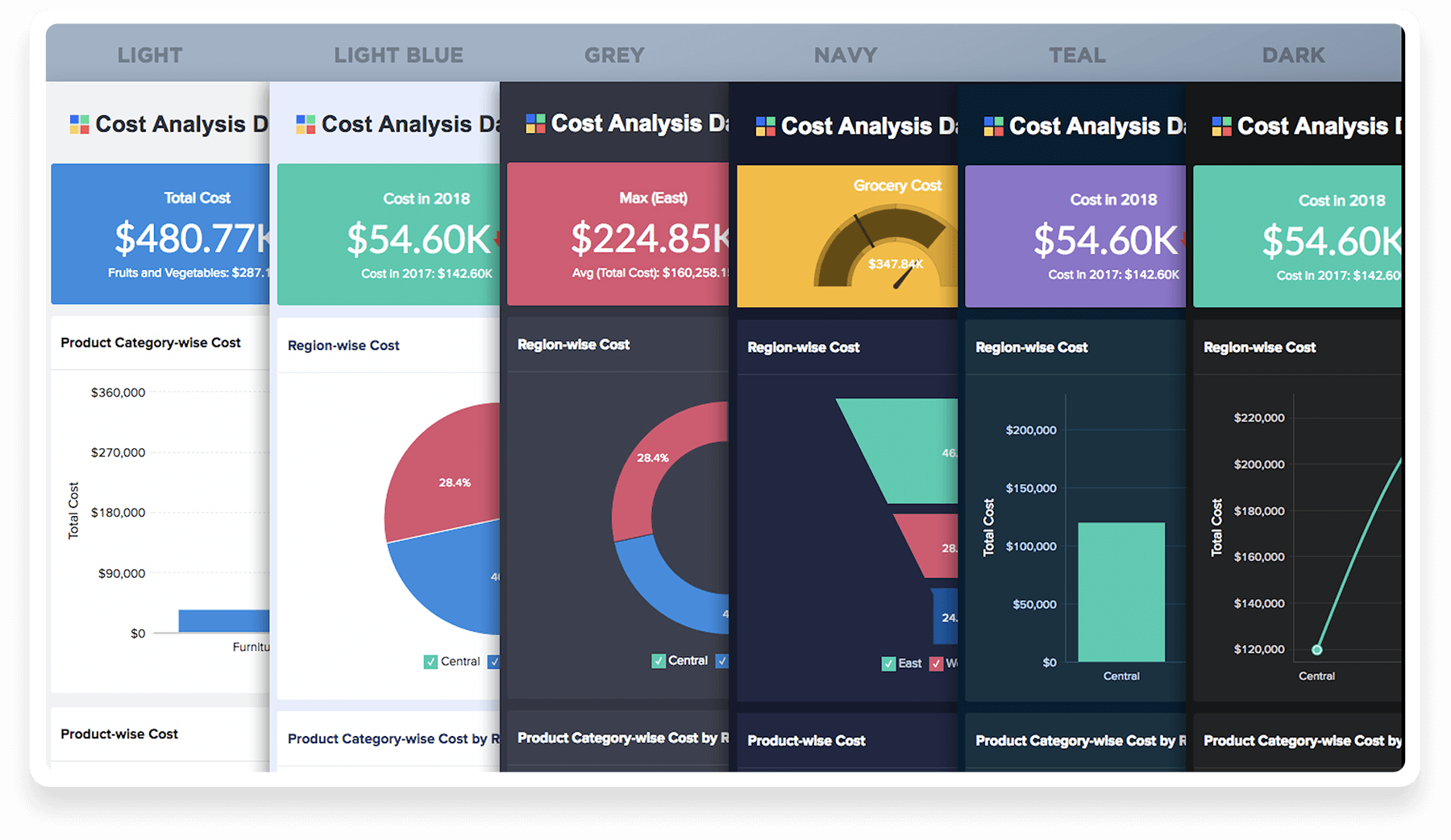
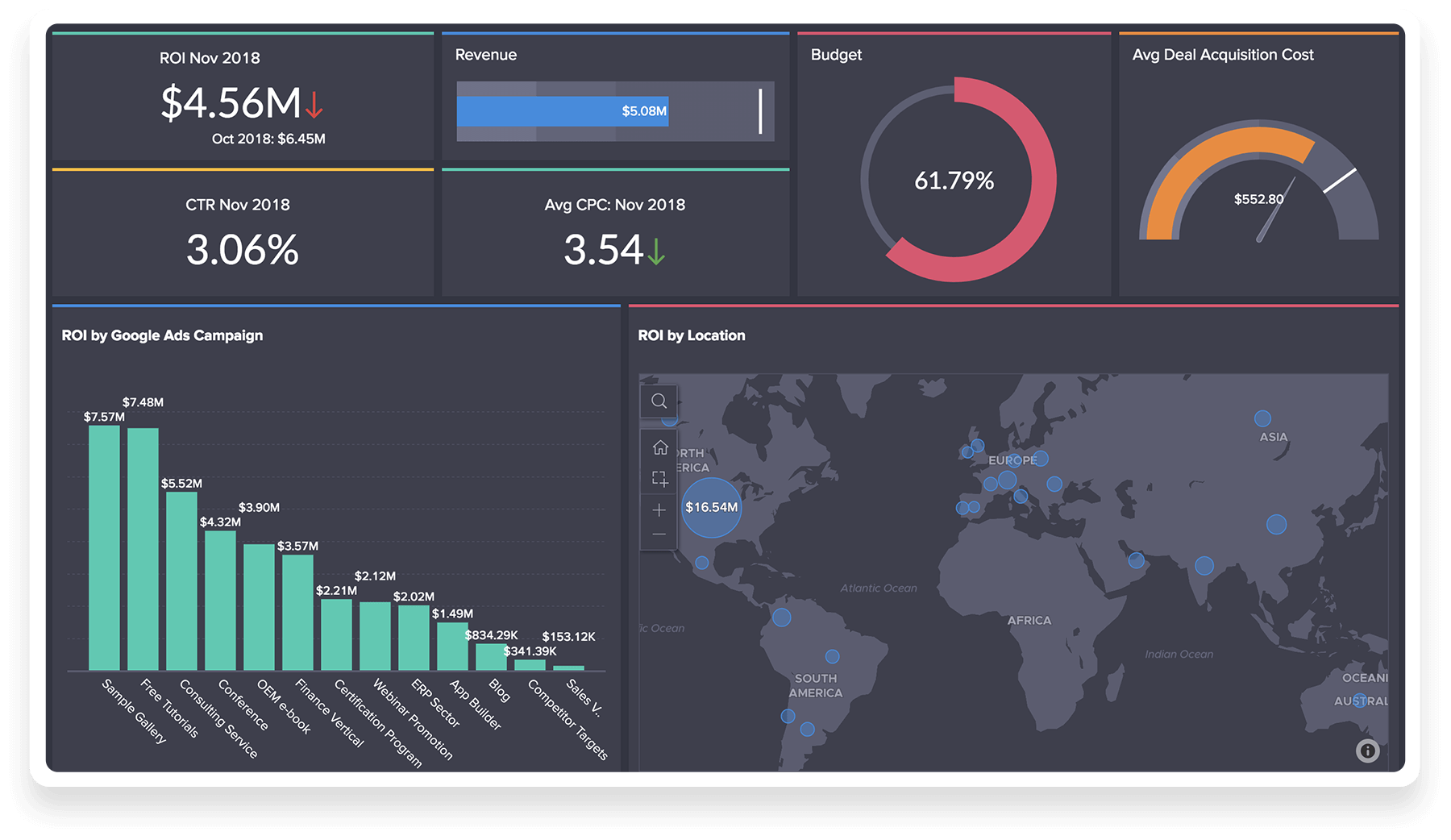
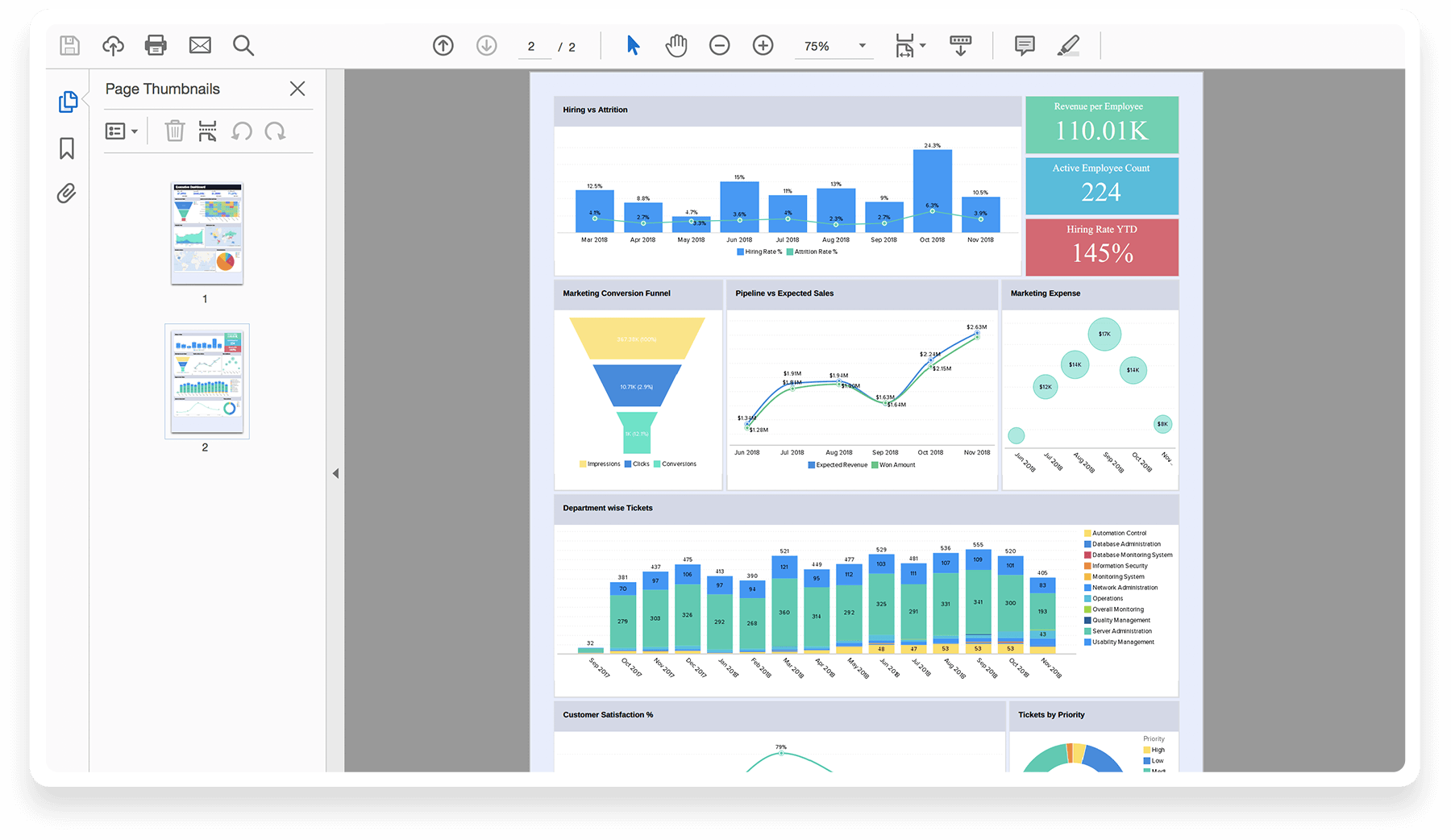
分享和发布
群组分享
组只不过是个人的电子邮件地址的集合。设置工作区组有助于群组轻松协作。
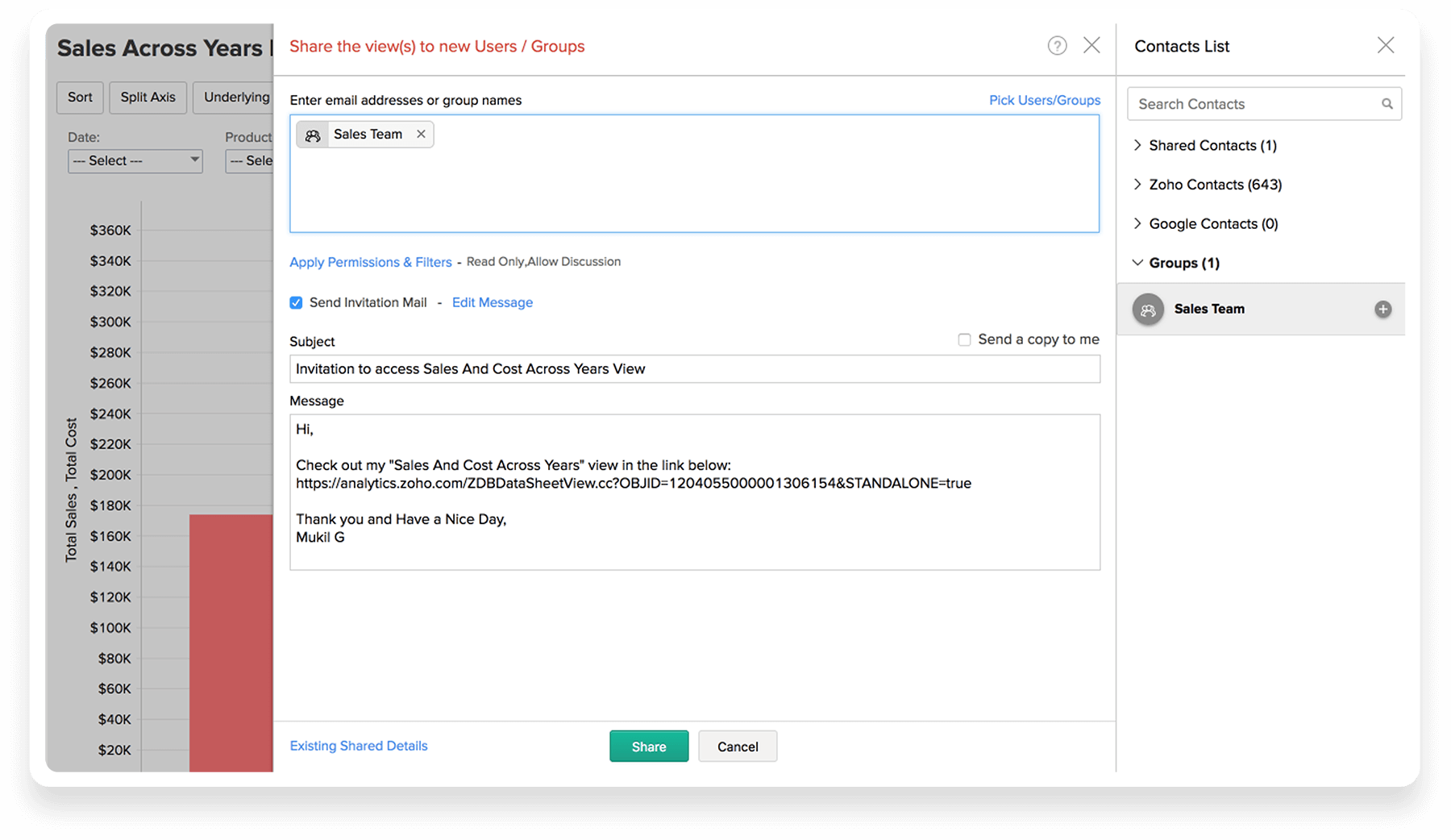
将视图设为公开
您可以选择将在 Zoho Analytics 中创建的视图设为公开,从而可供每个人访问,且无需登录。您可以了解访问 URL,访问这些视图。
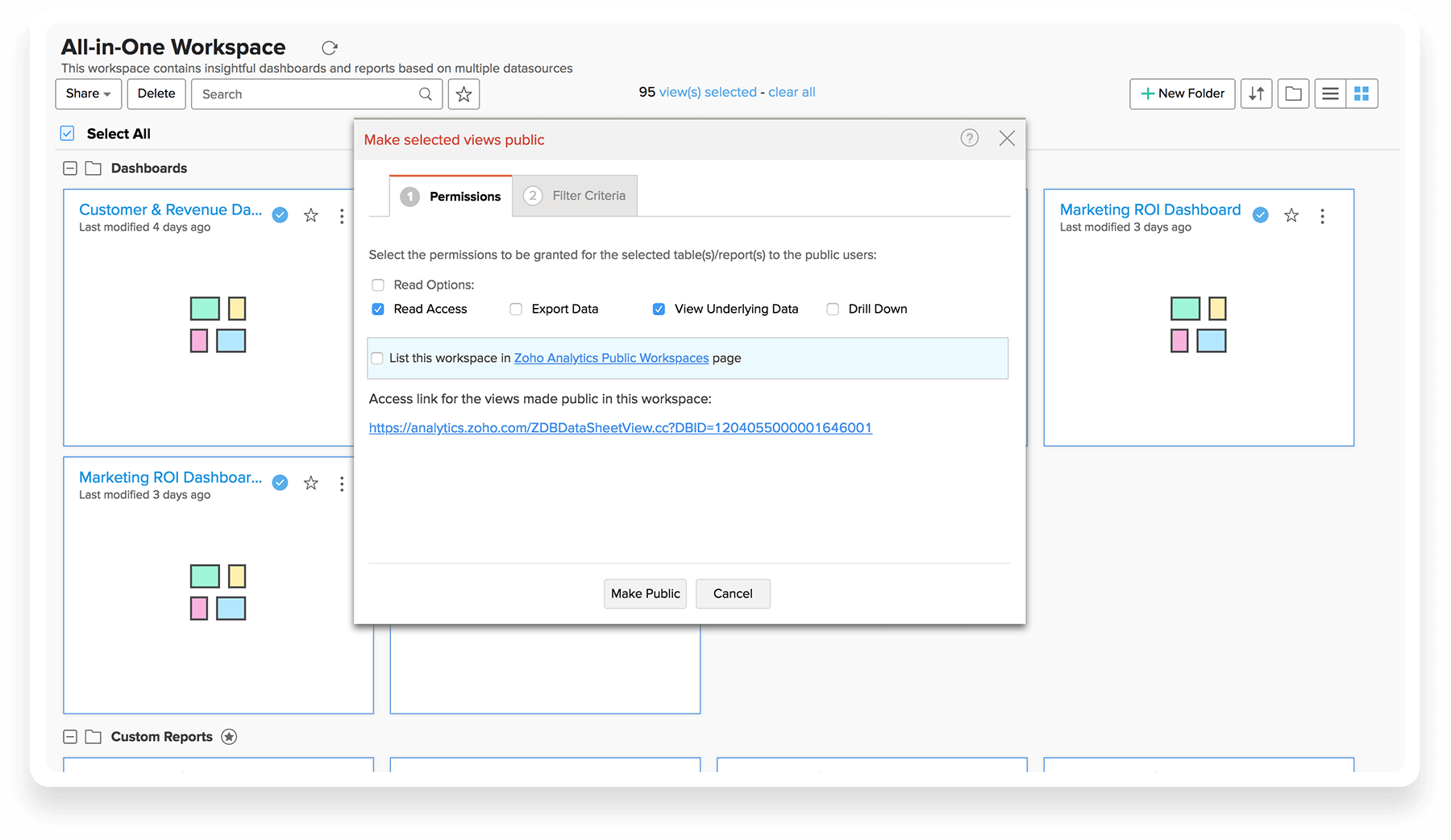
- 协作
- 与组分享
- 嵌入
- 分享链接/URL
- 将视图设为公开
- 幻灯片放映
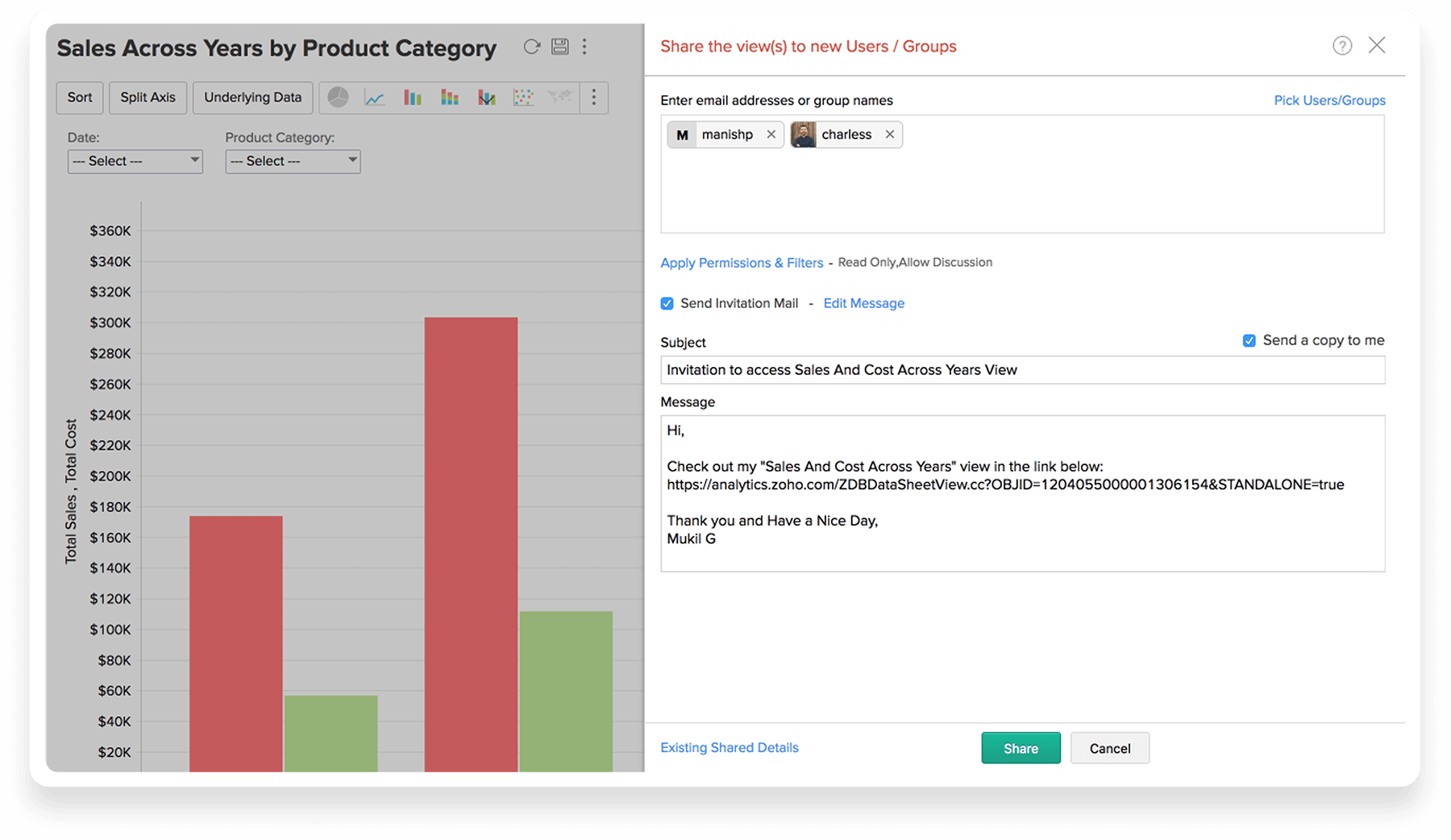
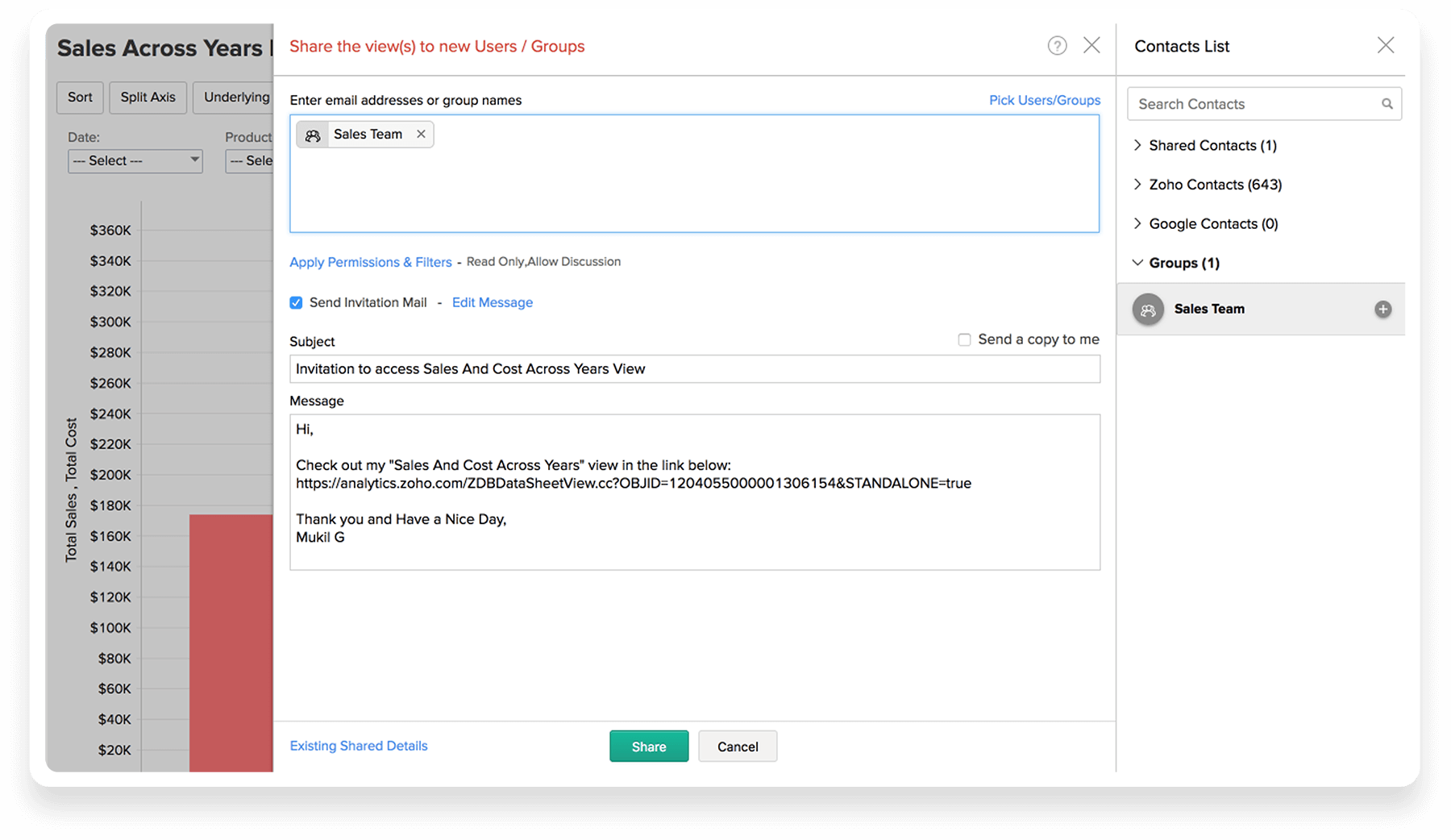
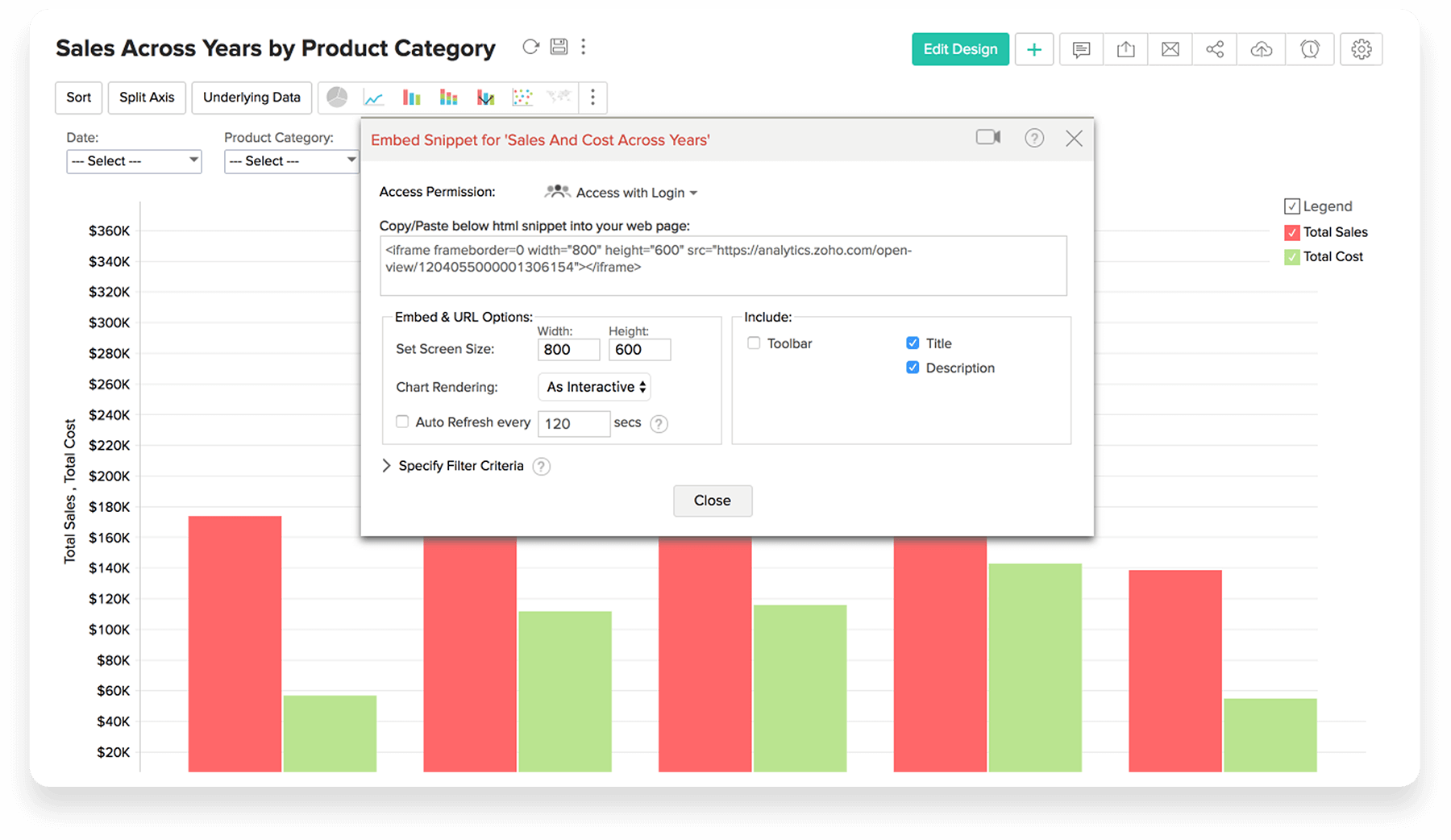
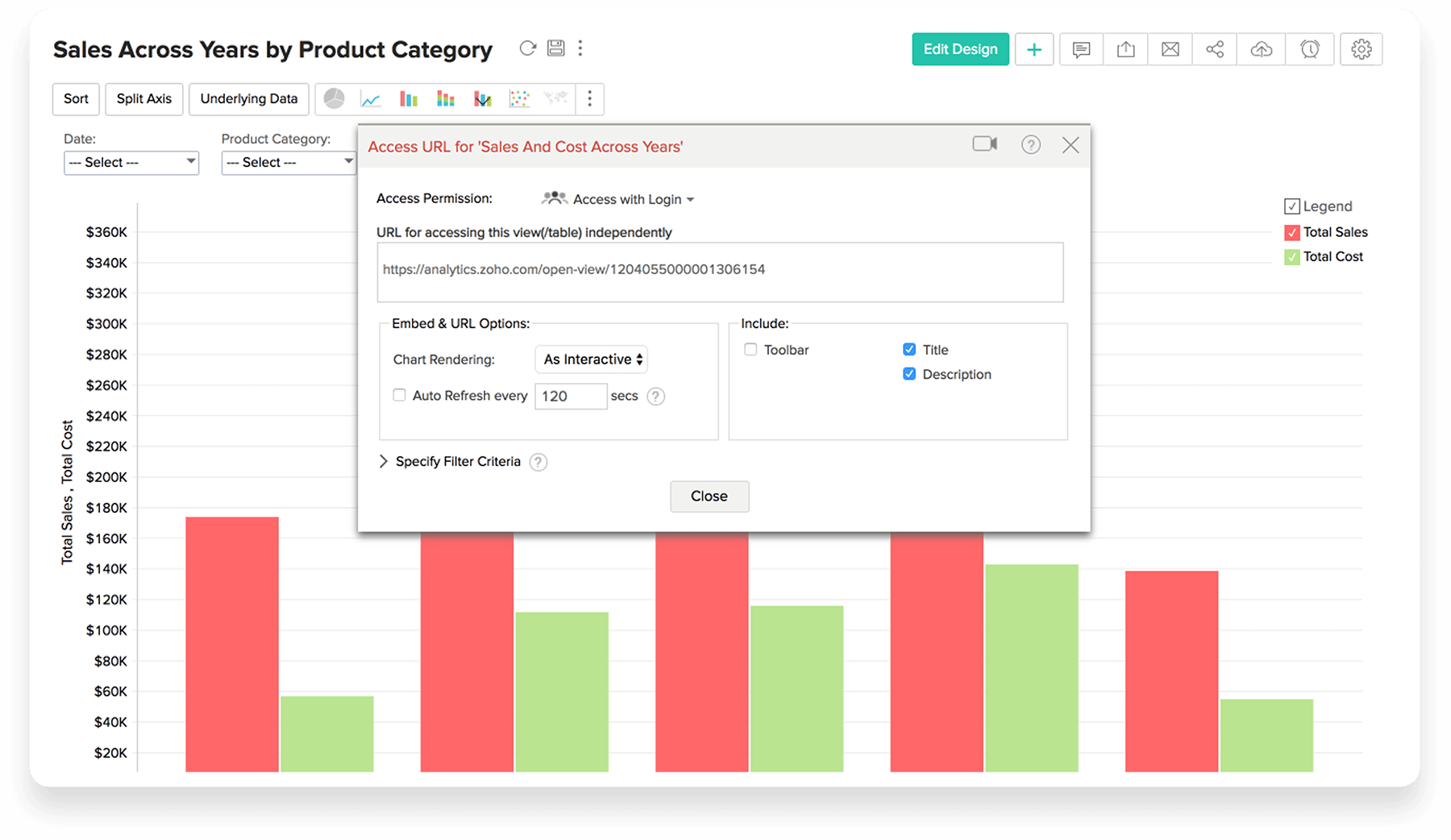
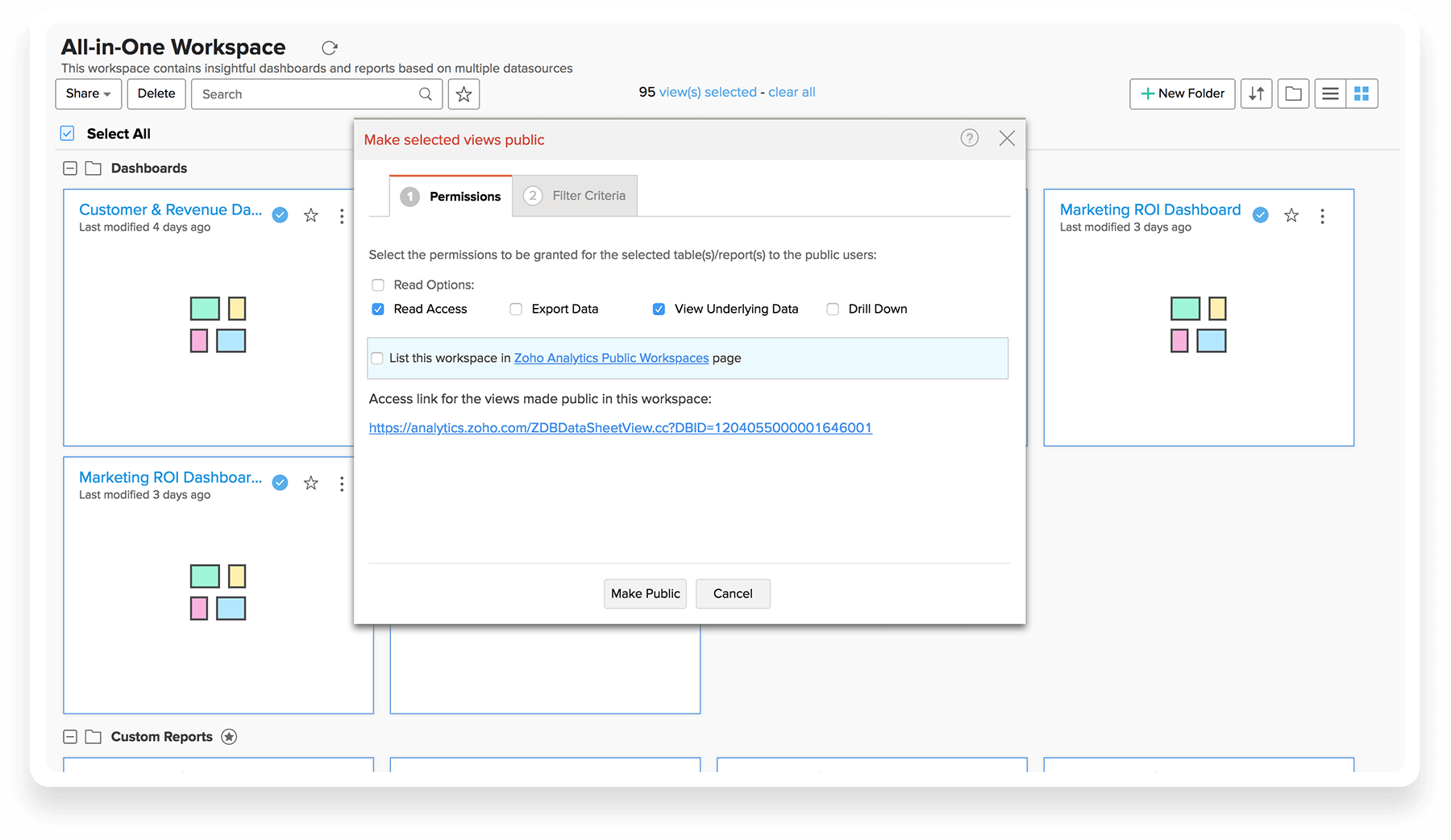
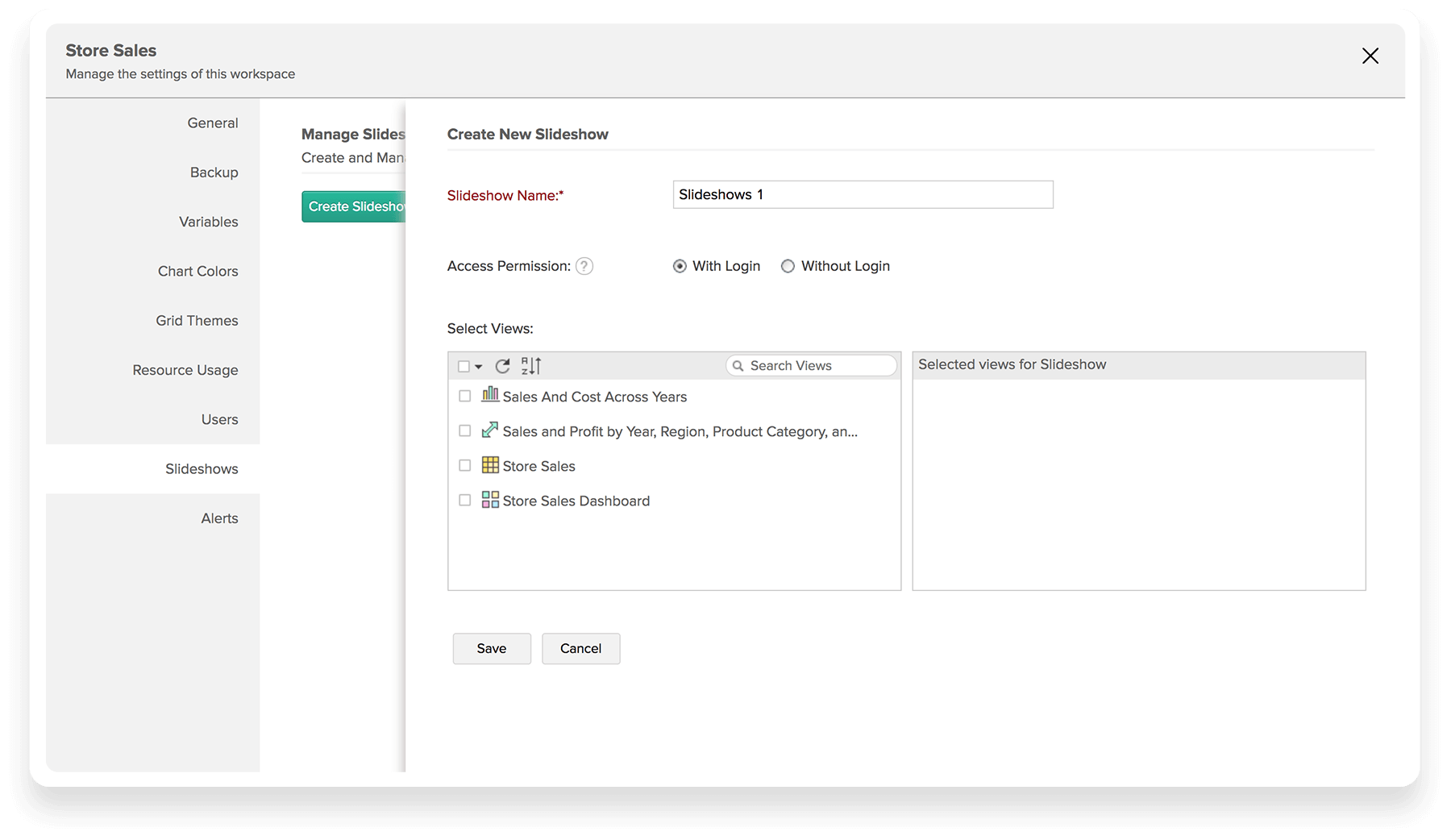
更多功能
Zoho Analytics 的界面与电子表格非常相似,不会让新用户感到陌生。您可以使用“电子表格式”界面轻松完成数据收集(添加/编辑)、分析和 制作报表工作。
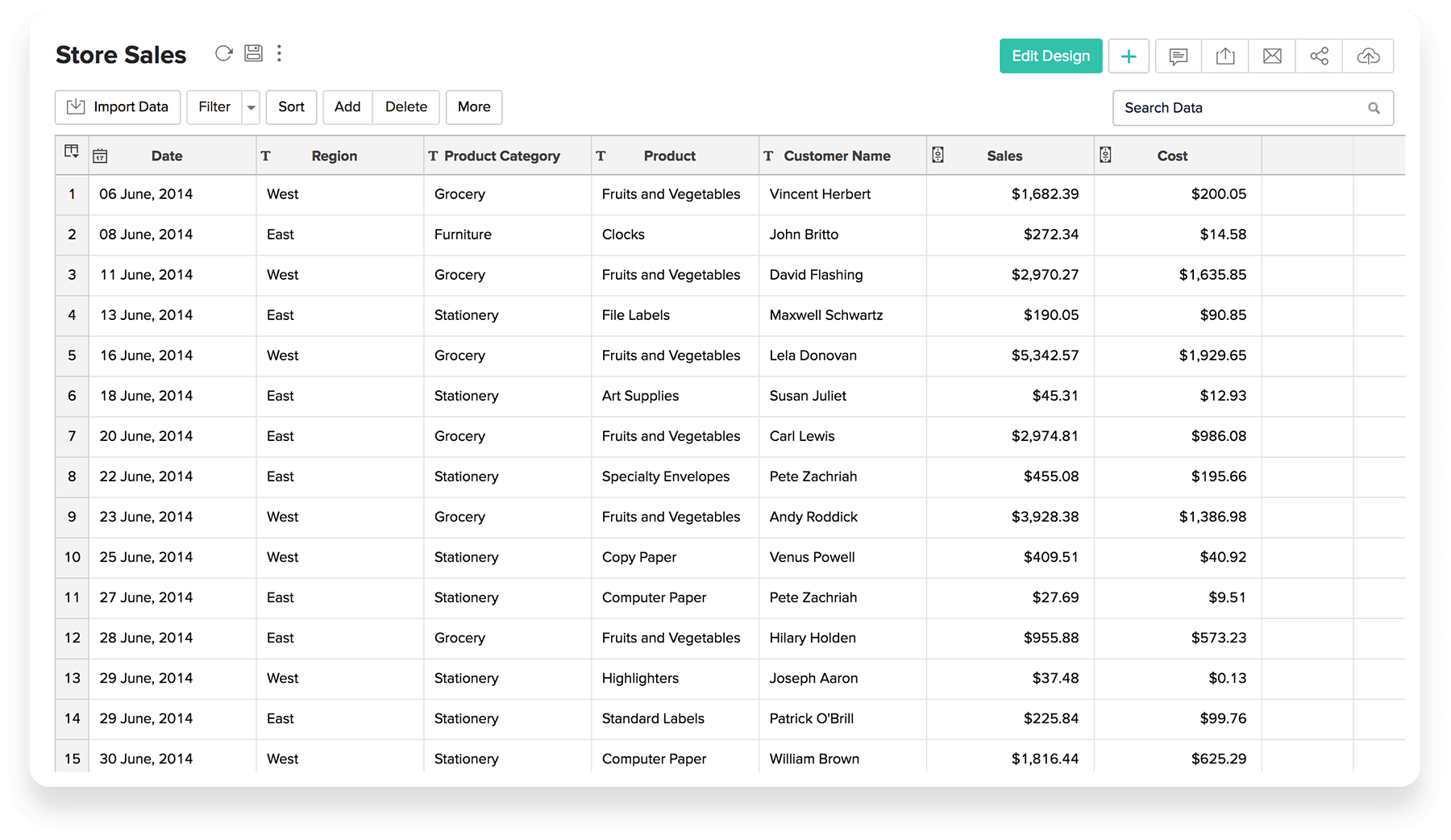
点击 Add
在表视图中添加 Aggregate Formula,即可根据需要创建您自己的公式列。
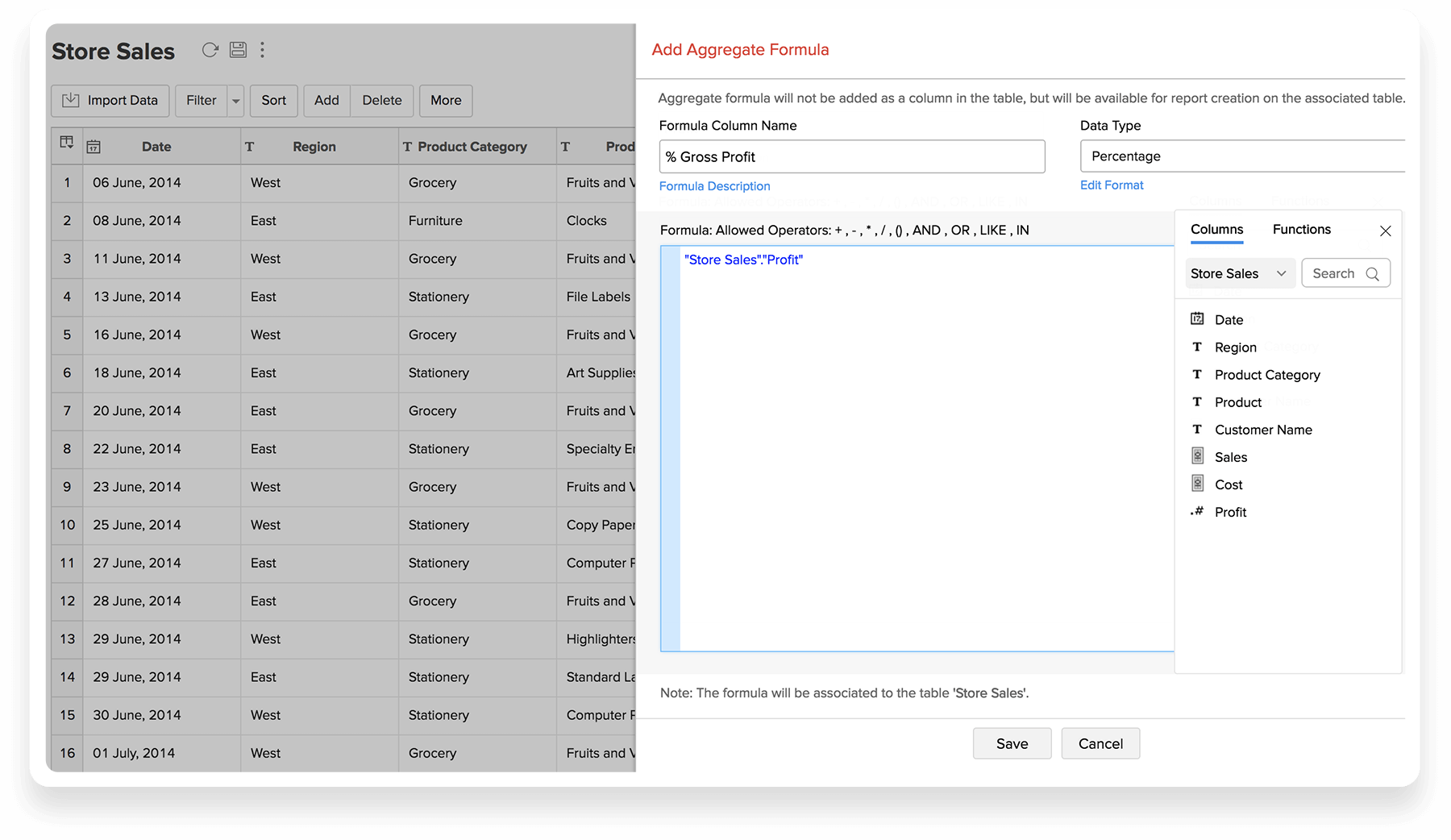
查询表
使用 SQL 查询数据以创建强大、灵活的报表。您可以采用任何已知的 数据库 SQL 方言构建 SQL SELECT 查询。点击 New -> New Query Table 即可创建 SQL 查询。
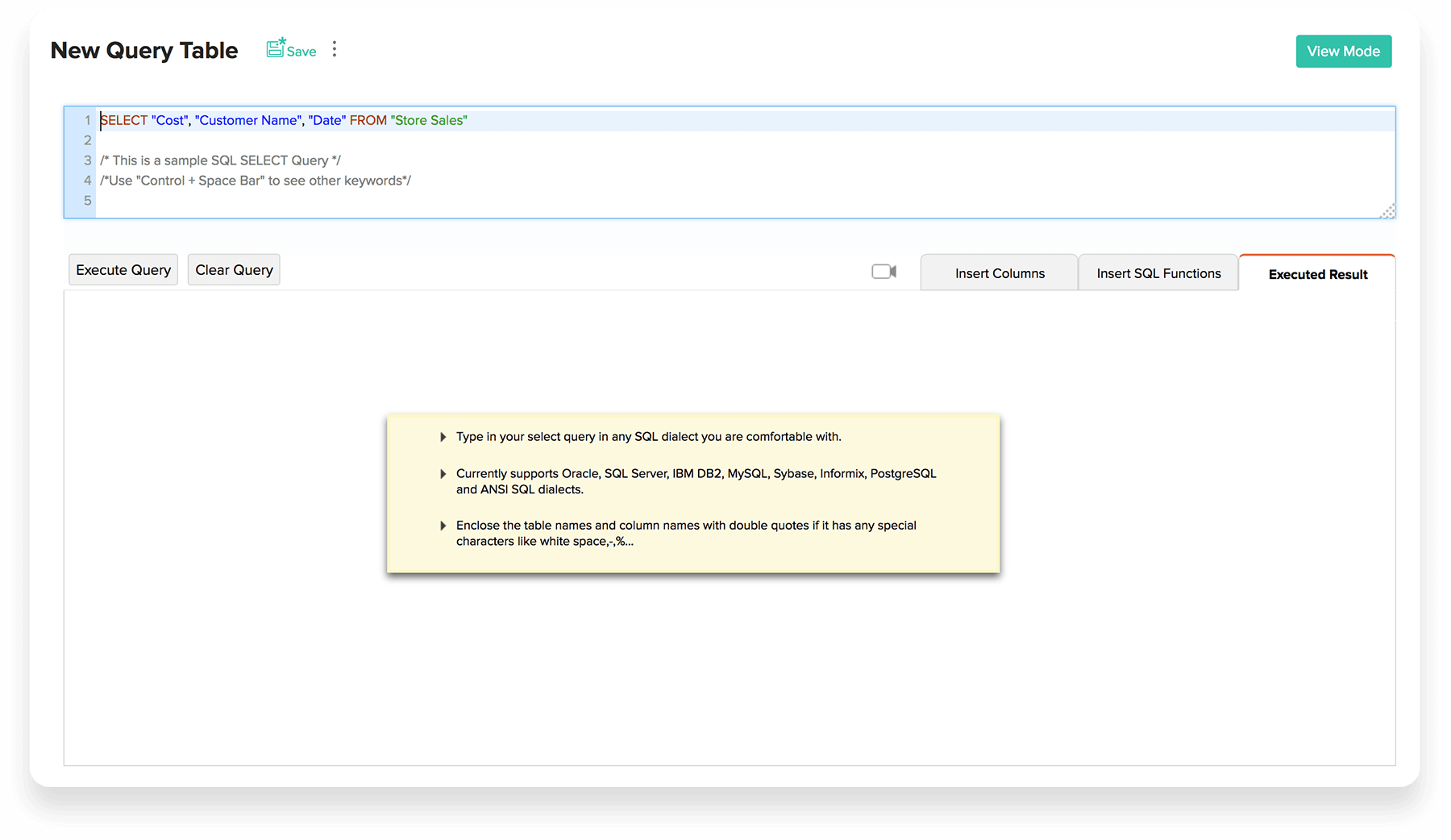
模型图
模型图提供报表工作区的全景视图。模型图以视觉方式呈现 各表及相互之间的关系。
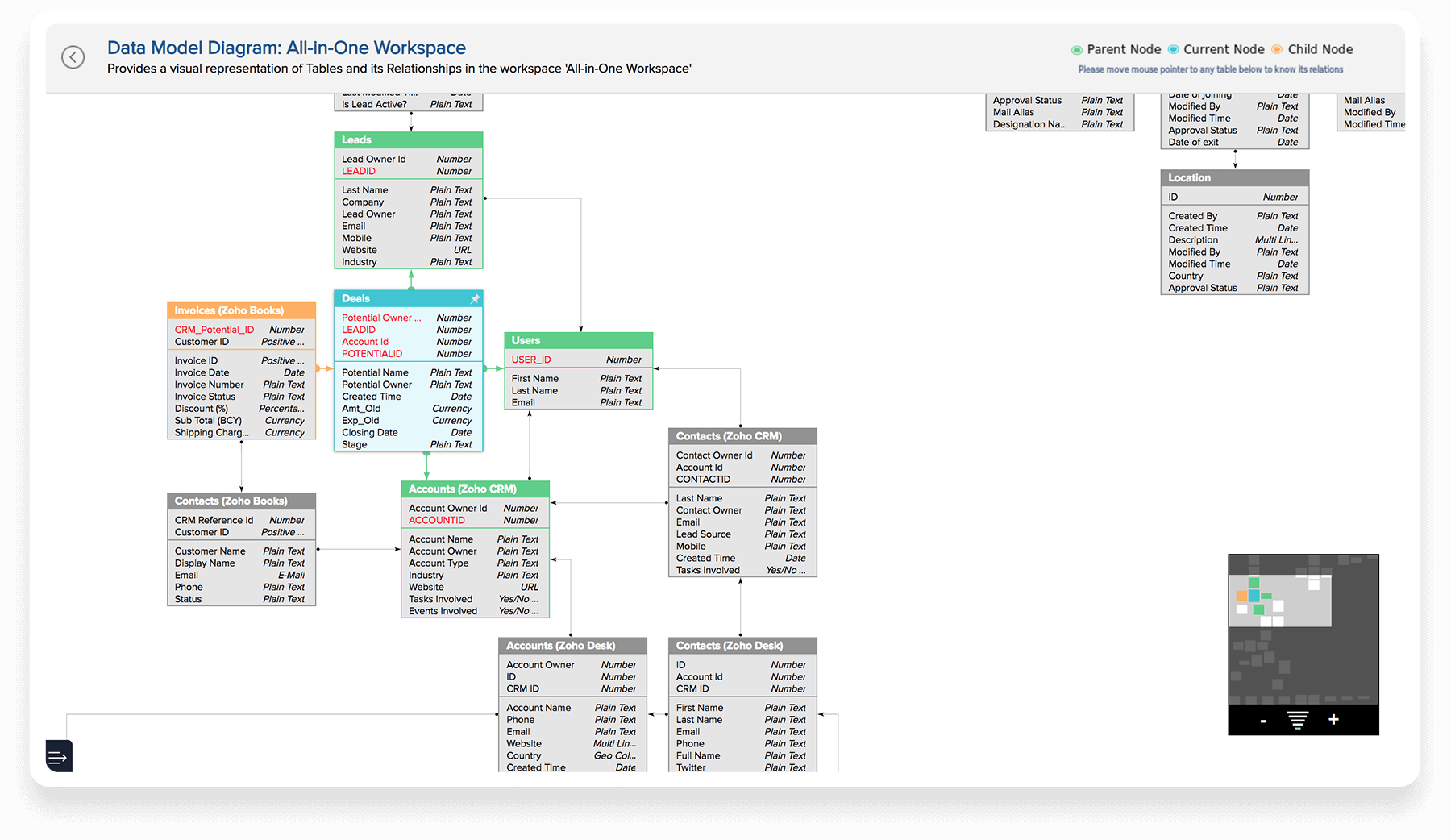
- 有趣的功能
- 数据混合
- 公式计算功能
- 点击 Add
- 查询表
- 模型图
- 打印版
- 移动 BI