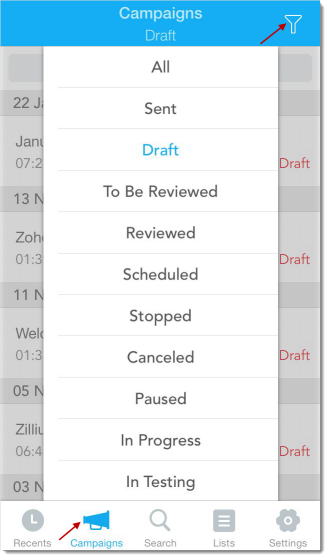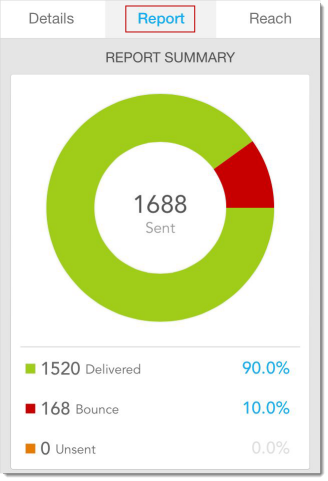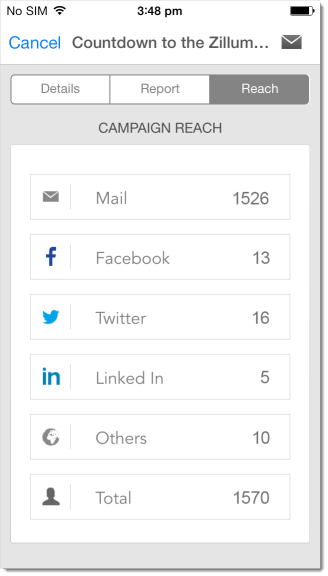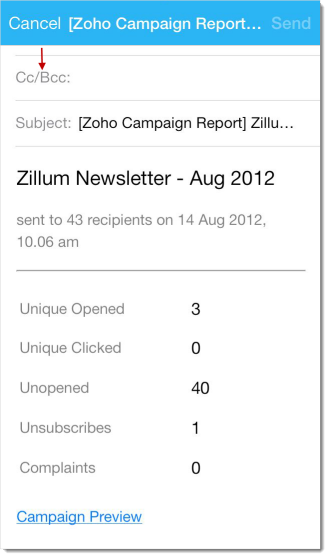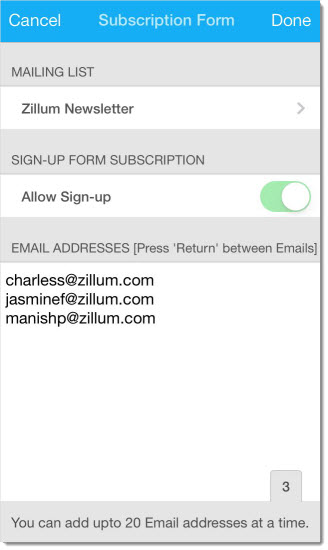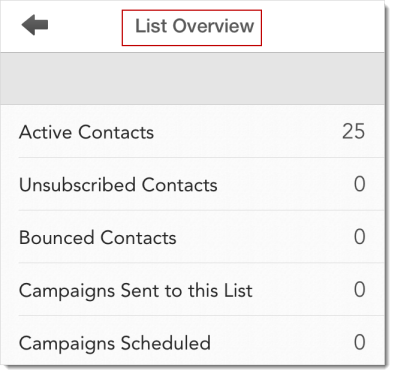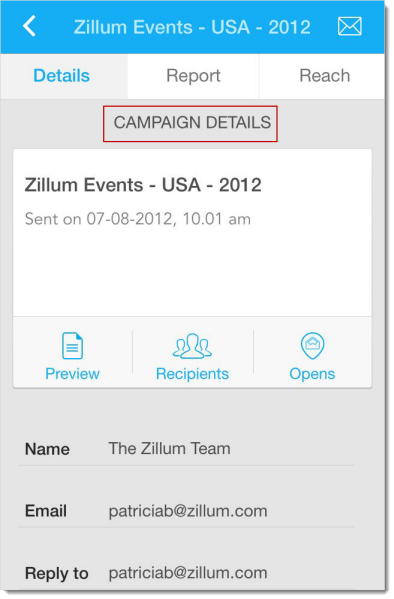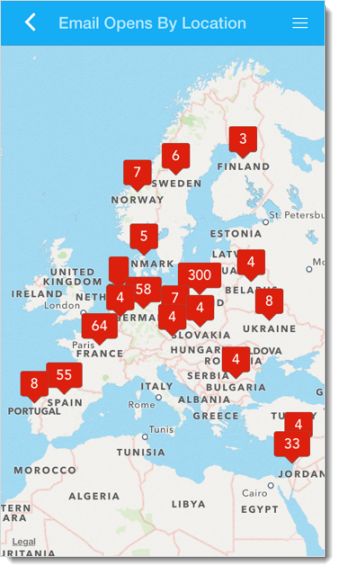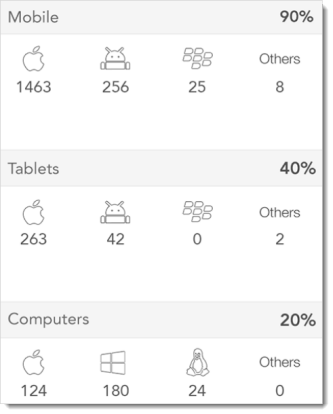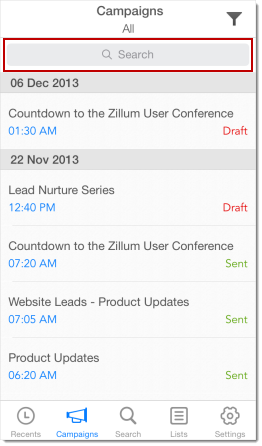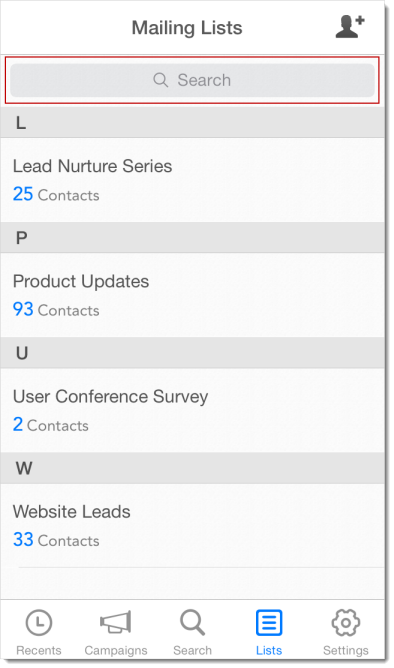Using Zoho Campaigns on your iPhone
The Zoho Campaigns App brings the following features to your iPhone :
Filter Campaign based on status
You can filter email campaigns based on its status:
- Go to the Campaigns module,
- Tap the Filter icon present on right hand side.
- This will list the different status (es).
- Tap the status you want to set as criteria for filter.
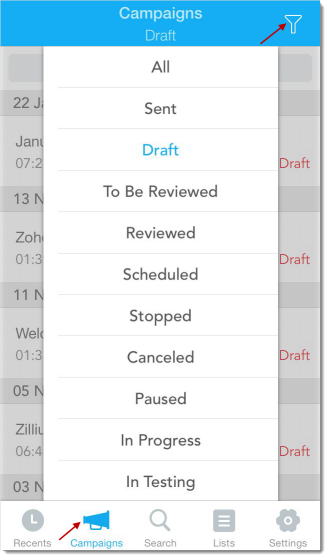
View Reports
You can view real-time reports and recipient’s summary for sent campaigns.
To view reports:
- Go to the Campaigns module
- Tap the Campaign for which you want to view the Report Summary.
- In Report tab, you can find a quick summary and Recipient Activities.
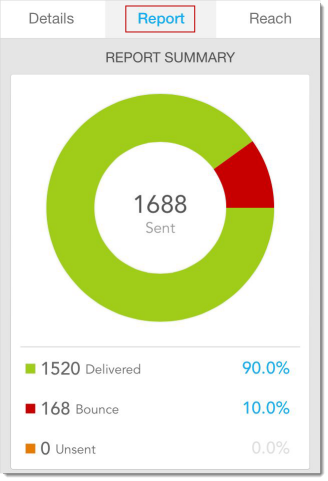
- Now, Tap Reach to view Campaign Reach through social media.
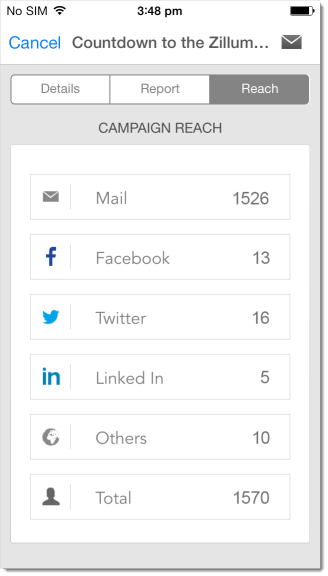
Share Campaign Reports via Email
- Go to Campaigns module.
- Tap the Campaign for which you want to send the report as email.
- In the Sender Details/ Report Summary/ Campaign Reach page, tap the Email icon.
- Tap the To option to add email address and send.
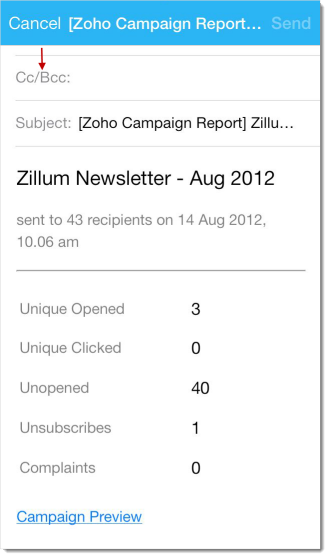
Add Contacts
You can add upto 20 emails ids as contacts via the app and associate them to a list .
- Go to Lists module.
- Tap the Add icon to add a contact. (Present on the right hand side).
- Enter the email addresses in the box given. Tap Return key to separate the email addresses from each other.
- You can also create a new mailing list by tapping Select or Create Mailing List and associate the contacts to a new mailing list.
- Tap Done to confirm.
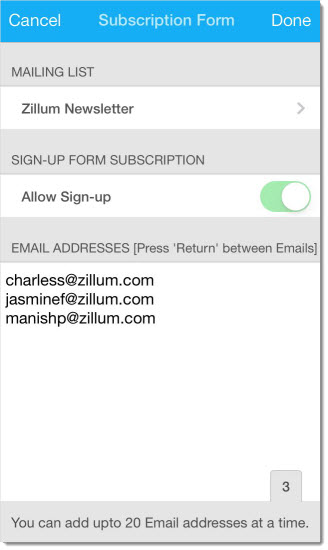
View List Dashboard
The List Dashboard shows the following details:
- List Overview – Active Contacts, Unsubscribed Contacts, Bounced Contacts, Campaigns Sent to this List, Campaign Scheduled.
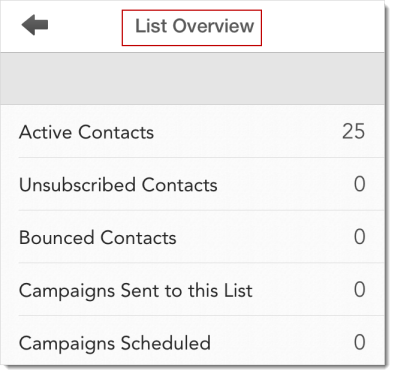
- Campaign Details – Campaign Preview, Recipient Details, Report Summary, and Campaign Reach.
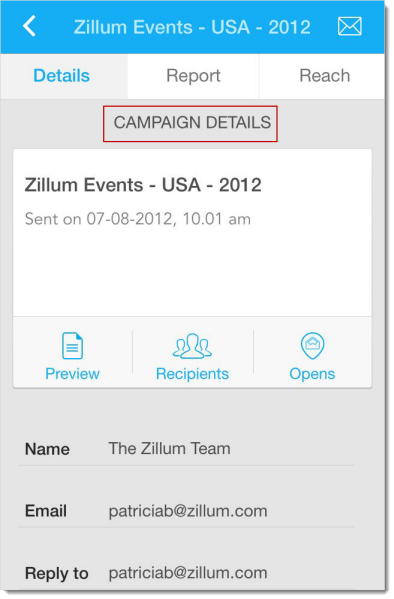
- Local Subscribers – Number of subscribers from your city, county, state and country.
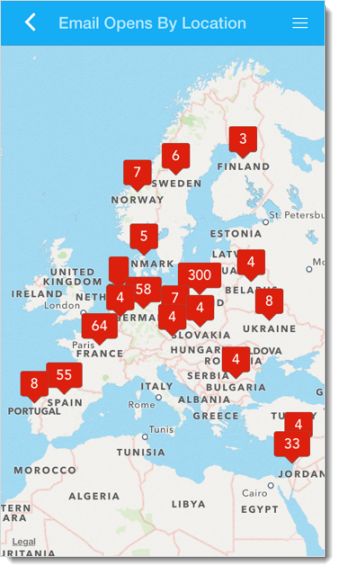
- User Agent Statistics – Devices, Desktop Email Clients and Web Browsers by the subscribers.
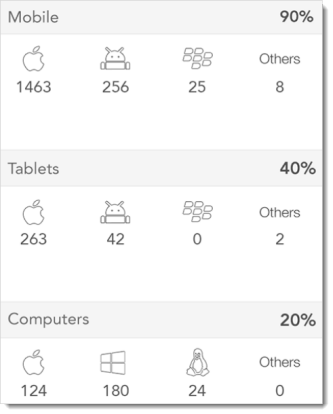
To view the List Dashboard:
- Go to Lists module
- Tap the Lists for which you want to view the Dashboard.
- Under Dashboard section, tap List Overview, Campaign Details, Local Subscribers and User Agent Stats to get details.
Search Campaign Information
You can search for campaigns present in your Zoho Campaigns account using the search feature. With this option you can access any campaign and mailing list.
To search Campaign,
- Go to Campaigns module.
- Enter the Campaign Name in the search box to search the Campaign.
- Tap Device or Server to search Campaigns information stored offline in the device or from the server respectively.
- This will list the campaigns present in your account.
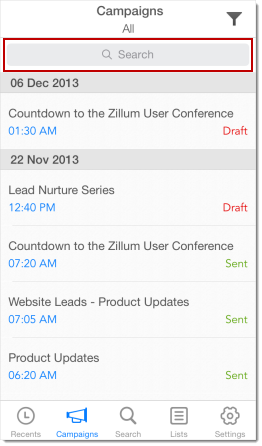
Alternately,
- Go to Search module and enter the Campaign Name in the search box.
- This will list the campaigns present in your account.
Search for a Mailing List/Contact
You can search for mailing lists and contacts present in your Zoho Campaigns account using the search feature. With this option you can access any campaign and mailing list.
To search Mailing List/ Contact,
- Go to Lists module.
- Enter the List Name/ Contact Details in the search box.
- Tap Device or Server to search Lists/ Contacts in the device or from the server respectively.
- This will list down the Lists/ Contacts present in your account.
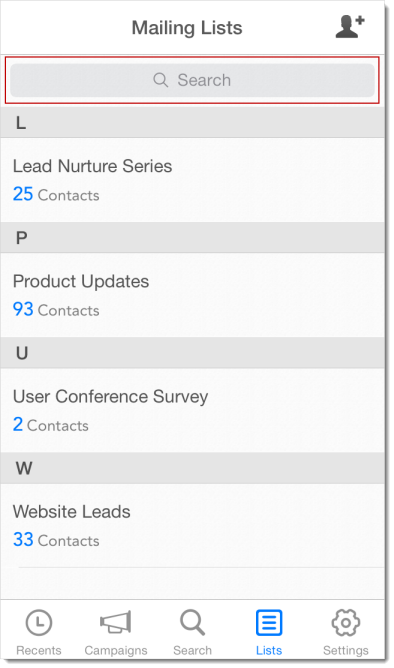
Alternately,
- Go to Search module and enter the List Name/ Contact Details in the search box.
- This will list down the Mailing Lists and Contacts present in your account.