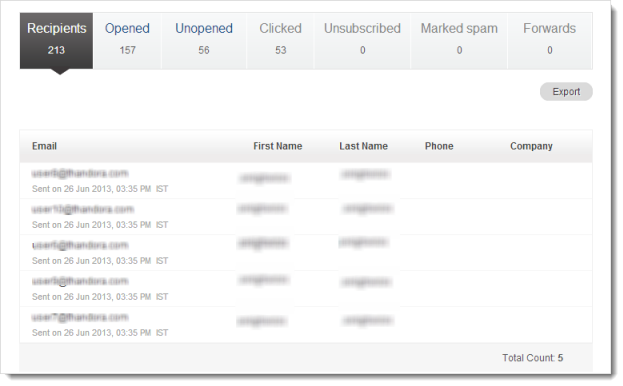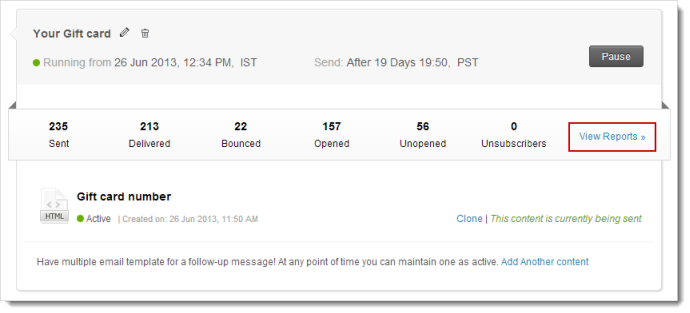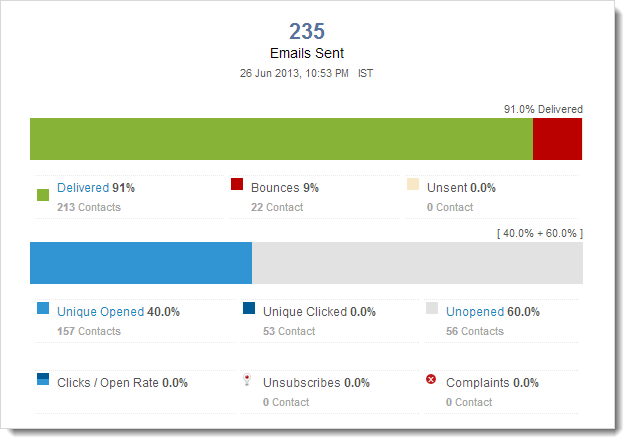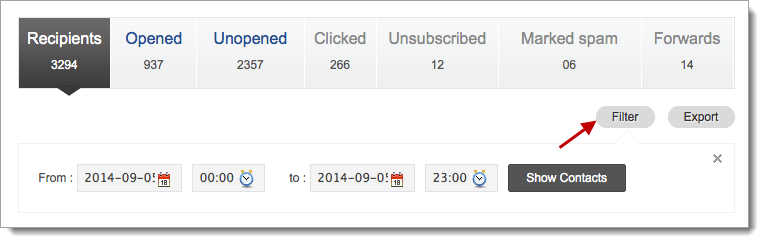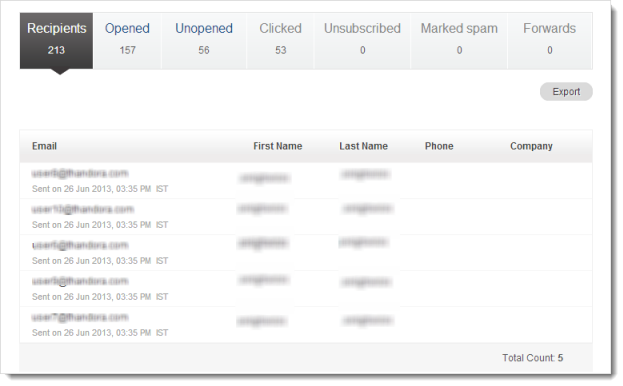Click to view
Viewing Reports for Autoresponders
Once your Autoresponder has started, you can view the performance of your Autoresponder with the help of Reports.
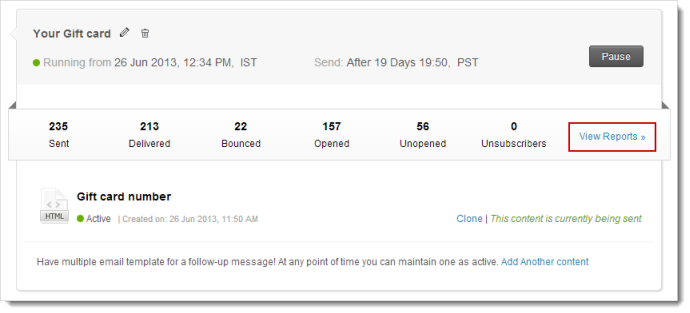
To view Message based Reports summary,
- Click the Autoresponder for which you want to view the reports.
- Under the Messages List, click View Reports corresponding to the message; for which you want to view the report.
- A Summary Report and a Report by Location will be shown.
You can view the following in the Reports Summary.
- Total number of emails sent.
- Total number of emails delivered.
- Number of emails that bounced.
- Number of unique opened emails.
- Number of unopened emails.
- Number of unique clicked emails.
- Number of unsubscribes.
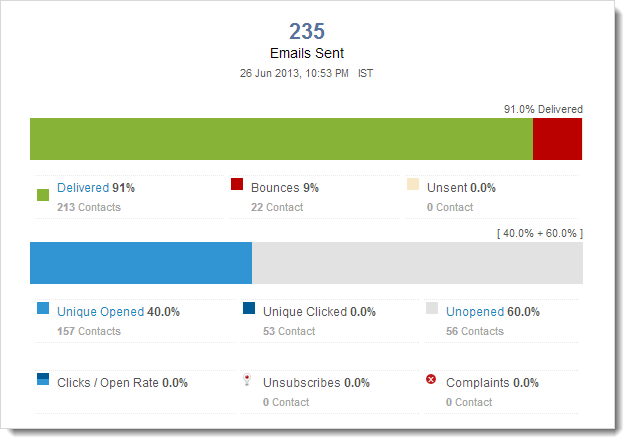
Filter Contacts
You can filter the recipients who have received, opened, clicked and unsubscribed your Autoresponder message(s) using date as criteria.
To filter recipients,
- Go to Automation --> Autoresponders.
- Select an Autoresponder and go to a specific message.
- Click the View Reports button. This will take you to the Reports page.
- In the Reports page, click the Recipient Activity link.
- Now, click the Filter button to define the date criteria.
- Once you select the date, click the Show Contacts button to filter the contacts.
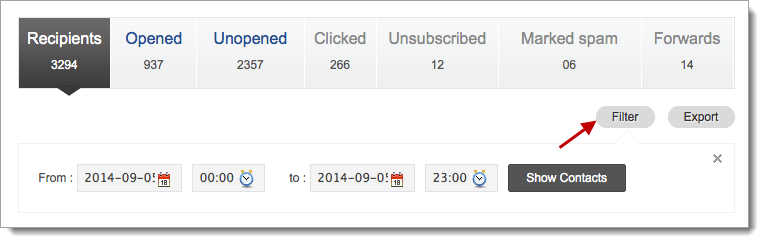
Recipient's Activity
Under recipients' activity, you can view activity-related email addresses, first name, last name, and phone and company details.
For example: If 200 recipients have received the message, it will list all their email addresses along with their first name, last name, phone, and company details. You can consolidate such emails and target them through follow-up messages.