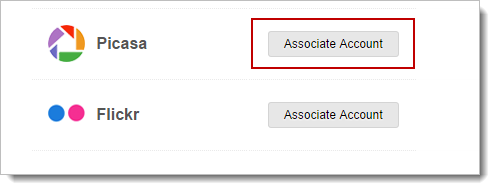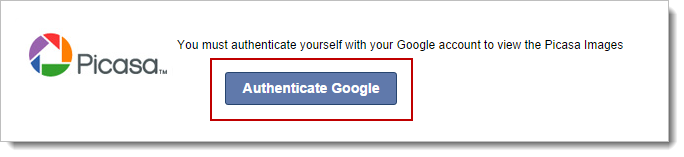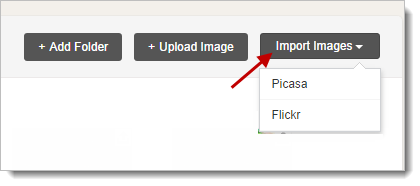Integrate with Picasa
You can import your photos from Picasa account by integrating it with your Zoho Campaigns account. Using this integration, you can personalize your email campaign with your own images by importing them to your Zoho Campaigns account in a few steps.
To start with, complete the following steps to successfully import images from Picasa to Zoho Campaigns:
- Integrate your Picasa account with Zoho Campaigns
- Import images to your Image Library
Integrate your Picasa Account
To integrate Picasa account,
- In the Settings tab, Click Integrations module.
- In Integrations page, click the Associate Account corresponding to Picasa icon.
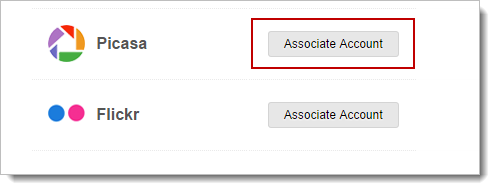
- You’ll get a popup message and click the Authenticate Google button. Enter your Picasa/Google credentials and click the Grant access button to proceed.
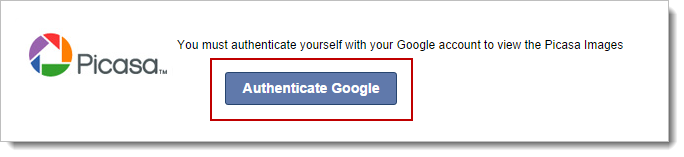
- This authorization will redirect to Picasa website.
Your Picasa integration is now enabled.
Import Images to Zoho Campaigns
As you have completed your Picasa account integration, you can start importing photos to your Zoho Campaigns image library.
- Go to Library tab –> Images.
- In the Images page, click the Import Images button and select Picasa from the drop-down menu.
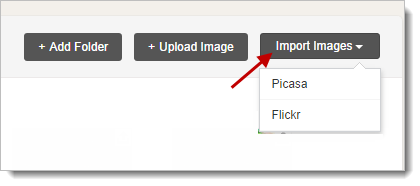
- Now, search or browse through images to select and import them.
- Once the images are selected, click the Import button to save them to your image library.
Note
- You can select and import to a maximum of 25 images, simultaneously.
- You can import to a maximum limit of 1000 images.