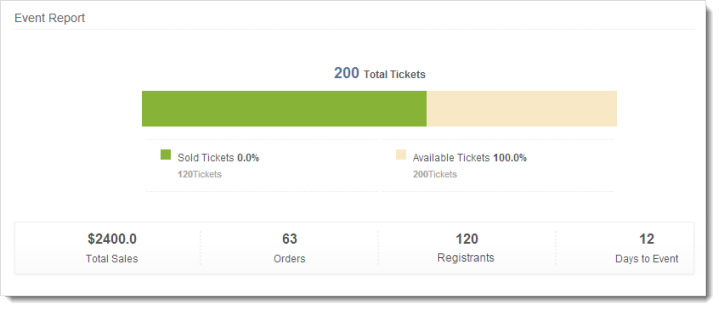Zoho Campaigns integrates with Eventbrite and enables you to send an invitation of your event, increase your ticket sales and promote events ultimately publicizing your event through email marketing. Eventbrite users can integrate their account with Zoho Campaigns and can add their events to your email campaigns.Before creating a Eventbrite campaign, make sure that you've integrated your Eventbrite account with Zoho Campaigns.
Learn more on how to integrate your Eventbrite and Zoho Campaigns.
You should have accounts with both Zoho Campaigns and Eventbrite website.
Once you connect Eventbrite and Zoho Campaigns, you can easily select any of your events to be added to your campaigns. Once the Authorization of account is done, go to Email Campaigns tab, Click Advanced Campaigns option.
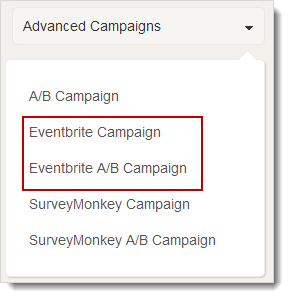
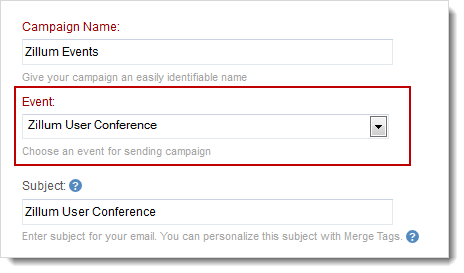
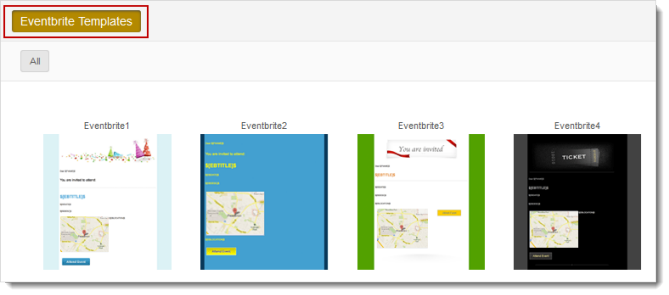
Note
Once your campaign is sent, you can view the Eventbrite results in the Report Summary. Apart from our Campaign reports where we show the number of Eventbrite delivered, bounces and unsent, we also show the Eventbrite Stats which highlights the number of tickets sold, available Tickets, Total Sales, Order, Registrants, Days to Event and of course the attendee list and details.
Total Orders - Number of orders placed on the Eventbrite site.
Total Registrants - Number of participants joining the event.
To put it simple,
Rob placed an order for 15 of his friends
Nick placed an order for 5 of his friends
Doug placed an order for 18 of his friends
Total Orders - 3
Total Registrants - 38