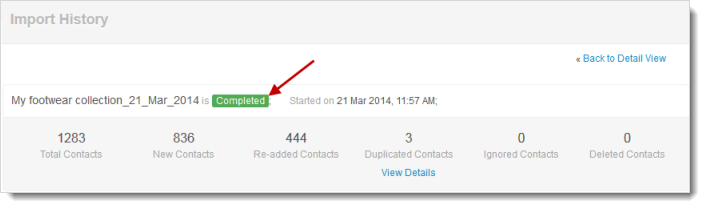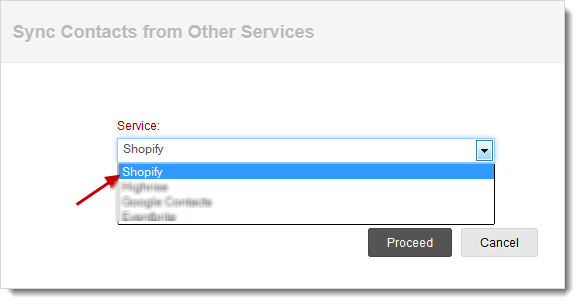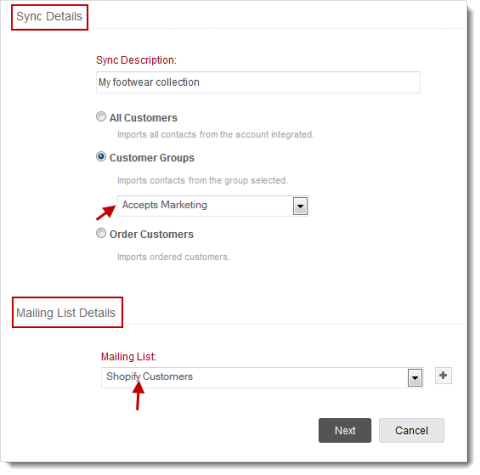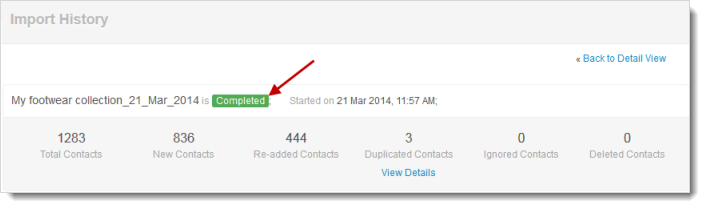Import Contacts from Shopify
Import your Shopify contacts using our Sync Contacts from Shopify option. This is the easiest way to import the contacts into mailing list present in your campaigns account.
Prerequisites
Before integrating your Shopify account with Zoho Campaigns, please check that the integration complies with the following prerequisites.
- User account in both Zoho Campaigns and Shopify.
- Shopify URL or shop address (example: patriciaboyle.myshopify.com)
Now, complete the following steps to successfully import contacts from Shopify to Campaigns:
Import Contacts
As you have completed your Shopify account integration, it is time to import your contacts from Shopify.
To import contacts, follow the steps given below:
- Go to Contacts module --> Sync Contacts.
- In Sync Contacts page, click Sync Contacts from Other Services from right hand side panel.
- In Sync Contacts from Other Services page, choose the service as Shopify.
- Click the Proceed button to confirm.
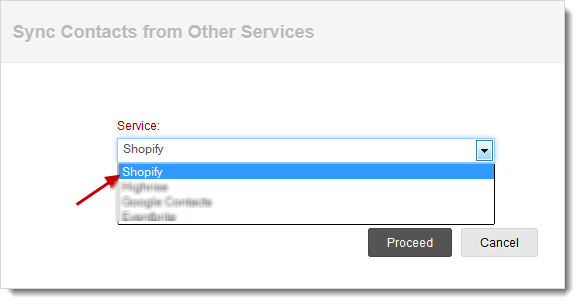
- In Sync Settingspage, specify the following:
- Sync Description: Give a name to your sync description. This is for your reference to remember the sync-related contacts.
- All Customers: In this scenario, all contacts will be synced from your Highrise account.
- Customer Groups: You can import contacts by selecting specific group from Shopify. For e.g. If you are choosing the Apparels group, you’ll import contacts from apparel group only.
- Order Customers: You can import those customers’ contacts who’ve ordered previously.
- Mailing List Details: Select a mailing list to which you want to import your Highrise contacts. If you want to import your contacts in a new list, hit the plus (+) icon to create an additional list.
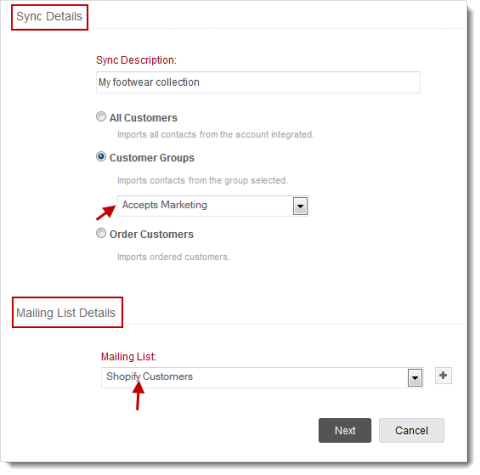
Import Details - This will give a detailed history about the total contacts, new contacts, duplicated contacts, ignored contacts and deleted contacts.