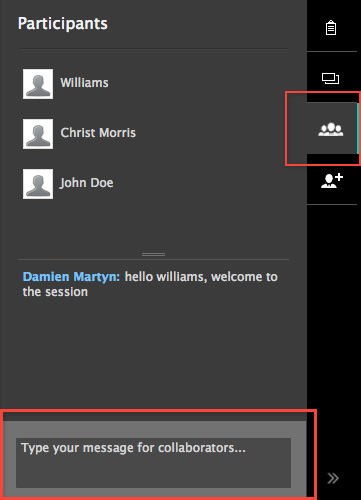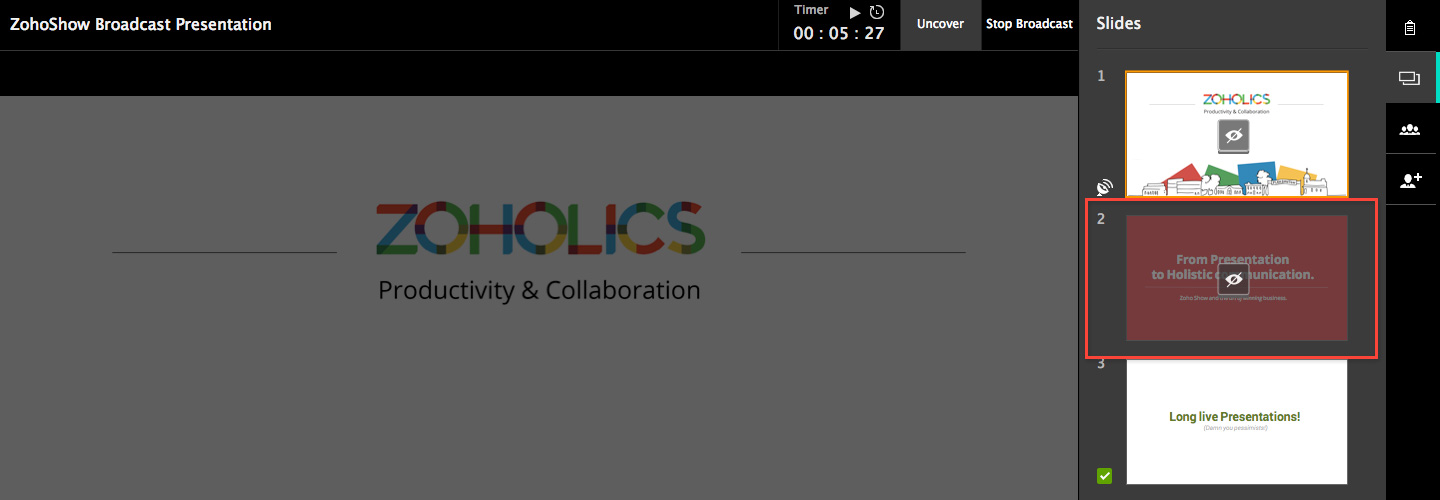Allow collaborators to present.
Share your presentation with your co-worker to exchange ideas and work together in real time using Zoho Show Share. All the documents you create are stored in the cloud and can be accessed and modified at anytime by the shared participants.
The Share option lets the document owner co-create the slide, review, and give control to the Shared participant i.e. the Collaborator. To learn how to share the document with co-workers, Click Here.
The presenter can give control to the collaborator during the broadcast.
To allow a collaborator to present follow these steps:
Step 1 : The List of participants icon on the right panel will glow when a participant requests control.
Step 2 : The presenter can either "Allow" or "Deny" the request.
Step 3 : Once the collaborator finishes presenting, click the Revoke button to take back control.
Interact during the broadcast.
The presenter and the participants can ask questions and add comments using the chat panel.
To interact during the Broadcast follow these steps:
Step 1 : Click the icon on the right panel.
Step 2 : Type the questions or comments in the Chat panel (shown below) and click enter. All the active participants can view and reply to the questions in the panel.