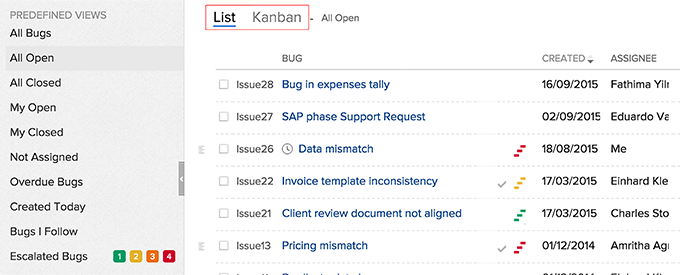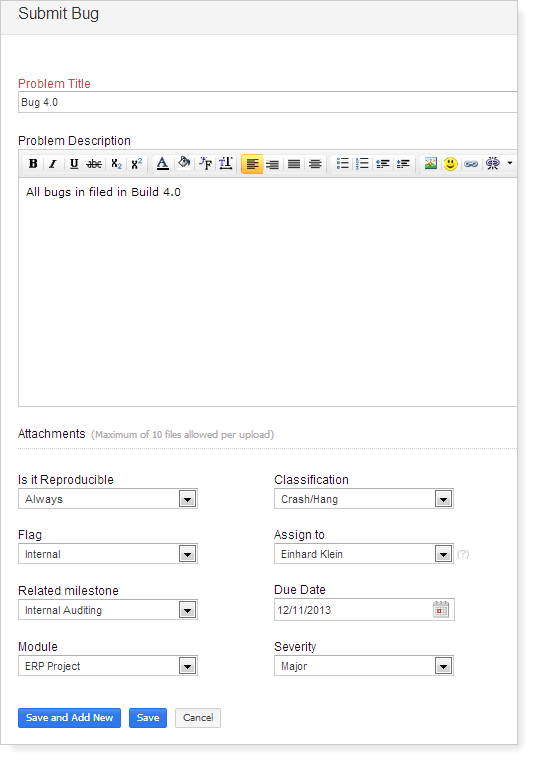Submit Issues
You can file bugs either internally in Zoho BugTracker or from external sites. BugTracker add-on is available only in paid plans.
Submit Bugs
- In HOME section, click Projects.
- In Projects list view, select a project.
- Hover over Bugs and then choose Bugs from the displayed options.
- In All Open bugs view, click Submit Bug.
- In Problem Title, specify the bug title.
- In Problem Description, specify the bug description.
- If required, click Choose File to attach files related to bugs.
- In Other Information, select the required options for the bug.
- Click Save and Add New to save and add another bug or click Save to save the bug.
File Bugs through Web
- In HOME, click Projects.
- In Projects list view, select a project.
- Hover the mouse pointer over Bugs and click Bug Settings from the displayed bug options.
- Click Web To Bug Form and then click Add Web To Bug Form.
- Specify Form Name, Return URL and Form/Web page URL.
- A warning message is prompted, if you do not specify a valid URL.
- Select Flag.
- Select the desired Default Fields for the bugs.
- Click Generate iFrame.
- Copy the generated code to embed in the desired website to start filing bugs into Zoho BugTracker.
Once you embed the iFrame code a Submit Bug form is created, where you can specify the bug information and save the details. And the bug is filed in Zoho BugTracker.
Note:
- You can also delete or deactivate the form, if required.