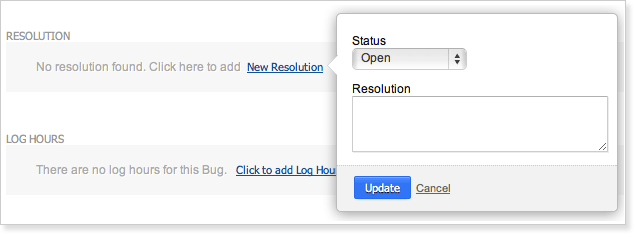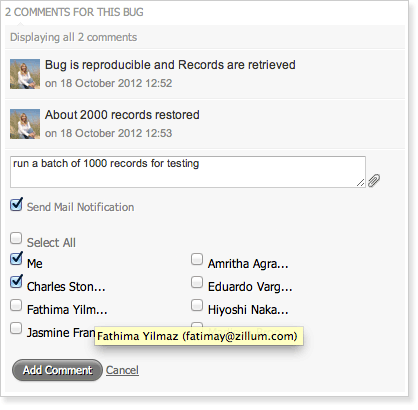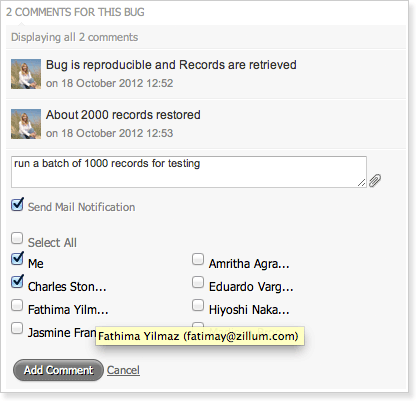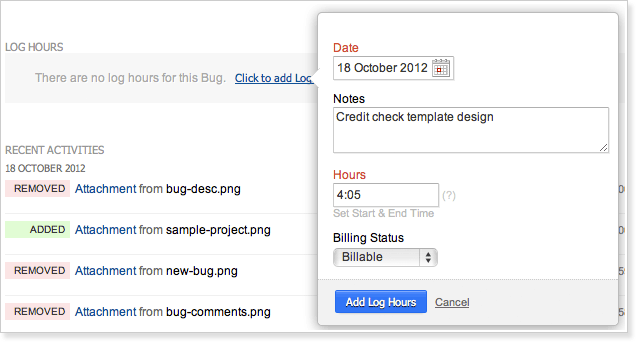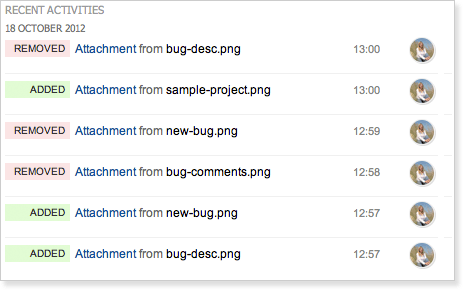This will have the bug title at the top. The links for attachment, screenshot and reply to the bug will be available immediately after the subject. The details of the bug such as descriptions, project, module, status, severity are displayed under Bug Properties in the right panel. You can edit the Owner of the issue, status, module, type for a bug. You can also edit a bug description using the edit link.
View resolutions
- Click the issue Subject. The issue details page will be displayed.
- Select the Resolution tab. Resolution added to this issue will be listed.
View comments
- In bug details view, click the Comments link, a contextual pop-up gets displayed
- Enter the comments and click Add. The comments gets added for the bug
- You can delete the comments added for a bug entry using delete link
View attachments
- In bug details page, click the attach link
- You can also add attachments for this bug using browse option
You can add any number of files to a bug.
Log work hours in timesheet
- In the bug details page click Log Hours link
- This will opens a contextual pop to log hours
- Enter your working hours
- Specify the billable hours and click Add Hours icon
Your log hours gets updated to the timesheet.
Recent Activities
- In the bug details page, go to the bottom
- Here you can find history of the bug as stream of latest activities