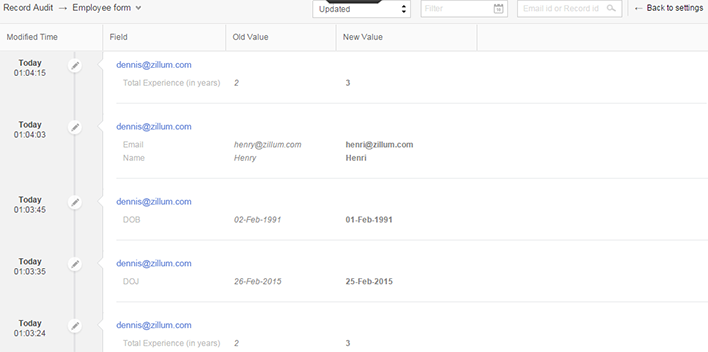Overview
Record Audit, a security-relevant feature in Zoho Creator, captures the history of changes made to a record for viewing/auditing purposes. For example, a user may update a record with new values or delete an existing record. The updated or deleted record gets saved along with the entire activity log such as old value, modified value, user who modified/deleted the record etc. These serve as documentary evidences for the sequence of activities taking place with your application records. Please note that the retained records are only for viewing/auditing purposes and cannot be restored. By default, Record Audit is enabled for Enterprise and Enterprise Express editions of Zoho Creator.
View Audit Report
To view the audit report which contains deleted/updated records, go to Form Settings > Record Audit. Select All Records, Updated or Deleted from the dropdown at the top. "All Records" will fetch all updated and deleted records along with all relevant information. When you select Updated, all the updated records of that application will be listed with the following details:
- Modified Time (time at which the field was updated)
- Field (the field in question)
- Old Value (old value of the updated field)
- New Value (new value of the updated field)
- IP Address (IP address of the device using which the field was updated)
- Record ID (ID of the updated record)
- All the updated form fields in the record
When you select Deleted, all deleted records of that application will be listed with the following details:
- Added Time (time at which the deleted record was added)
- Added User (user who added the record)
- Added User IP Address (IP address of the device using which the record was added)
- Last Modified Time (time at which the record was last modified)
- Last Modified User (user who last modified the record)
- Modified User IP Address (IP address of the device using which the record was modified)
- All the form fields in the record
Record Audit screen displaying updated records
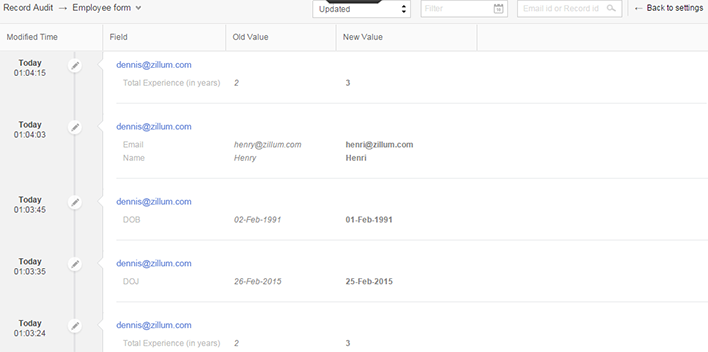
Note
- You can choose to display records from a particular time period. For example "Today", "Last 15 mins", "Last Hour" etc. Click on the calendar icon on top to configure the time period.
- You can search for required records in the audit report using the search box. Please note you can search using the email ID of the user who added/modified the record or by using the record ID only.
- On the Record Audit screen, double click on email ID or record ID of any record to paste it in the search box. Additionally, it will also list all the records containing the respective email ID or record ID.
Limitations
- Record Audit does not apply to the following field types in updated records:
- Subform
- Rich Text
- URL
- Formula
- Signature
- Text area
- File upload
- Record Audit does not apply to the subform field type in deleted records.
- Records updated using script actions will not be audited.