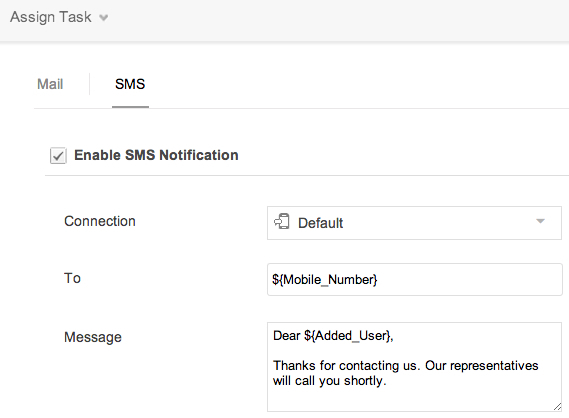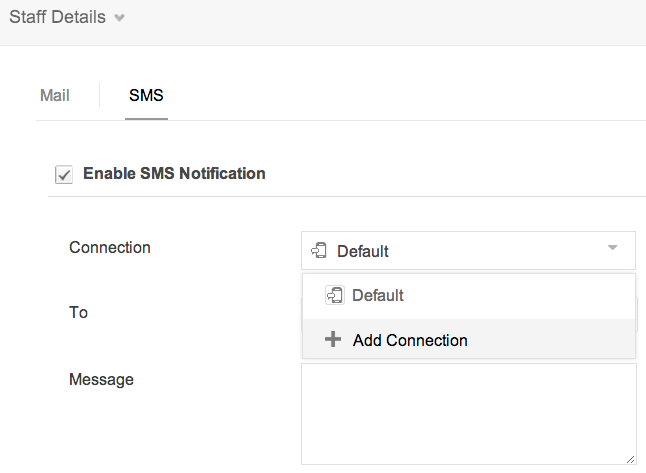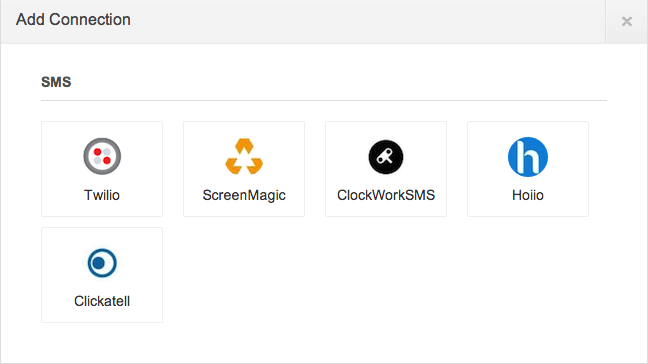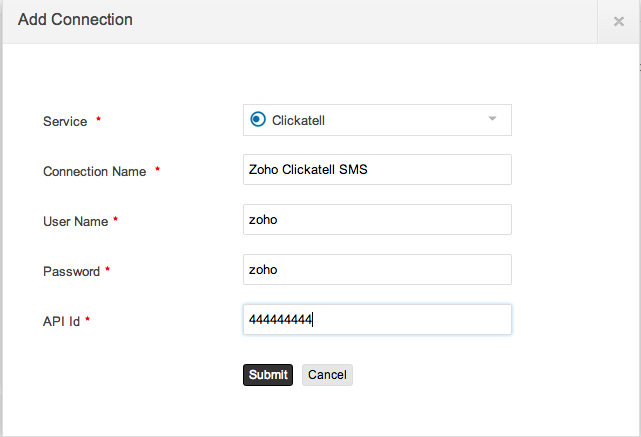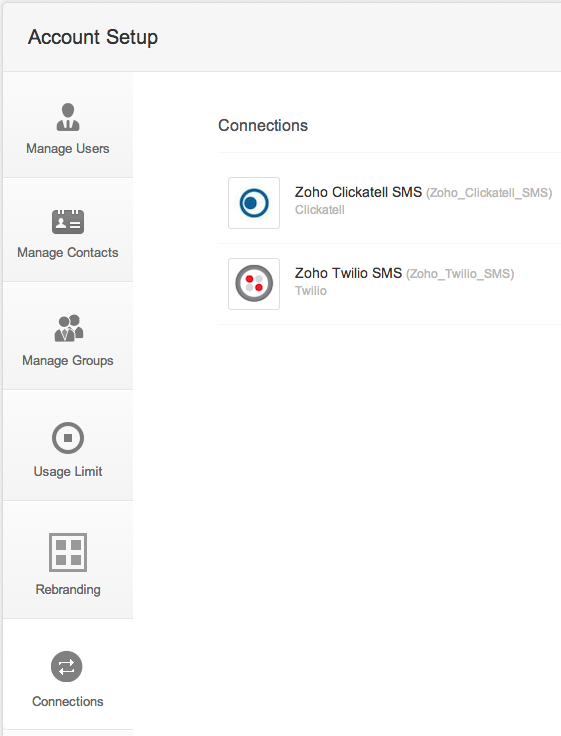Table of Contentsup
Overview
Add SMS messaging capability to your Zoho Creator applications and send instant messages to your customers when their order is received, package is delivered, or bill is due. SMS messages configured from application GUI will be instantly delivered to your user’s mobile phone when new form data is submitted. SMS messages configured using Deluge script can be invoked dynamically when new form data is submitted or when existing form data is modified or deleted or by invoking custom action from reports.
This article explains how to add the capability of sending SMS messages from application GUI and using Deluge Scripting
Configure SMS From GUI
To configure SMS Notifications from the GUI, click on the Settings icon in the Form builder or from the Forms tab of your Dashboard page. Select Notifications - SMS, to display the SMS Notifications page. Specify the following details:
- Click on the Enable SMS Notification checkbox to enable or disable the sms notifications.
- Connection: You can use the default connection provided by Zoho Creator or create a new connection with any of the supported SMS Providers with whom you have an account. The supported SMS Providers are listed below:
- Twilio
- Clickatell
- Screen Magic
- ClockWorkSMS
- Hoiio
- To use the default connection, select Default from the list of connection names (or) add a new connection and select the newly added connection name from the list.
- Specify the mobile number with the country code in the To field. The format of the mobile number varies with the service provider from whom the connection is taken. If Default connection is selected, the mobile number has to start with country code without the + sign. For example, 91xxxxxxxxxx, where "91" is the country code of India. You can also assign the mobile number values dynamically to the "To" field. To do this, mouse over the To field and select the icon displayed on the right-side of the "To" field. This will display the single line and numeric fields in your form. Select the required field which holds the mobile number.
- Specify the SMS message in the Message field. You can also assaign values dynamically to the "Message" field. To do this, mouse over the message field and select the icon displayed on the right-side of the field. This will display the zoho variables and fields in your form. Select the required field to insert its values in the message box. For example, in the screen-shot given below, the Message starts with "Dear ${Added_User}" , where Added_User is the field name which stores the name of the user who added the record.
- Click on Savebutton, to create the SMS notification. The SMS will be sent when new form data is submitted.
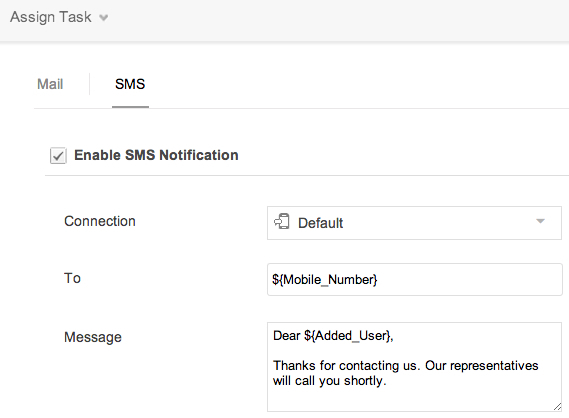
If you already have an account with the SMS providers supported by Zoho Creator (i.e, Twilio, ScreenMagic, ClockWorkSMS, Hoiio or Clickatell) you can add a new connection using the username, password, account id or api key of your account, depending on the service provider.
Add a new connection
To add a new SMS connection,
- Click on Add Connection from the list of connections.
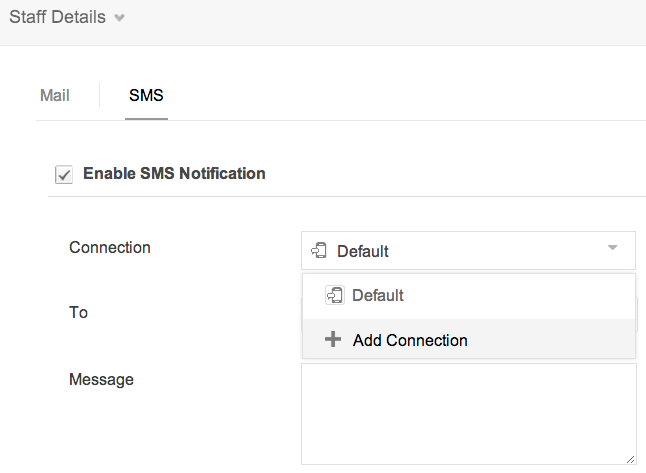
- Choose an SMS Provider from the list of service providers listed in the "Add Connections" page.
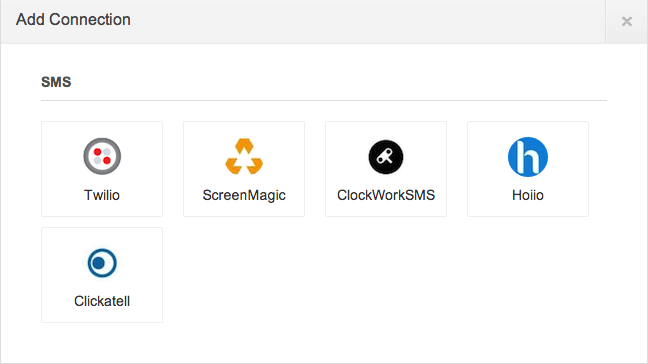
- Specify a unique connection name.
- Specify the other parameter values like username, password, account id, api key etc. These parameters may vary depending on the service provider selected.
- Click on Submit button, to add a new connection.
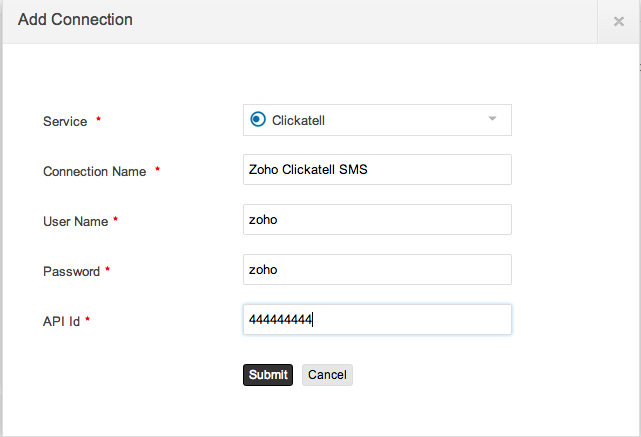
- The new connection name will be listed in the Connection list box of the SMS Notification Page. You can also add a new connection directly from the Account Setup - Connections Page. All the connections will be listed in this page, as shown in the screen-shot below.
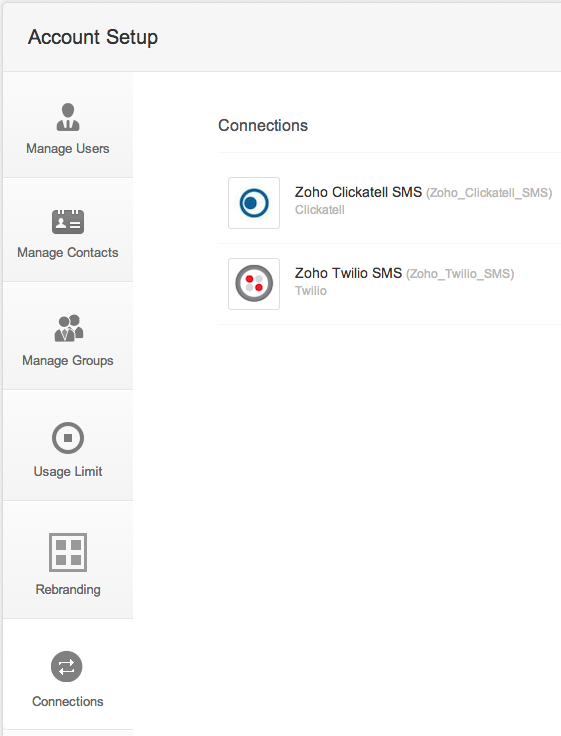
Configure SMS Notifications From Deluge Script
Zoho Creator provides Deluge functions that can be used to send SMS dynamically as part of an automation script. Refer this help page for more information.