Quick Start Guide
This is a quick guide to explain the major functionalities of Zoho Calendar. It will rapidly run you through basics of event creation, calendar creation, publicizing and sharing.
Getting started with events
Every essential function related to an event is described herewith. It includes event creation, scheduling recurring events, reminders and inviting others to events.
How can I create an event?
Using the embedded calendar on the left pane or the navigation arrows, locate the date or time when you want to add the event. Then click on the time slot and drag your mouse to the desired duration of the event. This will display a simple event creation box with three basic fields.
- Type in the event title or summary.
- Select the name of the calendar to save the event.
- Specify the time of the event.
After specifying these three fields, click on the create button to add the event with minimal specifications. If you wish to further customize the event, click on "more details". This will display some advanced options such as assigning reminders, scheduling recurring events, etc.
How do I create a recurring event?
If your appointments and chores are routine events that occur periodically, you can create one instance and it can be replicated. The repeats can be daily, weekly, monthly or yearly. Explained below is how you can edit an event and make it repeat periodically:
- Click on the created event on the calendar and on the dialog box that appears, click on "Edit" option.
- In the event creation window which appears, use the "Repeats" drop down box to select the type of recurrence (daily, weekly or monthly).
How can I schedule reminders?
In order to keep up with appointments, you should be reminded of those events well in advance, which is why we have added two notification options on our calendar. You can either choose to be reminded via an email or just by getting a pop-up message.
- Edit an event that you already created by clicking on it.
- In the event creation window which would appear, click on the link, "Add reminder".
- Choose from the drop down box, the mode of reminder and the time to be reminded.
- Click on "Save" will schedule the reminder for the event.
How can I invite people?
With Zoho online calendar, you can invite your friends, colleagues and family to the events which you host, just as they can invite you. Before sending the email invitation, you can even check the availability of your friends you wish to invite:
- Open the event creation window either by editing an event or by clicking on "Create Event" button.
- Type the email address of attendees in the "Invitation" field.
- Click on the "Free/Busy" link beside it.
- Doing so will display the time at which the invitee is free and when he is busy.
- An email invitation will be sent to all invitees, which they can respond to, and update their availability status.
- In addition to the email invitation, a pop-up alert too will be displayed on the attendee's calendar.
- As and when they update their status, you will be notified of it by a pop-up alert.
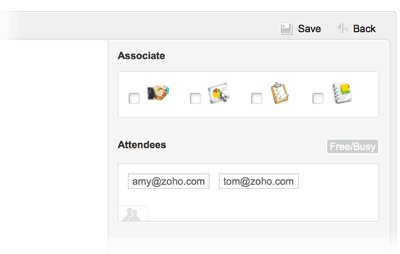
Getting started with calendars
Learn how to manage multiple calendars effectively with the following options. More significantly, you can share, collaborate, publicize and lot more.
- How do I create a new Calendar?
- Share a calendar
- How can I subscribe?
- How can I Embed in Sites/Wiki/Blogs?
- How can I export a calendar?
- Import a calendar
How do I create a new Calendar?
By default, a calendar with your log-in name will be listed under "My Calendars". To create a new calendar, follow the below mentioned steps:
- Click on the down arrow beside My Calendars, and from the list of options, click on "Add Calendar".
- A dialog box as shown in the image below will appear. Specify the name of the new calendar, a brief description and select the preferred color code.
- Now, click on "OK" to create the calendar.
Share a calendar
Any of your calendars listed under "My Calendars" can be shared with your friends and colleagues. To share your calendar with anyone or embed your calendar on websites, it has to be made public.
- Click on "Settings" link on the top of the page.
- Select the tab "My Calendars" listed on the left pane.
- Below the calendar you want to share, you will find the link "Share". Click on it.
- If you want to allow others to search for your public calendars using your email address, select the first option, "Make this calendar public".
- If you wish to share the calendar only with a limited group of people, enable private address for the calendar, and share the ICAL URL with friends.
- You can also share the calendars with individuals by adding their email addresses.
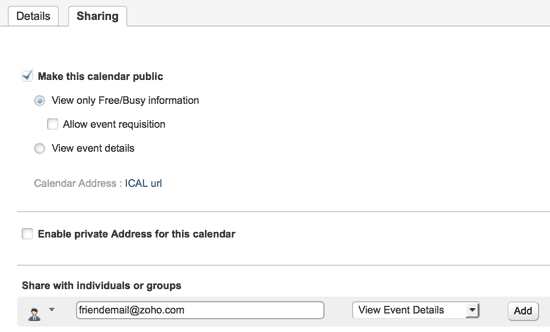
How can I subscribe?
You can subscribe to public calendars of friends using the web URL of that calendar.
- Click on "Settings" link on the top of the page.
- Click on "Subscribe to" tab.
- Paste the public URL of the calendar you wish to subscribe to in the tab, "Web URL" and click on "Subscribe".
Beyond personal needs, business solutions to subscribe to CRM and Projects calendars are also provided. To know how to do it, view our detailed help center.
How can I Embed in Sites/Wiki/Blogs?
Calendars can also be published on websites and embedded on wikis to enable public viewing. This can be done with the embed URL provided in the settings, as follows:
- Click on the "settings" link provided on the top of the calendar page.
- Select the tab "My calendars".
- Click on the link, "Details", of the calendar you wish to embed.
- In the "Details" page that opens up, you will find an embed URL using which you will be able to embed the calendar on Websites, Wikis or Blogs that you host.
- Personalize the default template by clicking on the link "Customize for more templates".
- People can view the event description by clicking on the event on the embedded calendar.
Note: Even for embedding the calendar on websites, it has to be made public.
How can I export a calendar?
The purpose of exporting your calendar is to copy the events on your calendar to someone elses calendar. It can either be individual events or all events.
- Click on "Settings link" provided at the top of the page.
- Click on "My Calendars" tab.
- Click on the link "Export" on the calendar which you wish to copy the events from.
- You will be prompted to save the ICS file by specifying a location.
- The export is complete when you are done with saving the file.
Import a calendar
In order to import the events of someone elses calendar to your own calendar, you need to save those events on an ICS file first. This is called exporting of events. To do this, you have to import the ICS file. Here is how to do it:
- Click on "Settings" link on the upper right area of the page.
- Select "Import Calendars" tab.
- You can use two tabs, "By File", and "By URL" to import events.
- If "By File", you need to browse for the ICS file you saved on your computer previously.
- If "By URL", you can paste the public or private URL of the calendar you wish to import, in the field provided
- In both cases, you can select the calendar to which the imported events should be saved by selecting it from the "Calendar Name" drop down box.