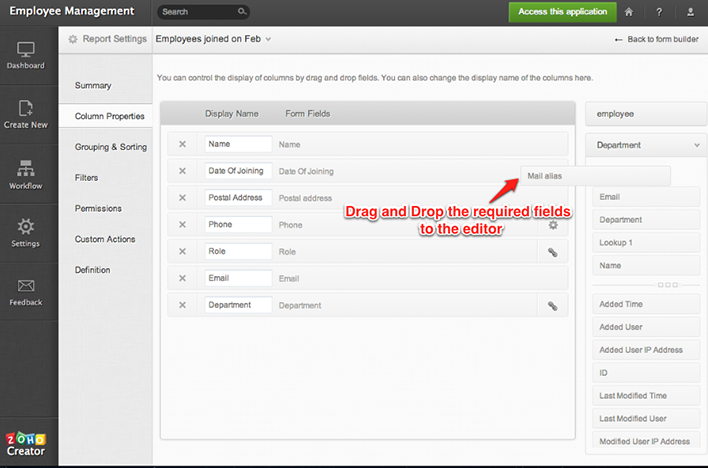Overview
In the topic Create Relationship, we created three forms - Employee form, Department form and Role form and created relationship between these forms using single-select and multi-select lookup fields. Now, we will learn how to create a combined view that displays columns from two or more related forms, in a single report.
Steps to create the Combined Report
- Select the Create New -> Report option and create a report with the form which contains the Lookup field.
- Select Report Settings -> Column Properties from the left-side tree.
- Click on the option Select Related Form from the right bottom, which in turn will display the Form. Select a form from which a field must be displayed. Drag and Drop the required field to the editor.
- In the screenshot shown below, the Department Name field from the Department form is added to the editor area of Employee List report.
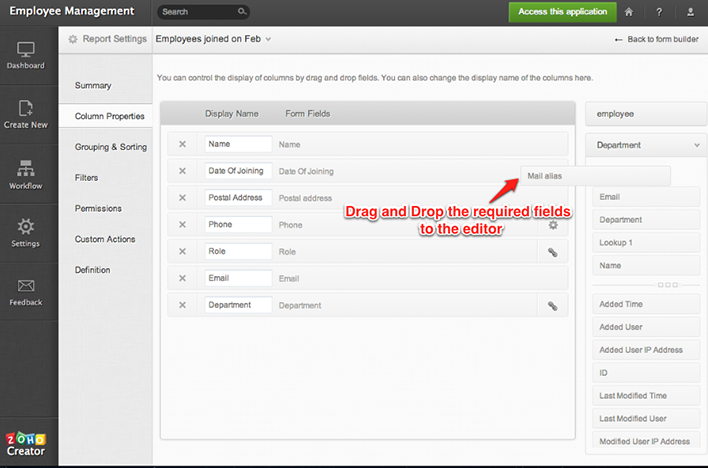
- The changes will be updated automatically.
- In Live mode, the combined report will be displayed with the selected fields.