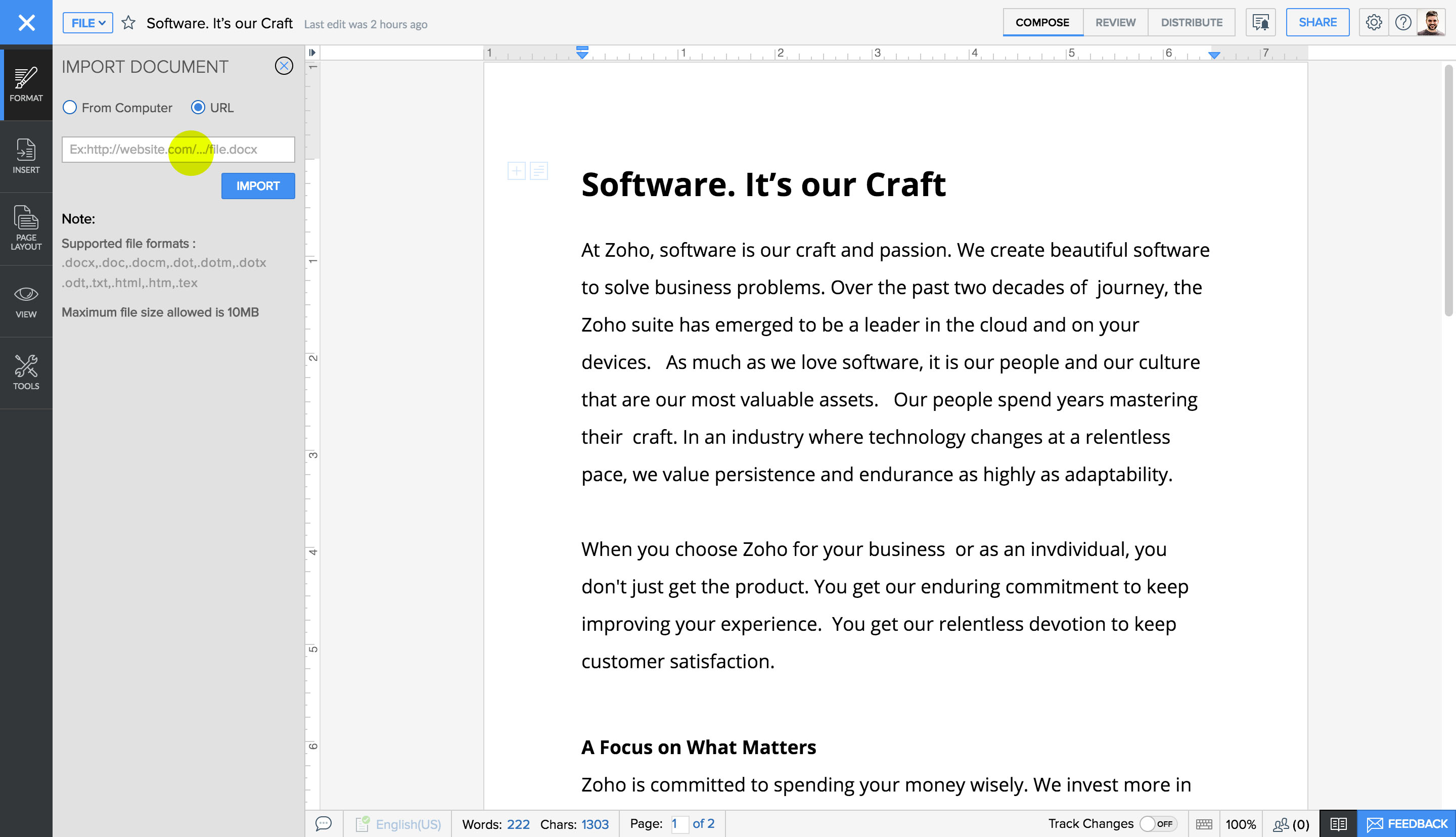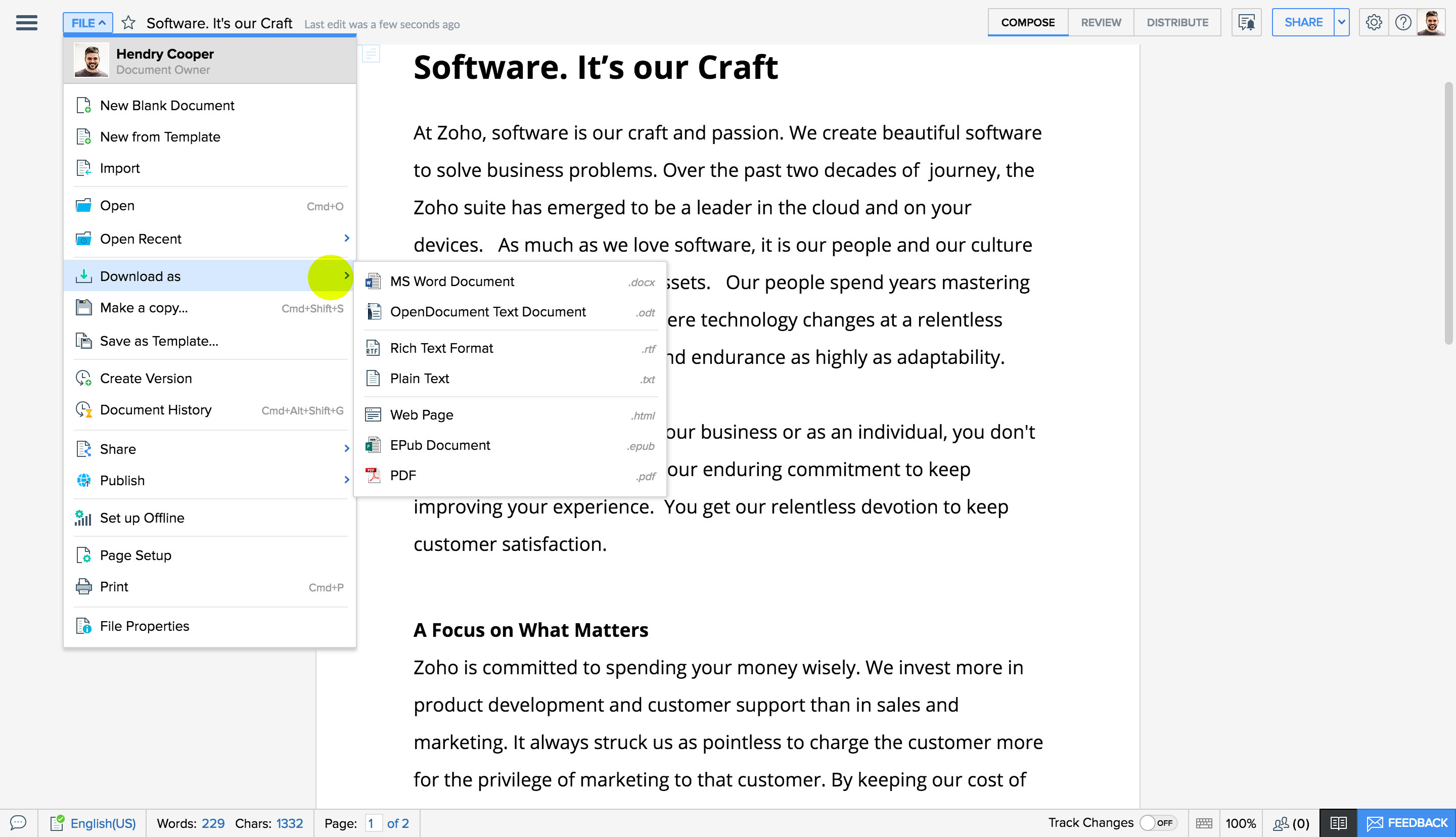How do I import files to Zoho Writer?
You can import files stored in your computer to Zoho Writer and work on them anytime you want, from anywhere.
To import files from your desktop:
- 1Click File in the top-left corner of the document window. A drop-down menu will appear.
- 2Select Import from the drop-down menu. The Import Document window will appear.
- 3Select From Computer and click Choose File to import files from your desktop. Your local file directory will open.
- 4Select the file you want to import.
- 5Click Done.