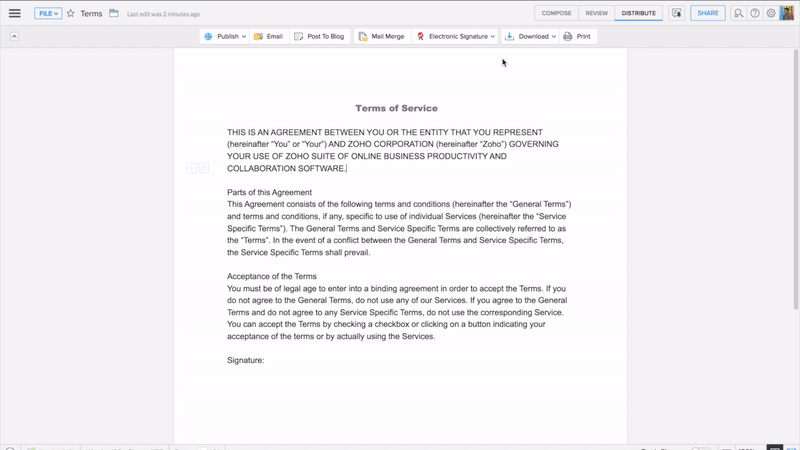How do I e-sign a document?
Writer is integrated with Adobe Sign and DocuSign to remove the requirement of scanning software, signature pads, or digital certificates to digitally sign your documents.
Before you send documents for signature, you need to sign up with one of the above third party softwares. For Adobe e-Sign, please make sure that you sign up for an enterprise account, and not a business account.
To set up your document for electronic signature:
-
1Add your Adobe Sign and DocuSign accounts to Writer:
- aClick the Distribute button at the top-right side of the screen and click on from the top menu bar. Alternatively, click the More Options icon > Tools > Electronic Signature.
- bSelect Adobe Sign/DocuSign from the drop-down.
- cClick on Next in the pop-up that follows.
- dComplete adding your account by entering your credentials.
- eYou will be taken back to Writer upon successful completion of your login process.
- 2You will now be asked to upload the document to your electronic signature account. Click Upload button to begin the process.
- 3Follow these steps to complete your e-sign process:
DocuSign users (From Step 4): http://bit.ly/2kMGqu9
Adobe Sign users: https://adobe.ly/2kJRepA
To use electronic signature in Mail Merge:
Additionally, you can also send your document for electronic signature using Mail Merge option in Writer. Here's how:
- 1Click on More Options icon > Tools > Mail Merge.
- 2Select your Data Source and import your contacts.
- 3Click on from the top menu bar.
- 4Follow steps 1 to 3 as mentioned above.