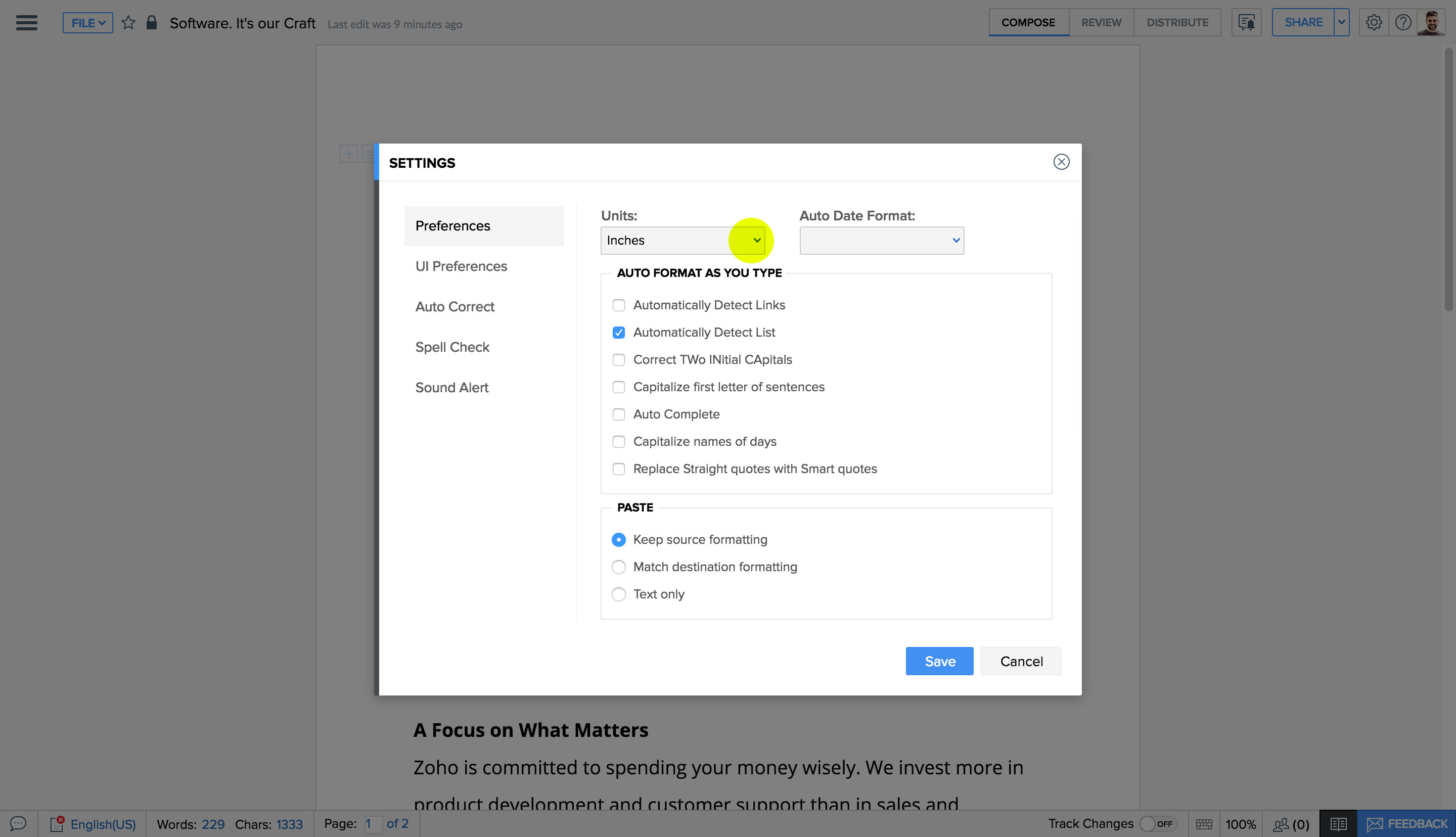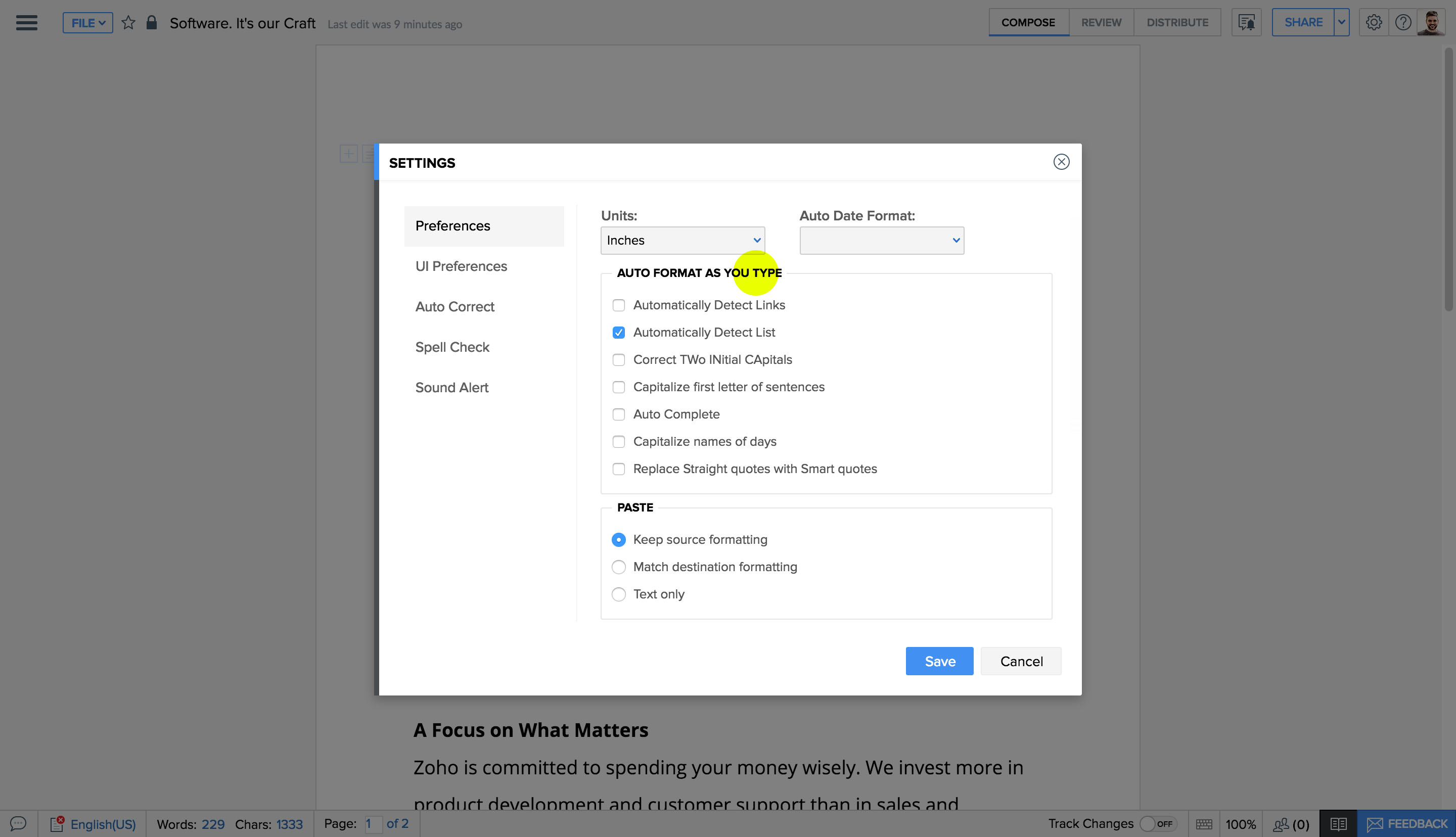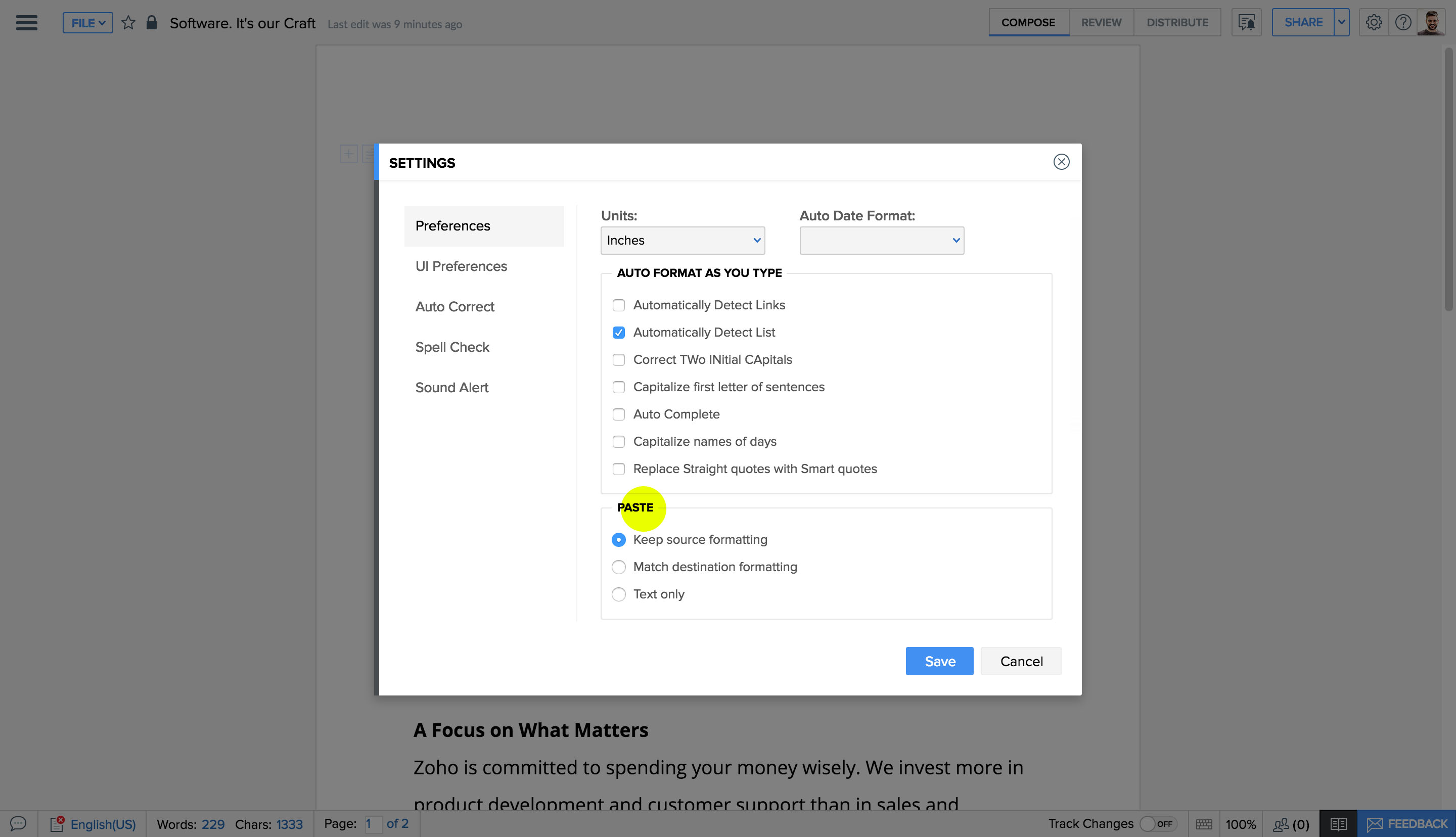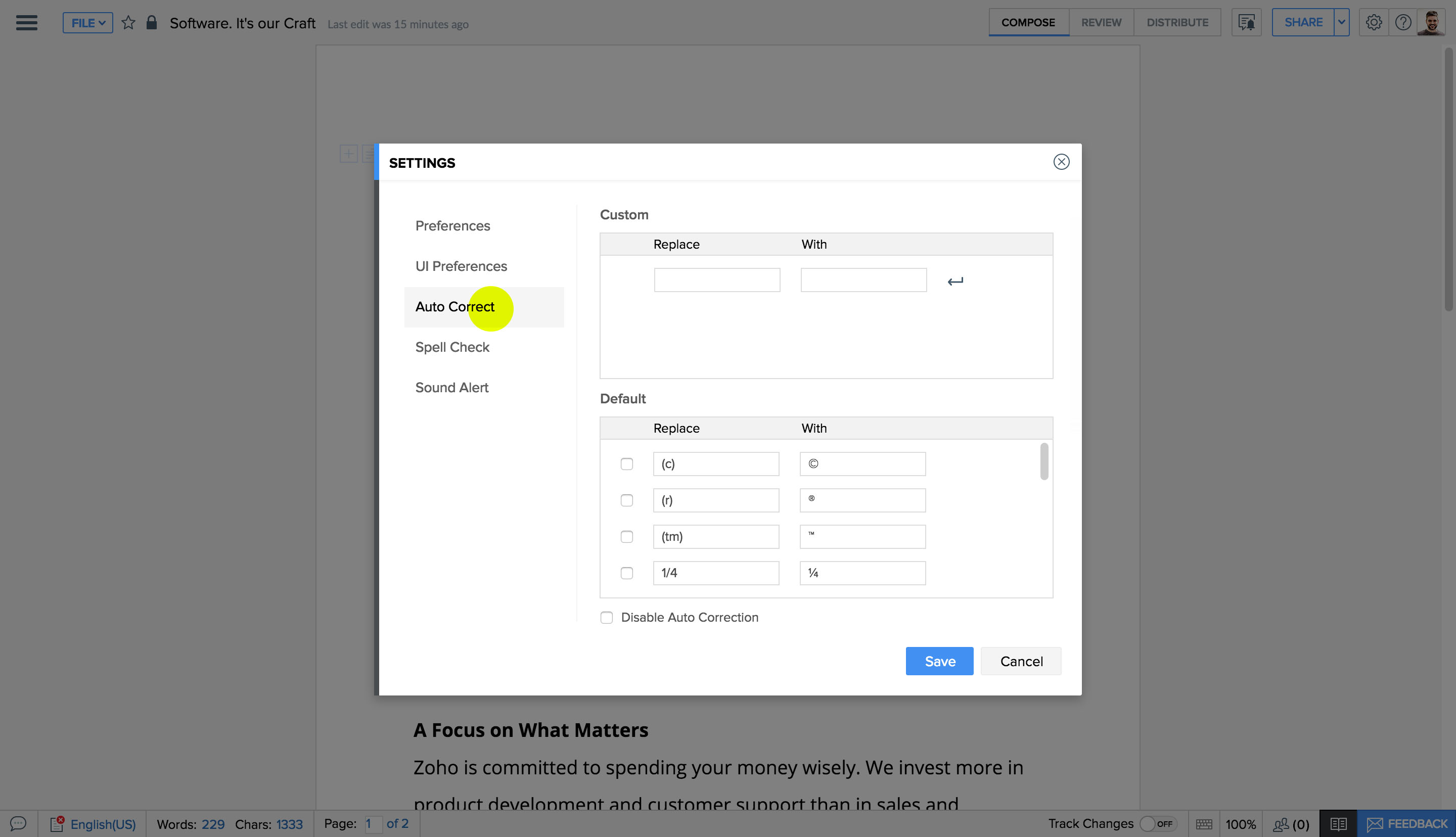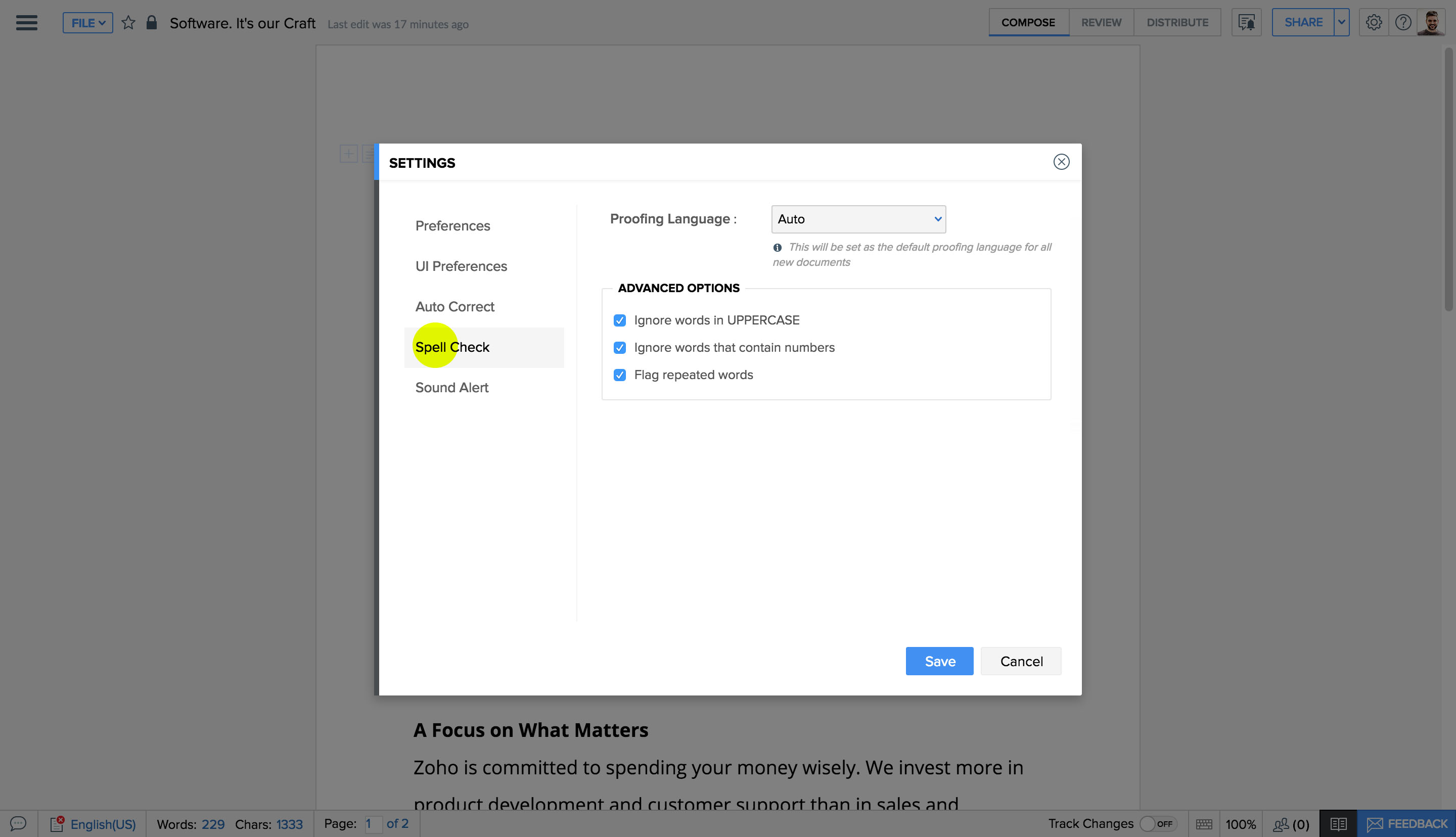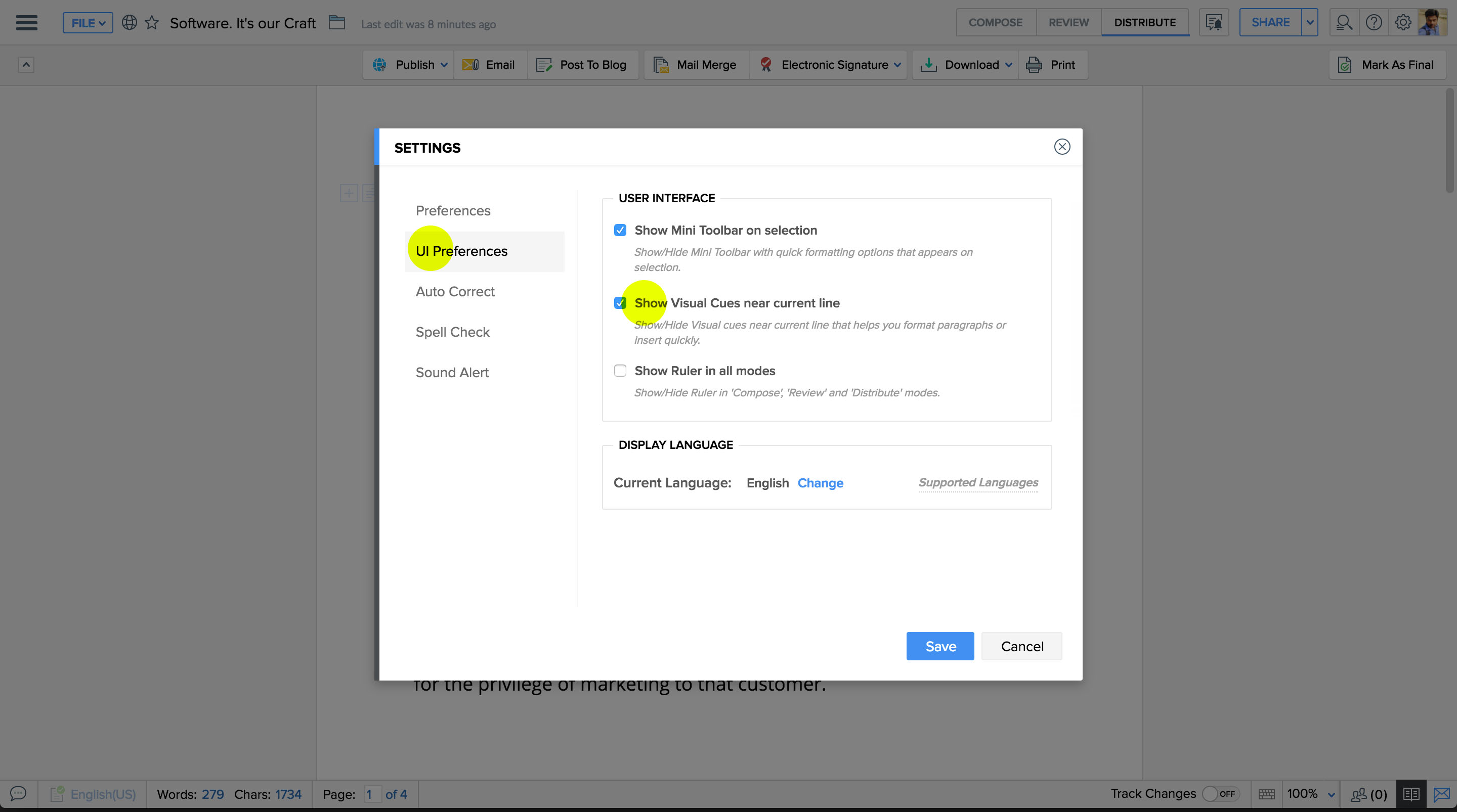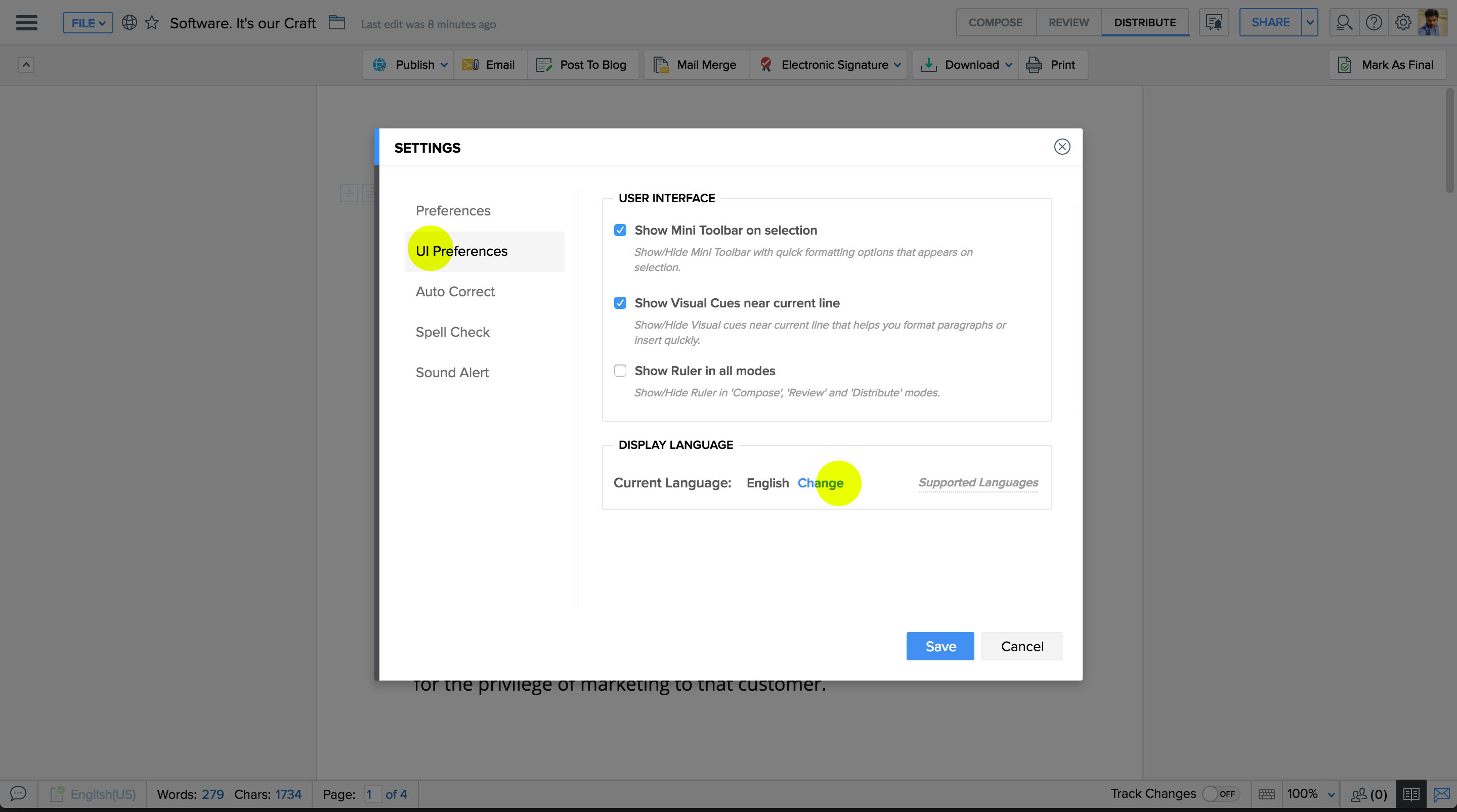Document Settings
Control your document behavior from a single window. You can manually set auto-format and auto-correct options for your documents. Similarly, change paste format, ruler, chat sound and spellcheck settings from one place for all your documents.