Zoho Creator supports grouping of data based on specific fields in a report. Records with same value for the selected column(s) will be grouped together and the value appears as a heading above all records containing that value. For example, in an Expense Tracker application, view expense reports grouped by expense category or in the Employee Application, view a report that displays the employee data grouped by department.
By default, a ZC report displays the records in the order in which they are added. (i.e.) latest records are listed on top. You can sort records by a specific column/column(s) in ascending or descending order to display meaningful reports. The choice of column(s) to be sorted depends on your requirement. For example, in a Sales View which list the sales made by different products on different dates, sorting by Sale Date will help you to analyze your date-wise sales figures easily.
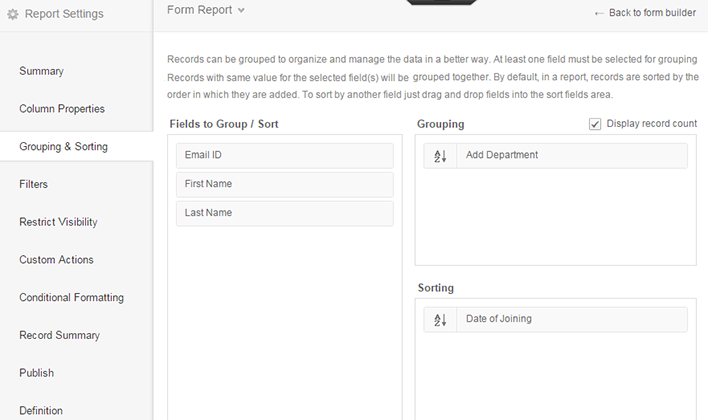
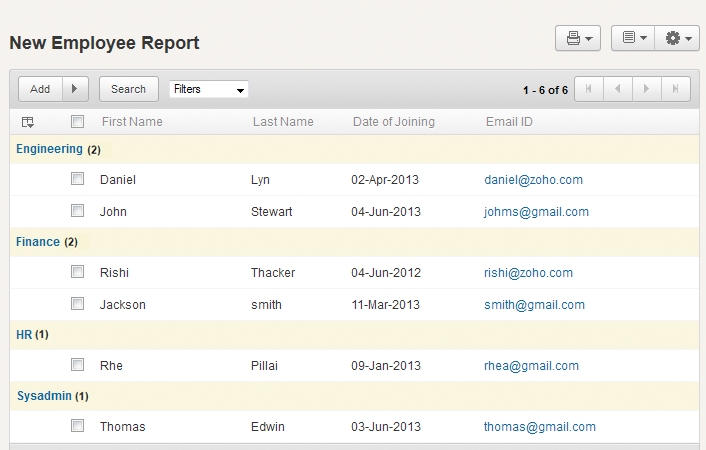
You can also group/sort the record in the live mode. Mouse over the column header in the report and click on the dropdown menu against each field name for the list of options. Select the option Group or Sort as per the requirement and also specify if the record must be in ascending or descending order.
Note: