When you access your application, all the forms and reports in your application will be listed under the respective Form tab/section. You can add new sections and rearrange the Forms and Reports by just dragging and dropping it under the required section. For example, you can add two sections named Forms and Reports and arrange all the forms under the section Forms and all the reports under the section Reports.
Select Settings -> Sections to arrange the forms and reports under different sections.
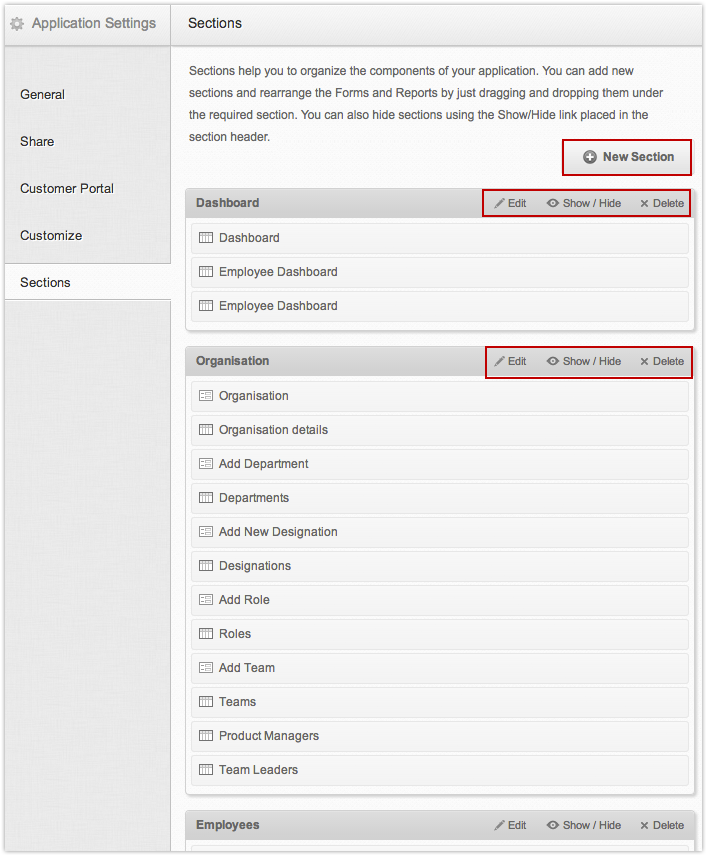
If you do not want to display certain forms/reports in the live mode, you can place them under a new section and select the Show/Hide button placed near the section name. When you hide a section, the forms and reports listed under this section will not be displayed in Live mode. You can display the hidden section anytime you want to, by clicking on the Show/Hide button.
The delete button is displayed only if you have forms/views arranged under more than one section.
To delete a section, select the Delete button placed near the section name.