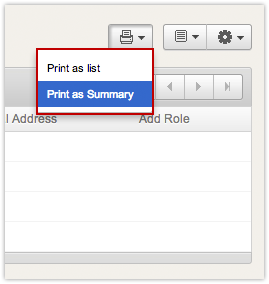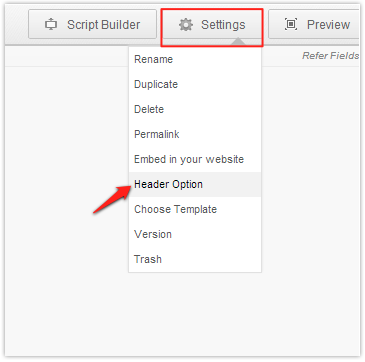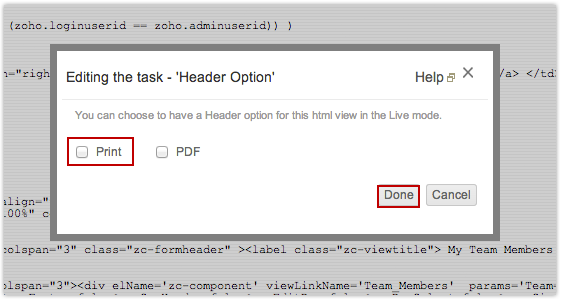Zoho Creator provides in-built print support for List, Summary, Chart Report types and HTML page.
Steps to print a List & Summary Report
- Select the required report to print and access the report in Live mode.
- Select Print icon on the top and select the respective option, as shown in the screen-shot given below.
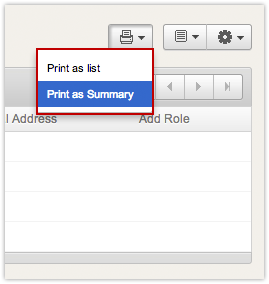
Steps to print as Record Summary
You can print all records or only specific records in a report as record summary.
- Select the records to be printed in the report.
- Click on the Print icon displayed on the top right corner of a report.
- Click on the Print as record summary option to print the selected records in record summary format.
Steps to print a Page
Print support for Pages can be used to generate nicely formatted document. The sample application given below, demonstrates how a HTML page can be used to print a HTML formatted report. Click the More Info button to display the contact details. The print button present in the top right corner is mapped to the url pattern that triggers the print action for a page. http://creator.zoho.com/sampleapps/employee-contact-details/
The Print option will not be displayed by default when you access an HTML page. To enable the Print option in your HTML page,
- Go to Application Dashboard and select the required HTML page from Pages tab.
- Click on Settings -> Header Option from the page header, as shown in the screen-shot given below. The dialog to enable the print option will be displayed. Enable the check-box option "Print" and click Done.
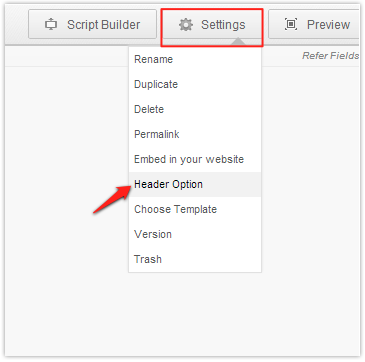
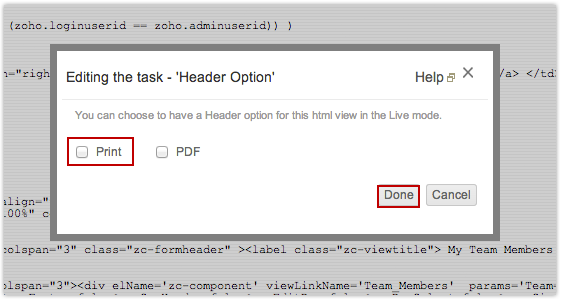
Now, when you access the application and select the HTML page, the Print option will be displayed in the page.
Note
- It is quite common that when you print an HTML view, the background color and the image you have given in the HTML view will not be printed.
- To make the browser print images and colors, open your browser (IE or Firefox), Navigate to File ->Page Setup ->Check the option “Print Background (colors and images)“. You can also customize the Header and Footer from the same dialog window on both the browsers.
Print URL Format
The url format to print a page is given below:
http://creatorexport.zoho.com/<app owner name>/<app name>/print/<view name>
For example:
http://creator.zoho.com/zchelp/employee-manager/print/Employee_View
Refer the topic Functionality based URLs to learn more about the print url patterns.