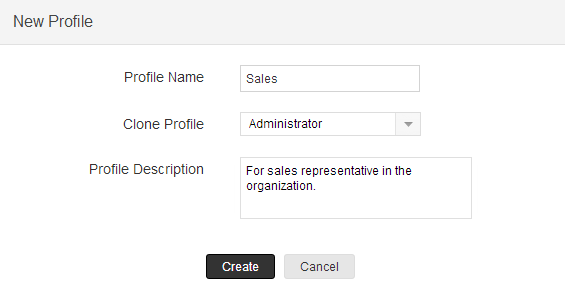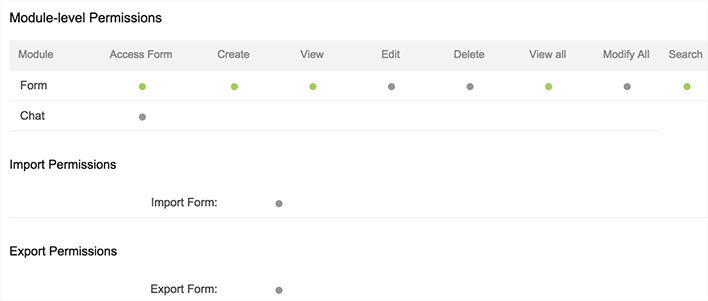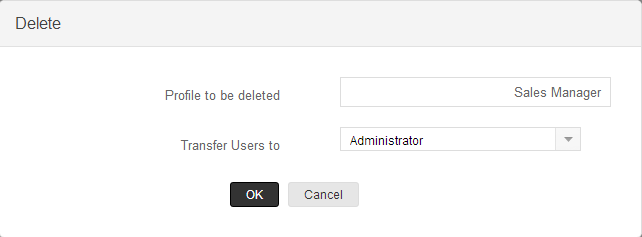While creating a profile, first you have to associate the existing profile to the new profile and later you can change the modules level access permissions. The table below provides information on the default profiles and the additional profiles for the different Editions.
Note
- This feature is available only for new accounts created after April 2014. We are currently working on migrating the old accounts to support this feature. Note that migration is taking place on request basis. Please contact support@zohocreator.com for any clarifications.
Cloning a Profile
A profile has the following categories of permissions:
- Module level: Enable or disable the access to modules (tabs).
- Record-level: Enable or disable permissions to View, Create, Edit, and Delete records.
- Feature-level: Enable or disable permission to access features, such as Import and Export of data.
- Field-level: Enable or disable permission to access the fields in a record. In addition you can restrict the access to edit the fields.
To create a new profile
- Click Settings > Users & Permissions > Profiles.
- In the Profiles page, click New Profile.
- In the New Profile page, do the following:
- Enter the Profile Name.
- Select an existing profile from the Clone Profile fields.
The new profile will be cloned. Later you can modify the access control for the new profile. - Enter the Profile Description.
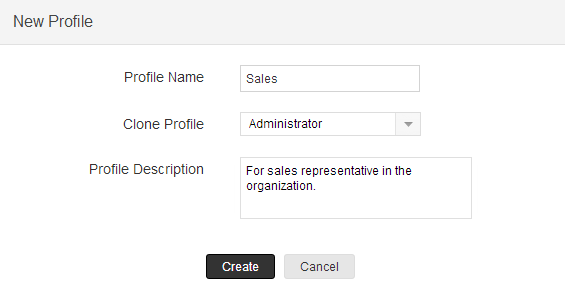
- Click Create. Once you have cloned the profile, you can make the changes to the various permissions.
Controlling Different Permissions
After creating a profile, you must specify the various access permissions granted for the profile.
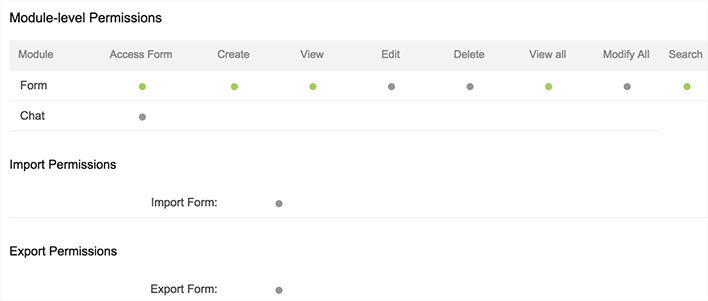
Each permission is explained in the table given below.
List of Permissions
| Sections | Description |
| Module-level Permissions | To enable/disable the following permissions to the various modules and the records in them.
- Access Form - Permission to allow or restrict access to the modules (Forms, Reports and Pages).
- View - Permission to allow or restrict access to view records in each form within the application.
- Create - Permission to allow or restrict access to create records in each form within the application.
- Edit - Permission to allow or restrict access to edit records in each form within the application.
- Delete - Permission to allow or restrict access to delete records from each form within the application.
- View all - Permission to allow or restrict access to view all records from each form within the application.
- Modify all - Permission to allow or restrict access to modify all records from each form within the application
- Search - Permission to allow or restrict search operations.
| | |
| Import Permissions | Various permissions required to import records from each module that are owned by you and organization-wide users. |
| Export Permission | Various permissions required to export records from each module. |
To control permissions
- Click Setting > Users & Permissions > Profiles.
- In the Profiles page, click the Edit link corresponding to the profile that you want to modify.
- In the Profile Information page, specify the access permissions as explained in the above table.
- Click Save.
Note
You cannot edit the default profiles, Administrator, Member and User. These are provided only for your reference. It is strongly recommended to define your own profiles based on the existing default profiles.
Associating Users with Profile
You can associate the profile with the users so that they can access creator modules and fields that are assigned to them. Users with System Administrator privileges can associate a profile with users.
To associate users with a profile
- Click Settings > Users & Permissions > Users.
- In Users page, select the user and choose Profile drop-down to modify the profile of the user.
- A confirmation dialog is displayed with Yes/No button. Click Yes to update the changes.
Deleting Profiles
When organizing your Zoho Creator account, you may delete some of the unwanted profiles after assigning the users to the other profiles. Before deleting a particular profile, users associated to that profile must be transferred to other existing profiles. You can delete all the profiles except "Administrator", "Member" and "User" profiles.
To delete a profile
- Click Setup > Users & Permissions > Profiles.
- In the Profiles page, click the "x" delete button for the specific profile.
- In the Delete Profile page, transfer the existing users to the new profile.
- Click OK.
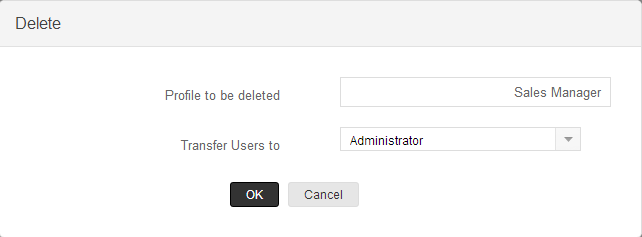
- The profile will be permanently deleted.