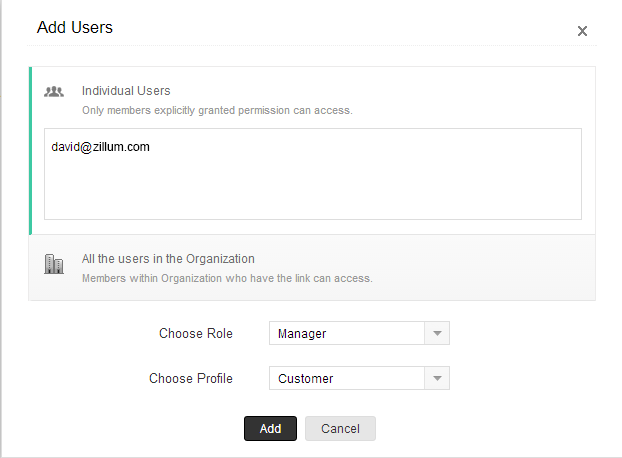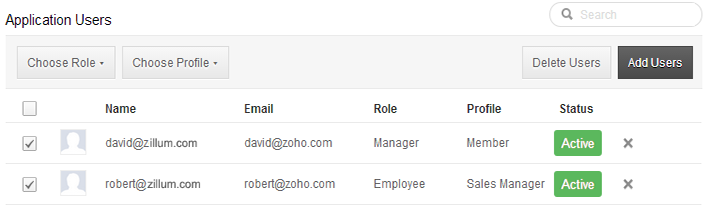Users with Administrator profile can access the users' list and perform tasks such as adding users, modifying the user details, and managing the user details.
Note
- This feature is available only for new accounts created after April 2014. We are currently working on migrating the old accounts to support this feature. Note that migration is taking place on request basis. Please contact support@zohocreator.com for any clarifications.
Important Steps in Adding a User
Adding a users in Zoho Creator involves the following steps:
- The Administrator adds a user by providing some basic details like name, email address, role and profile.
- Once added, the system automatically sends an email invitation to the user's email address provided by the administrator.
- The user accepts the invitation by clicking the Access link in the email within 7 days of receiving it.
- After accepting the invitation, the user completes any of the following, whichever is applicable:
- User is new to Zoho and does not have a Zoho account:
- After clicking the access link in the email, user will be redirected to the Sign up page.
- User will sign up and create an account with Zoho.
- On creating the account, user should click the Continue signing in button.
- The user has to confirm the email address by accessing the link sent in the Confirmation Email.
- User already has an account with Zoho, but does not have a Zoho Creator account:
- After clicking the access link in the email, user should click the Continue signing in button.
- The user will be logged in to the Zoho Creator account that is associated with the company's account.
Add Users
In the Free Edition, you can add upto 3 users. In the other Editions, the number of users that you can add is based on the user licenses purchased.
To add users
- Log in to Zoho Creator with Administrator privileges.
- Click Settings > Users & Permissions > Add Users.
- In the Add New User page, enter the following details:
-
- Email - Enter the user's valid email address that is not already used to create a Zoho Creator account.
An invitation will be sent to this email address. - Role- Choose the role of the user in your organization.
- Profile- Choose a profile that defines the access rights in Zoho Creator account for the user
- Click Add.
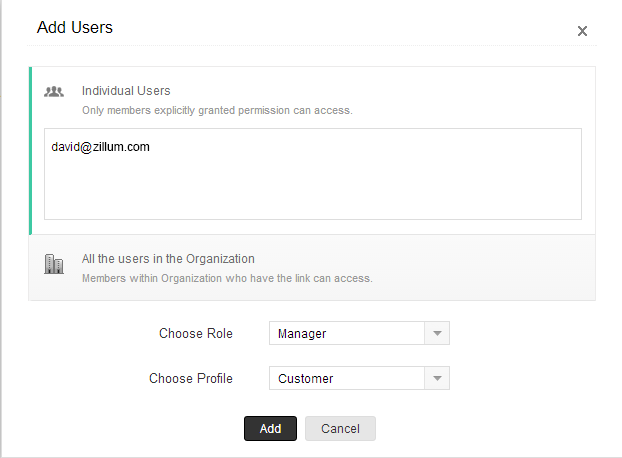
The system sends an invitation to the user's email address. Only when the user accepts the invitation, will the status of the user change to Confirmed.
Modify Users
When you add a user, you will be specifying the Email address, Role and Profile details.
To modify the role/profile of a user
- Click Settings > Users & Permissions > Add Users.
- In Users page, select the user from the list to modify the role and profile of the user.
- Use the Choose Role drop-down to modify the role of the user.
- Use the Choose Profile drop-down to modify the profile of the user.
- A confirmation dialog is displayed with Yes/No button. Click Yes to update the changes.
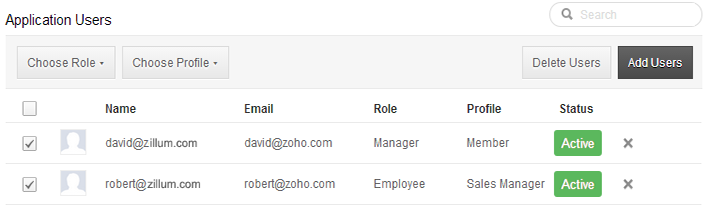
Delete Users
To delete a user
- Click Settings > Users & Permissions > Users.
- In Users page, select the user to be deleted from the list
- Use the Delete Users button to delete the user from the list of users.
- A confirmation dialog is displayed with Yes/No button. Click Yes to delete the user.