Create Application is the first page that you see when you sign-in to Zoho Creator for the very first time.
Create Application Page 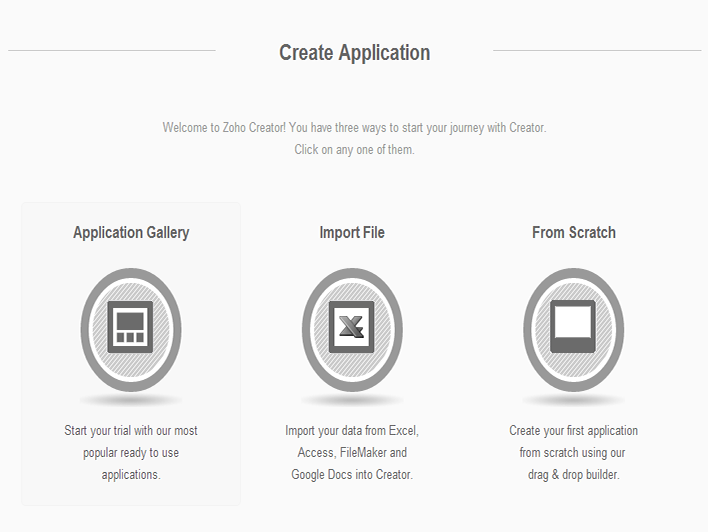 ;
;
Start creating applications by using any of the ready-to-use applications from the application gallery (or) by importing data (or) create an application from scratch. To know more about creating applications, click here. The home page will be displayed with all the applications created by you along with the applications shared with you. You can also manage your users, customize your logo and links, access Help links, backup your apps, visit the Zoho Creator market place where all the ready-to-use applications are listed.
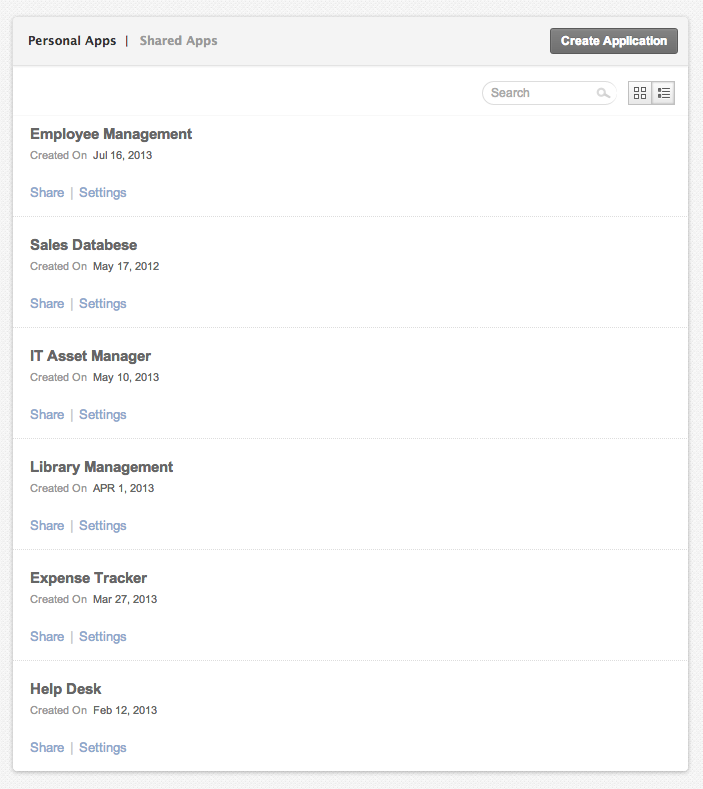 ;
;
The Shared Apps link on the left-panel of your Home page lists the Zoho Creator applications shared with you as a "user" with details of the application owner who shared it with you. You can click the name of the application to access the Forms and Reports of the shared application. You will be able to add, edit or delete records in the shared report based on the access permissions provided by the application owner.
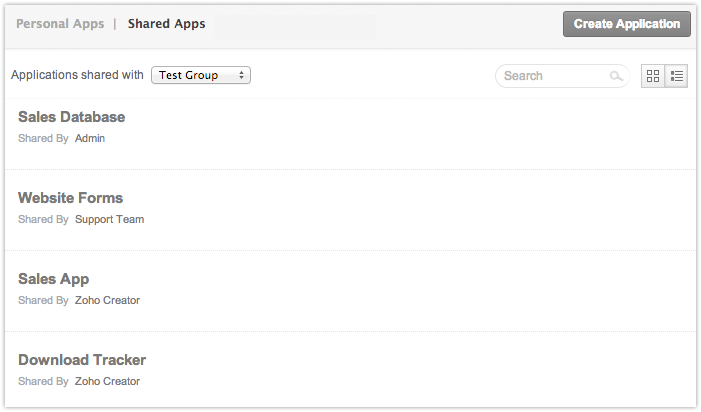
Setup tab on the top right corner 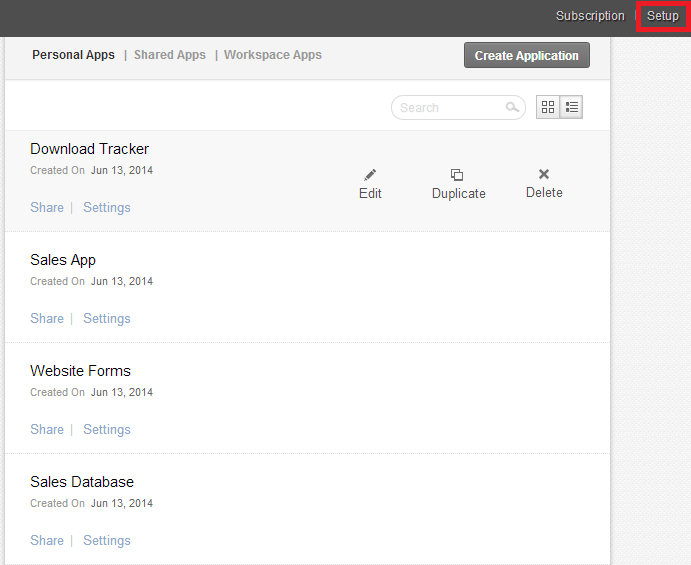
Click on the Setup link displayed on the top-right corner of your Home page to view your plan details, manage users and user groups, view usage limists, rebrand logo and links and backup your apps. For more information, click here.
Your Plan
Zoho Creator offers different Plans to choose from. Click here to learn more about subscribing to a plan, upgrading/downgrading or managing your current plan.
Update Credit card
To update your credit card details, select the Click Here to update your credit card details link displayed below the plan details.
Click on the user icon displayed on the top-right corner of your Home page and select My Account from the drop-down list. You can manage your personal details, update your email preferences and password, define custom schedules and functions from this page.