We enable viewing of our calendar in five formats. They are:
Day View
- In the day view, every hour is segregated into two.
- Arrows provided at the top of the calendar, pointing towards left and right, are for navigation to next and previous days.
- A horizontal line, red in color, denotes the current time. The time is updated every 15 minutes.
- The shortcut key to display day view is "D".
- Quick edit feature is enabled to allow you to drag events and reschedule them.
- All-day events are displayed at the top in the "All-day" bar. For up to five events, the bar will expand. Beyond five, a "scroll bar" will appear at the right end.

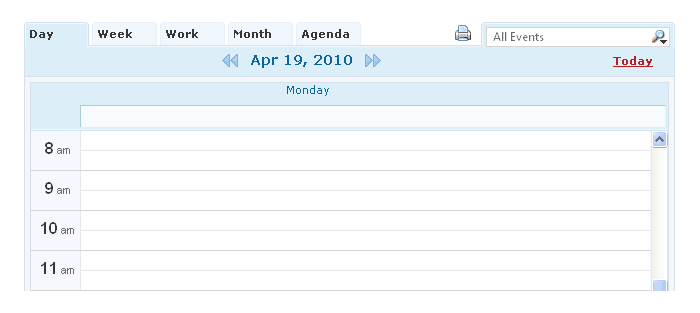

Week
- In the week view too, the red line indicating the current time is displayed.
- Quick edit feature enables you to reschedule events simply by dragging them.
- The "Week" tab will display the week view.
- The keyboard short-cut key is "W".
- All-day events are displayed at the top in the "All-day" bar.

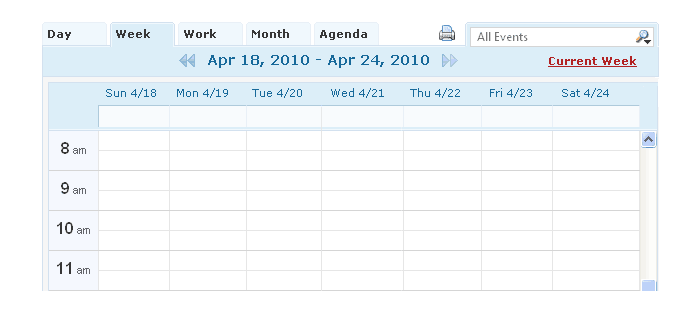

Work View
- Work view is similar to the week view, except that in this view, the weekly holidays are not displayed.
- This view can be customized to suit your working schedule as in Middle-East countries. You can specify the start and end date of your work week.
- All-day events are displayed at the top in the "All-day" bar.

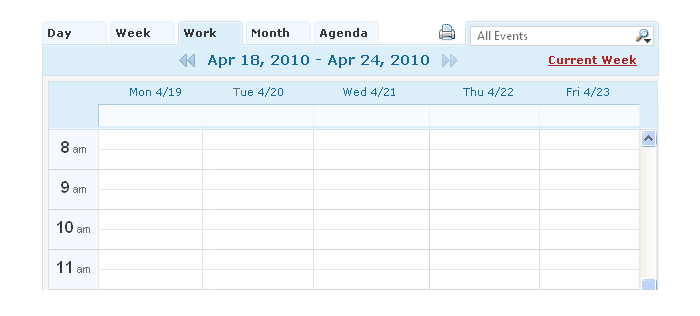

Month
- Entire month's calendar will be displayed in the month view.
- With quick edit, you can drag events to a new date to reschedule it.
- Use the navigation arrows on top to switch to next and previous months.

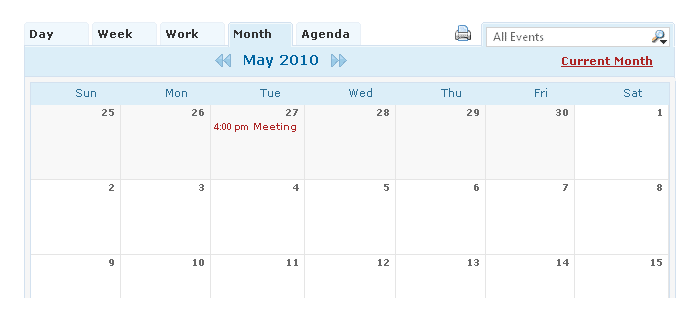

Agenda
The agenda view is more like a dashboard where the next five events that are in store are displayed. Demonstrated below is an event titled "meeting", listed in the Agenda view.
- The date of occurrence is displayed first.
- The time duration of the event follows.
- The symbol of an alarm indicates that a reminder has been assigned to that event.
- The square you see next, displays the name of the calendar to which this event is saved, and the color code for that calendar.
- The title of the event appears next, as in the image below.
- If the event is a recurring one, then you will see two overlapped squares following the title.
- The two icons at the extreme right will not be visible by default. Only when you move your mouse over them, can you see them. The pencil is to edit the event. Clicking on it will open the edit event window. The "X" in red is to delete the event.
- Two navigation arrows are provided at the top-right for navigating beyond the five events displayed.

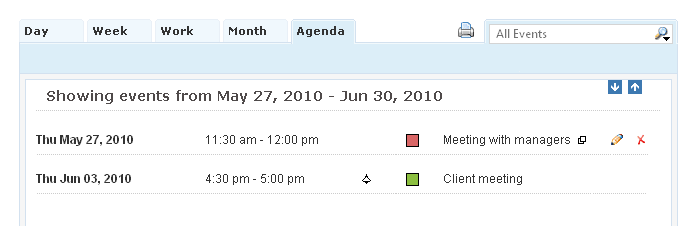

![]()
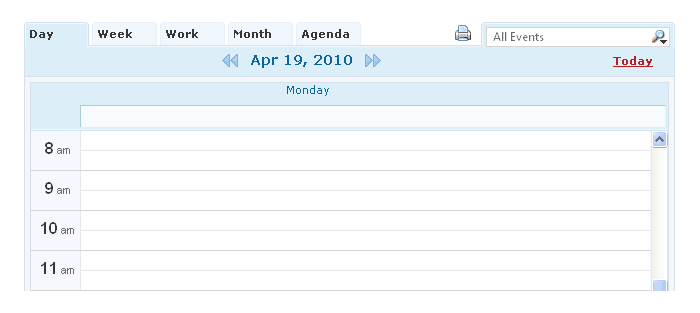
![]()
![]()
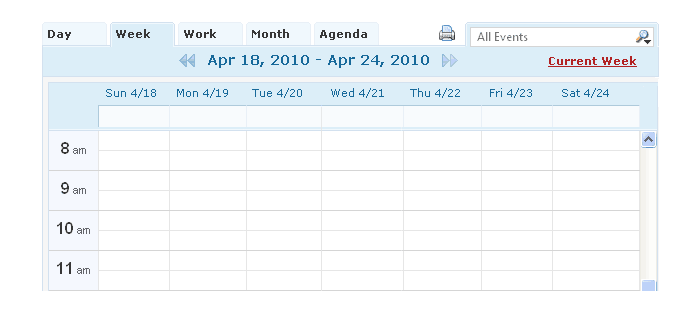
![]()
![]()
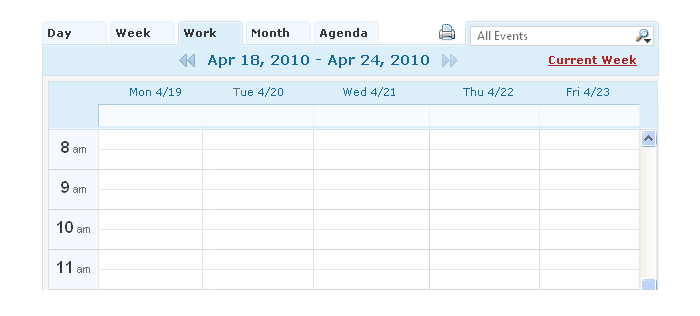
![]()
![]()
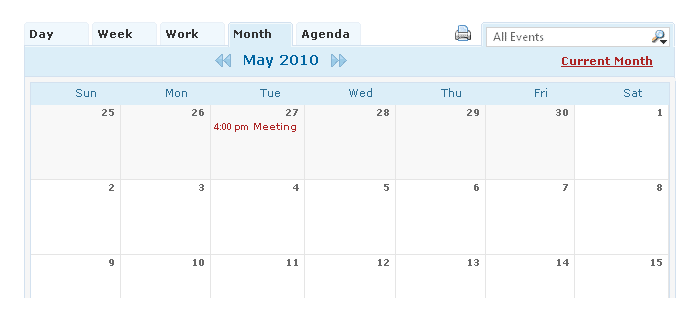
![]()
![]()
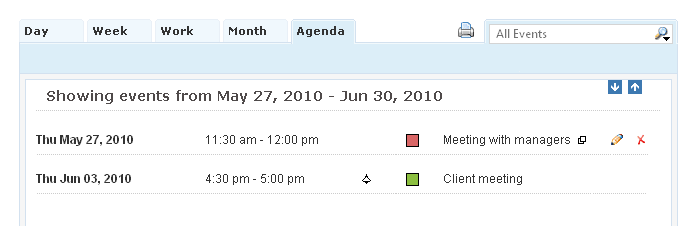
![]()