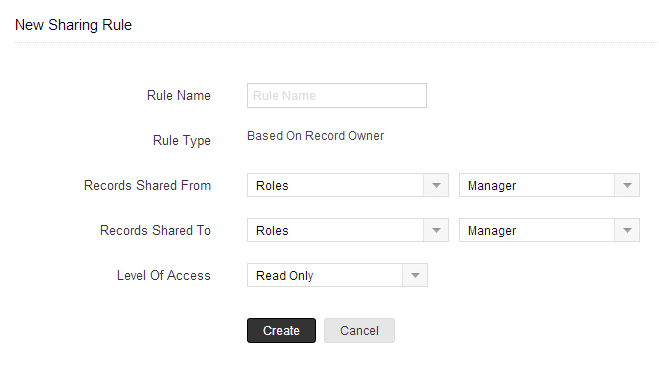By default, access rights to creator records is set as private so that the record owner and his/her manager can oversee the creator data. However, using the Data Sharing Rules, you can extend the access rights to users belonging to other roles and groups. Once the data sharing rules are configured, users associated to other roles and groups can gain additional access to the records that belong to other users.
Note
- This feature is available only for new accounts created after April 2014. We are currently working on migrating the old accounts to support this feature. Note that migration is taking place on request basis. Please contact support@zohocreator.com for any clarifications.
Key Features
- By default all the modules have a Private option.
- If default access for a module is set as Public Read/Write/Delete, everyone can access and update all the users’ data. Role Hierarchy and Sharing Rules will not be applied in this case.
- If default access for a module is set as Read Only, everyone can only view the other users' records. In this case other users cannot modify the owner's records.
- If default access for a module is set as Private, Role Hierarchy and Sharing Rules can be applied.
- You cannot restrict the accessibility set in Organization's default permissions by writing the Sharing Rules. You can only extend the additional data visibility
Managing Default Data Sharing Process
You can provide the following types of access levels to user in Zoho Creator modules:
- Private: Only the record owner and his/her superior can view the record.
- Public Read only: Users can view others' records but cannot modify and delete the records.
- Public Read/Write/Delete: Other users can view, modify and delete the records.
Note: By default, access rights to creator records is set as private so that the record owner and his/her manager can oversee the creator data.
To manage default permissions
- Click Settings > Users & Permissions > Advanced Sharing Settings.
- In the Advanced Sharing Settings page, click Edit All Default Permissions.
- In the Edit Default Permissions page, update the following Access Privilege for modules:
- Private
- Public Read Only
- Public Read/Write/Delete

- Click Save after updating access privileges for all the modules.
Creating Data Sharing Rules
This feature helps you to create rules to provide access or restrict users from viewing your data in various modules.
To create data sharing rules
- Click Settings > Users & Permissions > Advanced Sharing Settings.
- In the Data Sharing Settings page, click New Sharing Rule for the corresponding module.
- In the New Sharing Rule page, do the following:
- Specify from whom the records are shared.
- Specify to whom the records are shared.
- Choose the Access Typefrom the drop-down list.
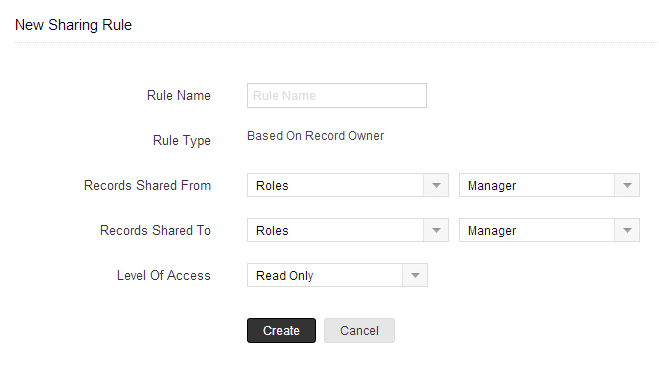
- Click Create