You can configure the Form name, Set confirmation emails, Validation rules and Form activity period from the Form Properties tab. Also watch this video to learn more about Zoho Creator Form and Field Properties
To access Form Properties,
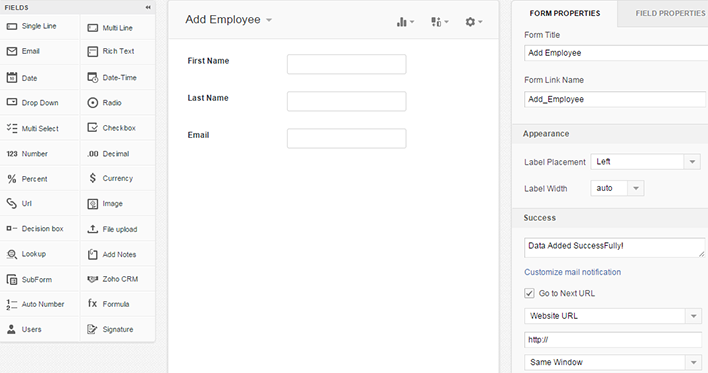
Zoho Creator offers the flexibility to change the Form name or the Form link name, anytime after you create your application. The Form Name is the name displayed in the form header. The form link name is the name displayed in the URL while accessing the form, for example, https://creator.zoho.com/zchelp/employee-manager/#Form:<FormLinkName>. The link name is also used internally in Deluge Script.
Note:
The Form Link Name is a unique name to identify a form within an application. It is same as the Form title and is automatically generated with an underscore replacing the spaces present in the Form Title. For example, if Form Title is specified as "Sales Database", Form link name will be generated as "Sales_Database." You can also change the link name if required.
The Label Placement list allows you to format the way the field labels are displayed in your Form. You can tell Zoho Creator to align the fields on the left side of the form or to the right or to display the labels on top of the input fields. By default, the fields are aligned to the left side of the form.
The Label Width list allows you to specify custom width for the field labels in pixels.
By default, Zoho Creator displays the message "Data Added Successfully" on successful submission of form data. To customize this message, just specify the new success message in the Success Message text box.
You can configure email notifications to be sent when new form data is submitted by clicking on Customize Mail Notification. Then specify the From and To email address and the email message details and click on Save.
You can redirect the form to another Form, Report, Page or a custom URL, on submit of Form data. Just select the Go to Next URL checkbox and select the required option from the list. The selected URL can be opened in the same window, new window or the parent window.
Zoho Creator supports Captcha image verification to prevent automated spam entries to your Form. Enabling Captcha will add a form field named Verification Code to your form in live mode into which the code one sees in the captcha image must be inserted. To know more about enable captcha, please refer this link.
Enabling this option will allow only one record per IP address to be submitted through the form. Adding more than one record from the same IP address will display the message "Only one record per IP address allowed".
Enabling this option will allow only one record per user to be submitted through the form. Adding more than one record from the same user login will display the message "Only one record per user allowed".
You can restrict the maximum number of entries that can be submitted through the form or allow for unlimited entries. Exceeding the limit will display the message "Maximum entry limit reached for this form". or set the maximum entries as unlimited.
Enable Geo-fence (Applies only to mobile native app)
Geo-fence is a virtual perimeter, or in this case a barrier, around a pre-defined physical geographical area. Draw a zone around any location of interest, by specifying the latitude and longitude and adjust the proximity by adding a radius. This creates a “fence” around the location of interest and unless inside it, a user cannot submit the form.
You can specify the Start and End time during which the form can be accessed by users. Users can submit form data only during this period when the Form is active. Accessing the form before the start time or after the end time will display the message "This Form is currently locked".