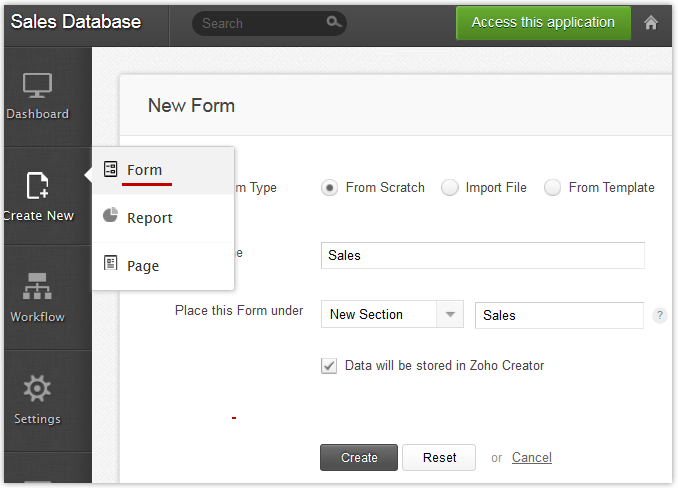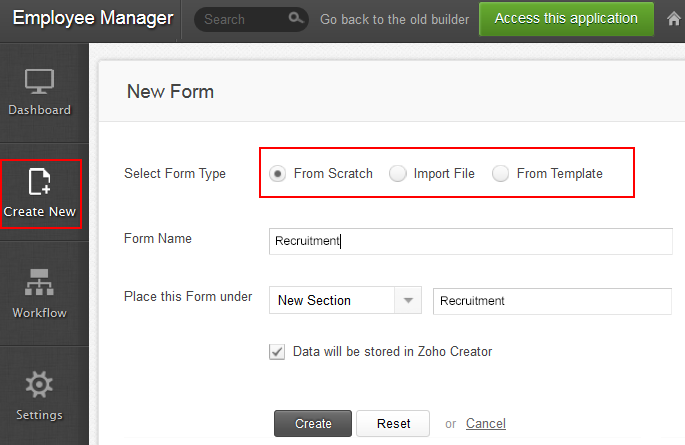Overview
You can create a new form by adding a blank form and customizing it from scratch or by adding template forms or by importing data from an Excel file.
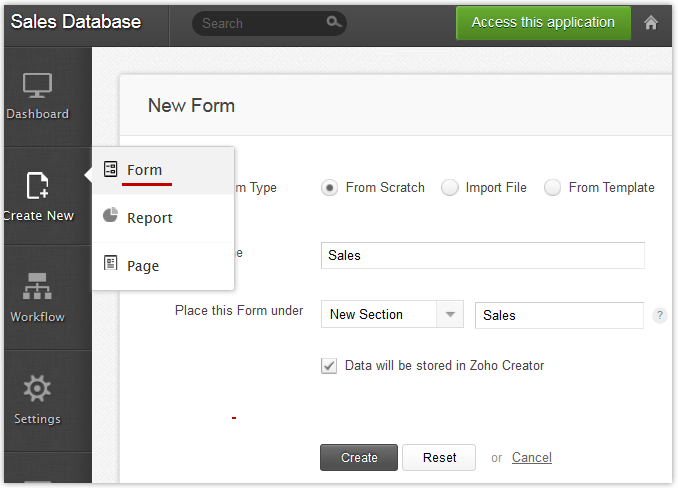
Create a Blank Form from Scratch
1. Select Create New -> Form option.
2. Select Form Type as From Scratch and specify the form name in the text box.
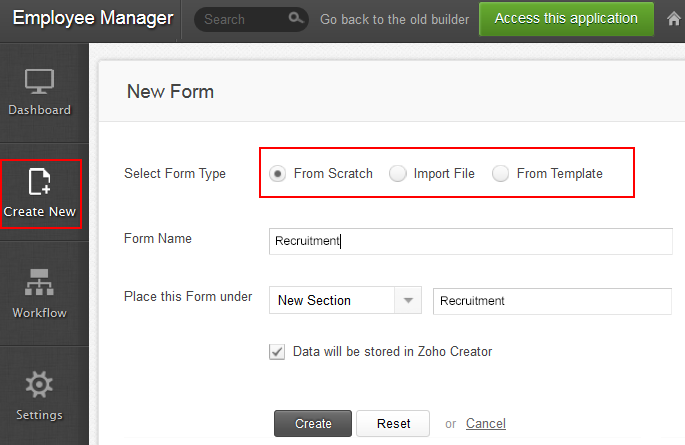
3. When you add a new form to your existing application, ZC displays the option Store Data in Creator, which is selected by default. This option decides if the form is generated as a Normal form or Stateless form.
4. Zoho Creator automatically creates a default Report for the form in the Report Tab, with name "<Form_Name> Report". The default Report will have all the columns in the form.
5. Click Create to create a blank form. Drag and drop the required fields to your form. To submit and view form data, select Access this application button.
Create Form by Importing File
- Select Create New -> Form option.
- Select Form Type as Import File and click on the Browse button to import the required file.
- You can import your file from your local computer or you can select any of the following cloud storage services:
- Zoho Docs
- Google Drive
- OneDrive
- Dropbox
- Box
- Select the required file and click on Attach
- If the data contains a date field, select the required date format from the list of supported date formats.
- Select the Time Zone for the application from the list of time zones.
- Click Create to import the data. The "Importing Data" dialog will display the data in the following format:
- The form will be created with the Application Name.
- The data in the first row will be displayed as the default Label Names for each column. If you want to change a field name, type a new name in the Label Name box.
- The default Field Type is displayed based on the type of data pasted for each column. If a field type is not correct, select the appropriate field type from the drop-down list.
- Click Submit to create the form with data.
- The created form will be displayed in Edit mode. To submit and view form data, select Access this application button.
Create Form from Template
- Select Create New -> Form option.
- Select Form Type as From Template and specify the Form Name in the text box.
- Choose the required template from the Choose Your Template dropdown list.
- When you add a new form to your existing application, ZC displays the option Store Data in Creator, which is selected by default. This option decides if the form is generated as a Normal form or Stateless form.
- Zoho Creator automatically creates a default report for the form in the report Tab, with name "<Form_Name> report". The default report will have all the columns in the form.
- Click Create to create a form based on the template form. To submit and view form data, select Access this application button.
Note:
- All forms created from scratch or by importing a file will be stored as a Template under Create New Form > From Template > Choose your template dropdown for re-usability purposes.
Related Links:
Import file in Zoho Creator