Zoho Creator provides multi-language support to collaboratively work online across organizational, geographical, and language barriers. Organizations can now add the preferred language in which they want users to access their application and create custom translations for each component within the application like Form, Reports and Pages. They can choose to provide access to the application in the user's preferred language or browser local language or the login users language, This feature greatly helps organizations to reach and engage a large of number of users worldwide who speak different languages – especially non-English speakers.
Note
To add a new language,
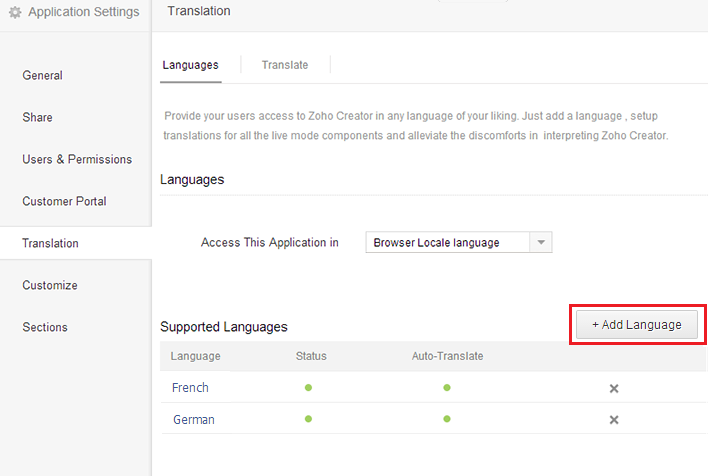
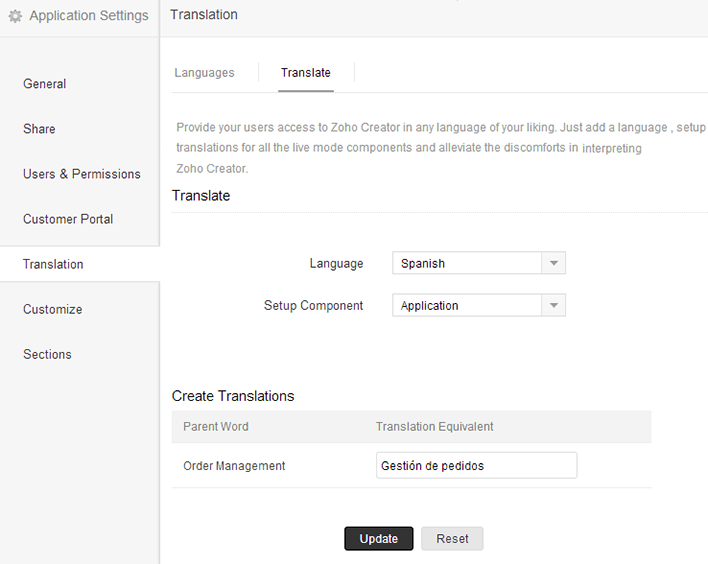
Zoho Creator provides the following options to specify the language in which users will access your application. Click on Translation and select the required option from the Access this application in drop-down. The screenshot below shows the Translation page displaying the 3 standard options "Browser Locale Language", "Login User's language" and "User's Choice" along with a few pre-configured languages.
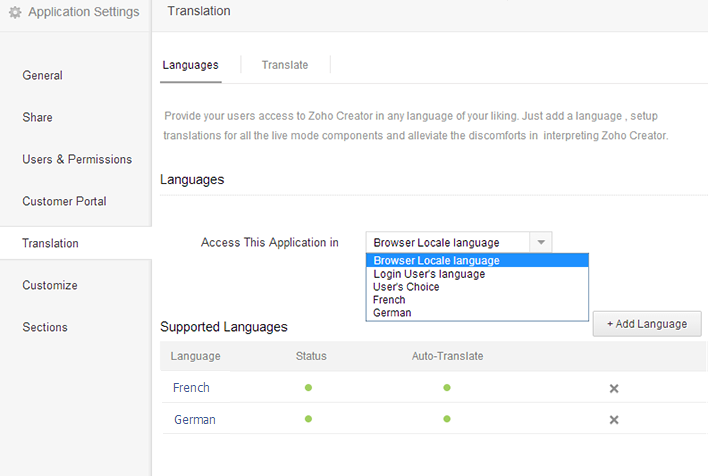
Browser locale language - Selecting this option will enable users to access Zoho Creator in the language configured in their browser language settings.
Login users language - Selecting this option will enable logged in users to access Zoho Creator in the language specified in their account settings page.
User's Choice - Selecting this option will enable users to access Zoho Creator in their preferred language, which they can select from the list of configured languages.
Screen shot of a Zoho Creator form with the option "User's Choice" selected
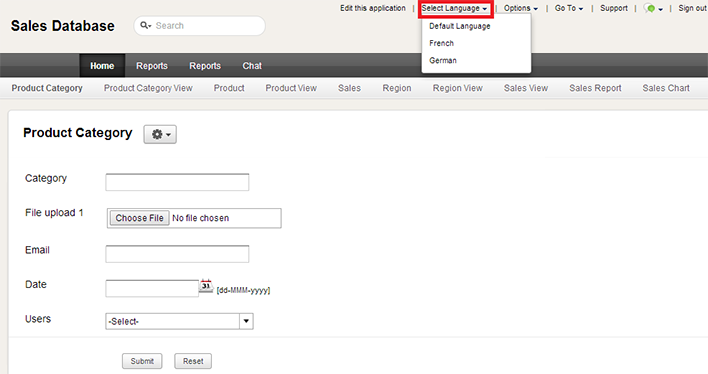
Screen shot of a Zoho Creator form with the French language selected
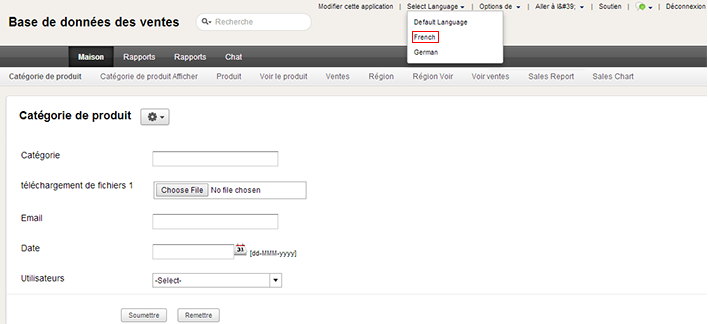
Zoho Creator provides translations for the following languages listed in this table. If your language is not supported, you can request translation support by sending an email to support [at] zohocreator [dot] com.
| Albanian | Latin |
| Arabic | Latvian |
| Azerbaijani | Lithuanian |
| Basque | Macedonian |
| Belarusian | Malay |
| Bengali | Maltese |
| Bulgarian | Marathi |
| Catalan | Norwegian |
| Chinese | Persian |
| Chinese_Traditional | Polish |
| Croatian | Portuguese |
| Czech | Romanian |
| Danish | Russian |
| Dutch | Slovak |
| English | Slovenian |
| Esperanto | Spanish |
| Estonian | Swahili |
| Filipino | Swedish |
| Finnish | Tamil |
| French | Telugu |
| Galician | Thai |
| Georgian | Turkish |
| German | Urdu |
| Gujarati | Vietnamese |
| Greek | Welsh |
| Hebrew | Yiddish |
| Hindi | |
| Hungarian | |
| Icelandic | |
| Irish | |
| Italian | |
| Japanese | |
| Kannada | |
| Khmer | |
| Korean |